SAP MM - Quick Guide
SAP MM - Overview
SAP ERP (Enterprise Resource Planning) is commercial software that will integrate all information altogether in a single software considering various factors like time and cost. Organizations can easily meet their business demands with the help of SAP.
SAP Business Process
SAP MM is known as SAP Material Management system. SAP MM role in business process is as follows:
- A business process in SAP is termed as “Module”.
- SAP Materials Management (MM) is a part of Logistics area and helps to manage the procurement activity of an organization from procurement.
- It supports all aspects of material management (planning, control etc).
- It is the backbone of the Logistics area which incorporates modules like Sales and Distribution, Production Planning, Plant Maintenance, Project Systems, Warehouse Management which are extremely obsessed on Materials Management module.
Features of SAP MM
The features of SAP MM system are as follows:
- SAP MM is one of the modules of SAP that deals with material management and inventory management.
- Material Management process ensures that there is never a shortage of materials or any gaps in the supply chain process of the organization. SAP MM speeds up the procurement and material management activities making the business run smoother with complete time and cost efficiency.
- It deals with managing the materials (products and or services) resources of an organization with the aim of accelerating productivity, reducing costs and increase improvement and at a similar time be versatile to accommodate changes in day to day life.
- It deals with the Procurement Process, Master Data (Material & Vendor Master), Account Determination & Valuation of Material, Inventory Management, Invoice Verification, Material Requirement Planning etc.
SAP MM - Screen Navigation
The first step to understand SAP is to have basic knowledge of screens like Login screen, Logout screen and so on. Following screens will describes about the screen navigation and the functionalities of standard tool-bar.
Login Screen
Log on to SAP ERP server. SAP login screen will prompt for User ID and Password. Provide the valid user ID and Password and press enter. The user id and password is provided by system administrator. Following is the login screen:
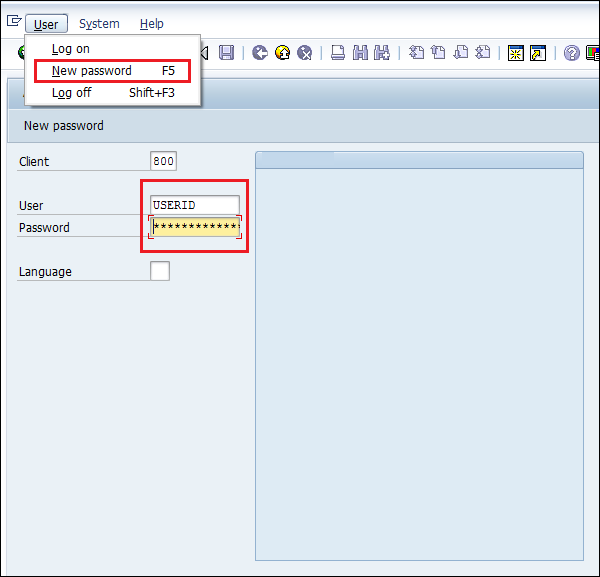
Standard Tool-bar Icon
SAP screens tool-bar are shown in the following image:
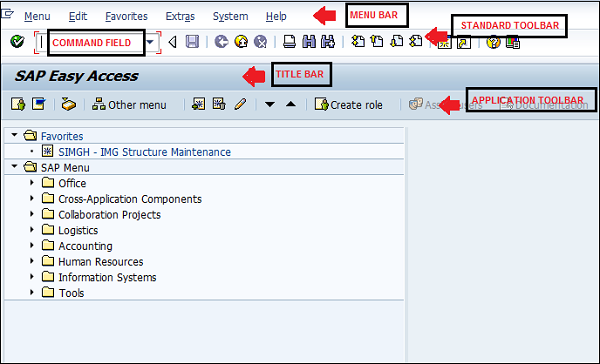
SAP screen tool-bars are briefly described as:
- Menu Bar - Menu bar is the top line of dialog window in the SAP system.
- Standard Toolbar - Standard functions like save, top of page, end of page, page up, page down, print, etc. are available in toolbar.
- Title Bar - Title Bar displays the name of the application/business process you are currently in.
- Application Toolbar - Application specific menu options are available on this toolbar.
- Command Field - To start a business application without navigating through the menu transaction, some logical codes are assigned to the business processes. Transaction codes are entered in the command field to directly start the application.
Standard Exit Keys
Exit keys are used to exit the module or to log off. They are used to go back to the last accessed screen. Following are the standard exit keys used in SAP:
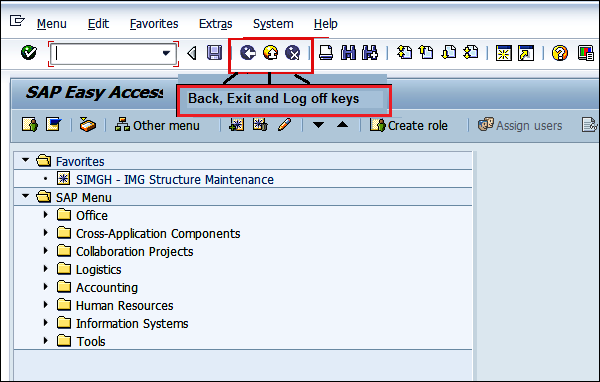
New Session Icon
For creating a new session we use the following keys shown in the below image:
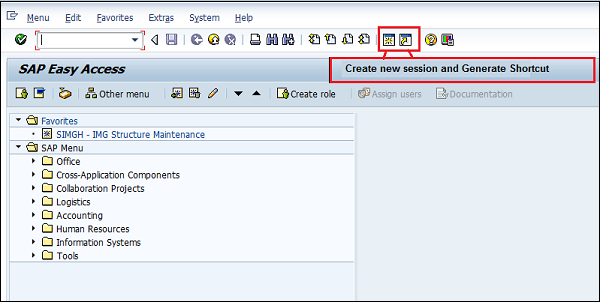
Log Off
It is a good practice to log off from the SAP system when you finish your work. There are several ways of login off from the system but it can be done using following instructions as shown in image:
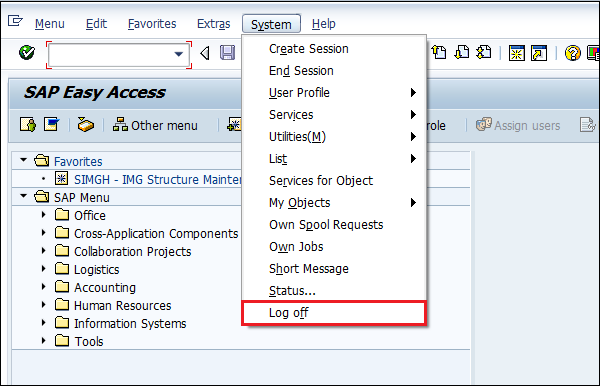
SAP MM - Procurement Process
Every organization acquires material or services to complete its business needs. The process of buying materials and obtaining services from vendors or dealers is procurement. Procurement process should be done in such a way that it is ordered in correct quantity, with a proper value at the proper time. It is subdivided into following parts:
- Basic Procurement
- Special Procurement
Basic Procurement
It is a process of acquiring goods or services in the right amount, at the right price at the right time. So the method of getting services, supplies, and equipment from a vendor (seller), at the right price at the right time in right amount is termed as Procurement. The quality of procurement is attempting to “get the right balance”, consider the following example:
- Organizations try and keep inventory levels at a minimum due to the prices associated with high levels of inventory; however at identical time it is very expensive to prevent production due to shortages in raw materials.
- Getting the minimum price for a product or service is often necessary, however the balance between product availability, quality, and vendor (seller) relations is also necessary.
Procurement Lifecycle
Most modern organizations procurement follow some sequential steps which are described below:
Requirement and Information Gathering
Procurement process starts with gathering information about product and its quantity. Then for required products and services, it is necessary to look for suppliers who can satisfy the requirements.
Supplier Contact
After gathering requirements one will look for the suppliers who can fulfill the requirements. Based on that quotation request or information request can be made to suppliers or direct contact can be made with them.
Background Review
Once the supplier is known product/service quality is checked, and any necessities for services such as installation, warranty and its maintenance are investigated. Some samples of the products can be obtained for quality examination.
Negotiation
Some negotiations with suppliers is made regarding price, availability and delivery schedule of the products/services. After this a contract is signed that is a binding legal document between supplier and ordering party. A contract will include all necessary information like price and quantity of material, delivery date, etc.
Order fulfillment
Ordered material will be shipped, delivered to the ordering party and supplier is paid accordingly. Training and Installation of product or services may also be included.
Consumption, Maintenance and Disposal
As the products/service is consumed the performance of the products or services is evaluated and any follow up service support if required is analyzed.
Contract Renewal
Once the product or services are consumed or contract expires and needs to be renewed, or the product or service is to be re-ordered, company experience with vendors and service provider is reviewed. If the products or services are to be re-ordered, the company decides whether to order from previous supplier or think about new suppliers.
Basic Procurement Activities
Basic Procurement activities flow is given in the following image:

A brief introduction of Procurement activities is given below:
| Procurement Activities | Description |
|---|---|
| Determination of requirement | It is the logical subdivision where it is determined that what material or services are required to company, and which supplier can fulfill the requirement. |
| Creating Purchase Requisition | It is the phase in which purchasing department is informed about the requirement of items or services required for business purpose. A requisition is a internal document. |
| Creating Purchase Order | It is the phase when order is created from requisition and it is approved and assigned to a supplier. |
| Goods receipt/ Invoice Received | It is the phase in which the material is received by the company and the condition and quality are verified. In this phase Invoice is received from the vendor (seller). |
| Invoice verification/ Vendor Payment | It is the phase in which the vendor (seller) is paid from the company and reconciliation of the invoice and PO is accomplished. |
Type of Basic Procurement
There are 2 types of Basic procurement which are shown below:
- Procurement for Stock vs Consumption
- External vs Internal Procurement
Procurement for Stock vs Consumption
The following points show the difference of Procurement for Stock vs. Consumption:
- Procurement for Stock - A stock material is a material that is kept in stock. These materials are kept in stock once received from the vendor. The stock of this material keeps on increasing or decreasing based on amount of the quantity received or issued. To order a material for stock, the material must have a master record within the system.
- Procurement for Direct Consumption - When procurement is for direct consumption i.e. it will be consumed as soon as it is received, the user should specify the consumption purpose. To order a material for consumption, the material may have a master record within the system.
External vs Internal Procurement
The following points show the difference of External vs Internal Procurement:
- External procurement - It is the process of procuring goods or services from external vendors. There are 3 basic forms of external procurement generally supported by the Purchasing component of IT system.One time orders are generally used for material and services that are ordered irregularly.Longer-term contracts with the subsequent issue of release orders - For materials that are being ordered regularly and in large quantities, we can negotiate deal with the vendor (seller) for pricing or conditions & record then in a contract. In a contract you also specify the validity date.Longer-term scheduling agreements and delivery schedules - If a material is ordered on an everyday basis and is to be delivered according to an exact time schedule, then you set up a scheduling agreement.
- Internal Procurement - Large corporate organizations may own multiple separate businesses or companies. Internal Procurement is process of getting material and services from among identical company. So, each of these companies maintains a complete bookkeeping system with separate Balance, Profit & Loss Statements so that when trade occurs between them it will be recorded.
Special Procurement
Special stocks are stocks that are managed differently as these stocks did not belong to company and these are being kept at some particular location. Special procurement and special stocks types are divided into the subsequent areas.
Consignment Stocks
Material that is available at our store premises, however it still belongs to the vendor (seller)/Owner of the material. If you utilize the material from consignment stocks, then you have to pay to the vendor.
Third-party processing
In third-party processing, a company passes on a sales order to associate external vendor (seller) who sends the goods directly to the customer. The sales order is not processed by your company, however by the vendor (seller). Third-party items can be entered in purchase requisitions, purchase orders and sales orders.
Pipeline handling
In pipeline handling, the company needs not to order or store the material involved. It is obtainable as and when required via a pipeline (for example, oil or water), or another style of cable (such as electricity). The material that is consumed is settled with the vendor (seller) on a regular basis.
Returnable Transport Stock
The company orders goods from a vendor (seller). The goods are delivered with returnable transport packaging (pallets, containers) that belongs to the vendor (seller) and is stored on the customer premises until they return it to the company.
Subcontracting
The vendor (the subcontractor) receives components from the ordering party with the help of which it produces a product. The product is ordered by your company through a purchase order. The components required by the vendor (seller) to manufacture the ordered product are listed in the purchase order and provided to the subcontractor.
Stock transfer using stock transport order
Goods are procured and supplied within a company. One plant order the goods internally from another plant (receiving plant/issuing plant). The goods are procured with a special type of purchase order - the stock transport order. You'll be able to request and monitor the transfer of goods with a stock transport order.
SAP MM - Organization Structure
Organization structure is the framework of company according to which business is conducted in every company .Organization structure consists of many levels which have relationship to one or another. Organization structure is also referred as enterprise structure. Enterprise structure is made up of many organizational units having relationship with one another.
SAP Implementation Guide
When client purchases SAP it comes in a CD in form of software. When SAP is first installed, SAP has its standard set up that needs to be configured according to the need of client i.e. organization.
Configuration of SAP software like add fields, to change field names, to modify drop down lists etc. to adjust according to working of your organization is done through implementation guide known as IMG. IMG is where we define enterprise structure and other settings that are required for functioning of SAP software according to need of an organization.
SAP IMG Path
To do any type of configuration according to our organization need the first step is to reach the implementation (IMG) guide screen. We can reach implementation guide in 2 ways:
- Menu path
- Transactional code
Menu path
We can navigate through the following path to reach out to IMG:
SAP Easy Access => Tools => Customizing => IMG => Execute Project
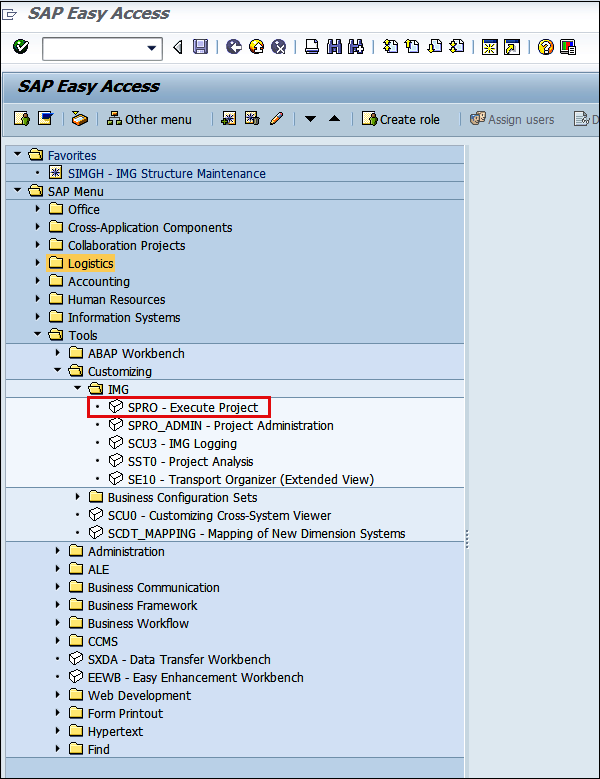
Transactional code
Best and simple way to reach out any SAP screen is TCode i.e. transactional code. Transactional code to reach out IMG: SPRO (SAP Project Reference Object). Enter the Transaction code in command field and then click on enter.
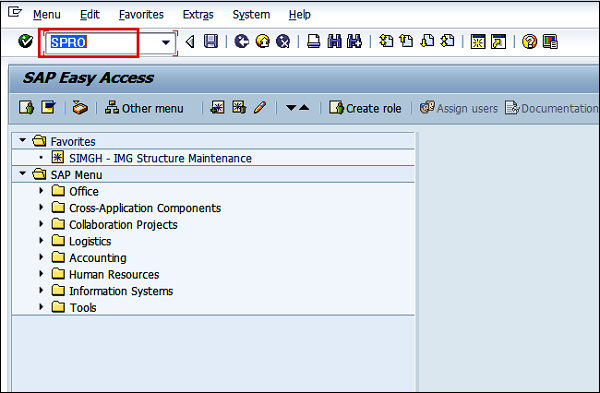
SAP IMG
IMG screen can be reached out just by following the below steps:
After SPRO, on the next screen click on SAP Reference IMG.
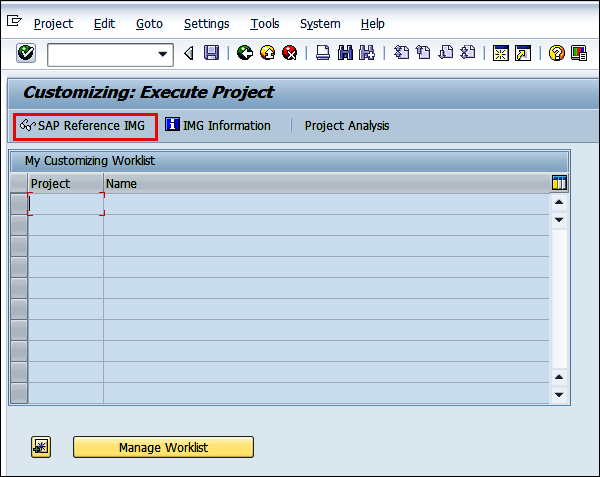
Next Screen will appear as follows. This is the final screen from where we can do configurations.
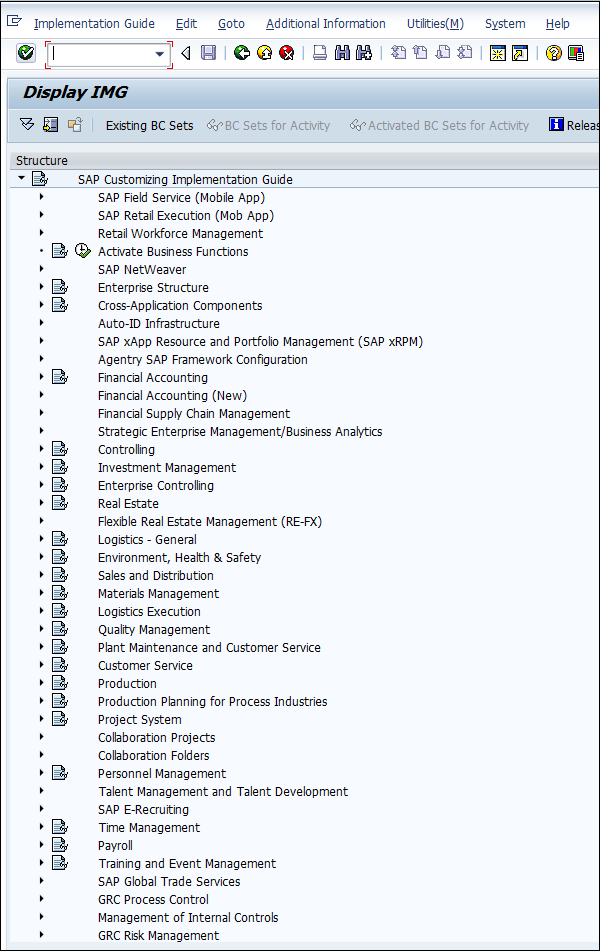
Menu path for MM Configuration
The main menu paths for MM area are as follows:
- SAP Customizing Implementation Guide (IMG) => Enterprise Structure => Definition
- SAP Customizing Implementation Guide (IMG) => Enterprise Structure => Assignment
- SAP Customizing Implementation Guide (IMG) => Logistics => General => Material Master
- SAP Customizing Implementation Guide (IMG) => Materials Management
SAP MM - Enterprise Structure
Every organization has some framework or some structure is defined according to which the whole business runs. Enterprise structure is the structure that represents an enterprise in SAP ERP system. It is subdivided into various organizational units which for legal reason or business related reason are grouped together.
Enterprise structure defines various levels in an organization. These levels are placed according to some hierarchy. Each level has some specific functionality associated with it, which in a combined way describes the working of an organization. Also enterprise structure defines various organizational units that are present in an enterprise. The Organizational Structure in MM consists of following Organizational Levels:
- Client
- Company Code
- Plant
- Storage Location
- Purchasing Organization
- Purchasing Group
Following diagram is one such organizational structure which describes the levels incorporated in an organization. Client being at the topmost, followed by multiple company code, followed by multiple plants, plants having multiple storage location with their own or centralized purchasing organizations.
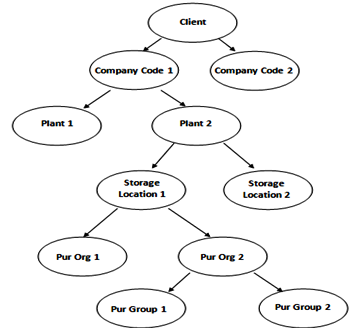
Client
The fundamental explanation of Client is as follows:
- Client is a commercial organizational unit in R/3 system.
- It has its own set of master data with independent table sets.
- According to hierarchy, Client is at highest level in SAP system.
- Data that is maintained at client level is valid for all organizational levels.
Company Code
The fundamental explanation of Company Code is as follows:
- Within Client, Company code is the independent accounting unit.
- It is a legal entity that has its own profit, loss and balance statement.
- It is the smallest unit in organization for which a complete independent account set can be replicated.
Plant
The fundamental explanation of Plant is as follows:
- Plant is an organizational unit within a company where activities take place. A plant will produce goods and makes goods available for the company.
- It is unit having manufacturing facility, warehouse distribution center or a regional sales office within logistic. It subdivides an enterprise in different aspects.
Storage Location
The fundamental explanation of Storage Location is as follows:
- Storage location is an organizational unit which actually differentiates between different material stocks in a Plant.
- Storage location is a place where stock is kept physically.
- Plant can be consisting of multiple storage location. All data is stored at storage location level for a particular storage location.
Purchasing Organization
The fundamental explanation of Purchasing Organization is as follows:
- Purchasing Organization is an organizational unit under company or plant which is responsible for procurement activities according to requirements. It is responsible for external Procurement.
- Purchasing organization can be at client level i.e. centralized purchasing organization.
- Purchasing organization can be at company or plant level i.e. company specific or plant specific
Different forms of purchasing can be described as follows:
Centralized Purchasing
Purchasing organization is not assigned to any company code it procures for all company codes belonging to different client.
Company specific Purchasing
Purchasing organization is assigned to a company code only, Plant belonging to the company code can purchase through this Purchasing organization.
Plant specific Purchasing
Purchasing organization is assigned to a Plant, only this specific Plant can purchase through this Purchasing organization.
Purchasing Group
The fundamental explanation of Purchasing Group is as follows:
- Purchasing group is an organizational unit which is responsible for everyday procurement activities within an organization.
- It is a buyer or group of buyer responsible for procurement activities in a purchasing organization.
SAP MM - Defining Organizational Structure
As discussed organization structure is the framework of company which describes the entire structure and functioning of a company. Organization structure is designed in a way that it is split into different levels and each level is placed according to hierarchy. These levels have relationship to one another. The various levels in a standard organization are as follows:
- Company
- Company code
- Plant
- Storage Location
- Purchasing Organization
- Purchasing Group
All the Definitions in SAP will be done through Display IMG screen as shown below:
Path to reach Definition: IMG => Enterprise Structure => Definition
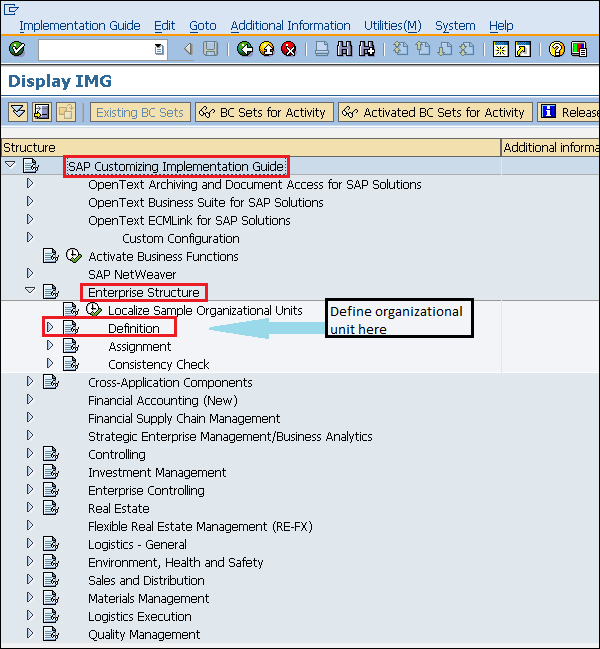
Create Company
Company is the topmost organizational unit after client which incorporates individual financial accounting statements of several company codes. A company can have many company codes. In SAP it is optional to create company. Following steps will take you through the procedure of creating company.
Path to Create Company:
IMG => Enterprise Structure => Definition => Financial Accounting => Define Company
TCode: OX15
IMG => Enterprise Structure => Definition => Financial Accounting => Define Company
TCode: OX15
On display IMG screen select Define Company execute icon by following the above path.
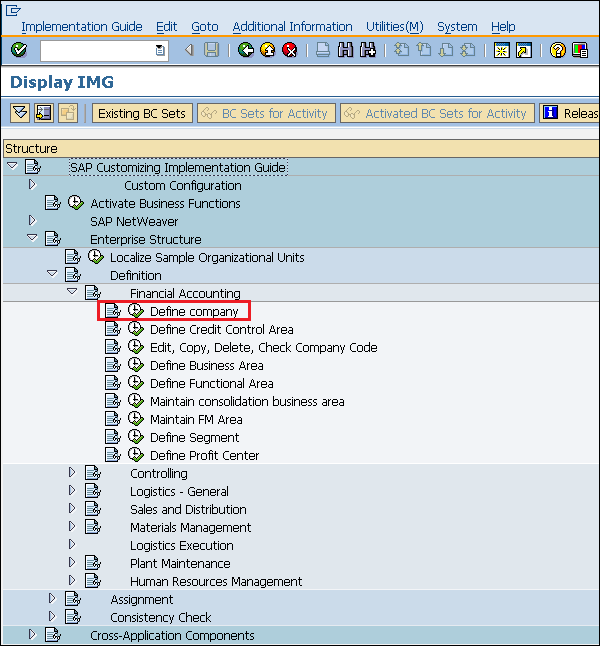
Select New Entries icon.
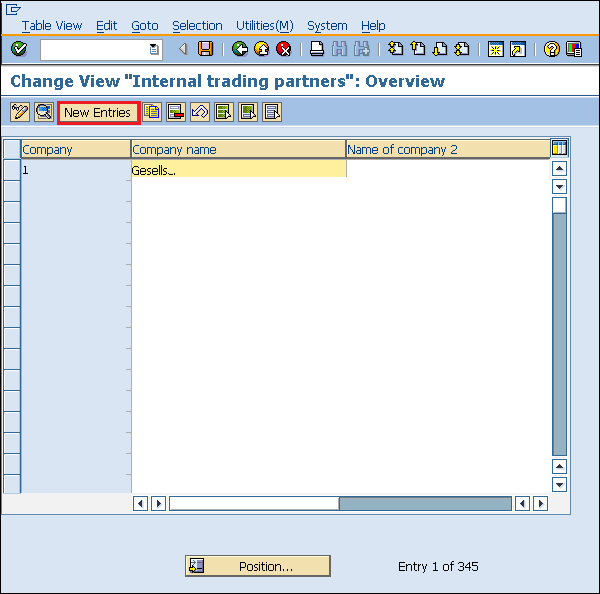
Fill in all necessary details like name of company, address of company with street number, city, country and postal code. Click on save icon. A new company will be created.
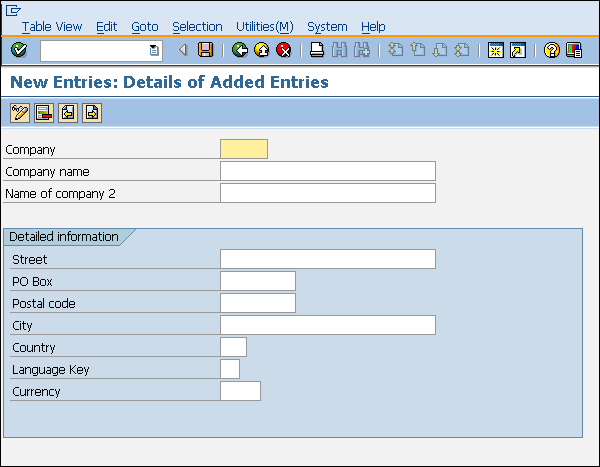
Create Company Code
A company code is the smallest organizational unit after company for which stand-alone financial accounting's, profit and loss statements can be withdrawn. Many company codes can be assigned to one company. Following steps will take you through the procedure of creating company code:
Path to create Company Code:
IMG => Enterprise Structure => Definition => Financial Accounting => Edit, Copy, Delete, Check Company Code
TCode: OX02
IMG => Enterprise Structure => Definition => Financial Accounting => Edit, Copy, Delete, Check Company Code
TCode: OX02
On display IMG screen select Edit, Copy, Delete, Check Company Code execute icon by following the above path.
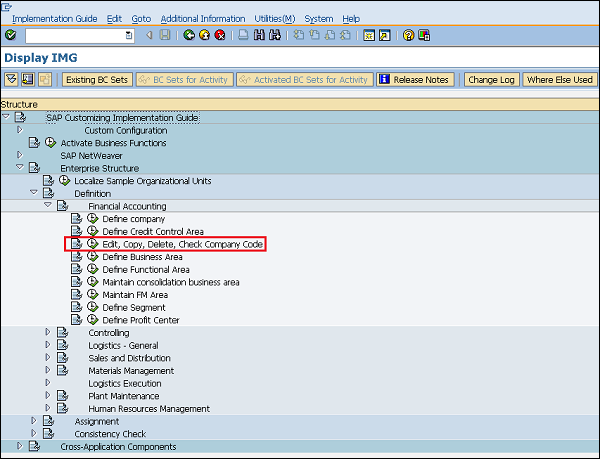
Select New Entries icon.
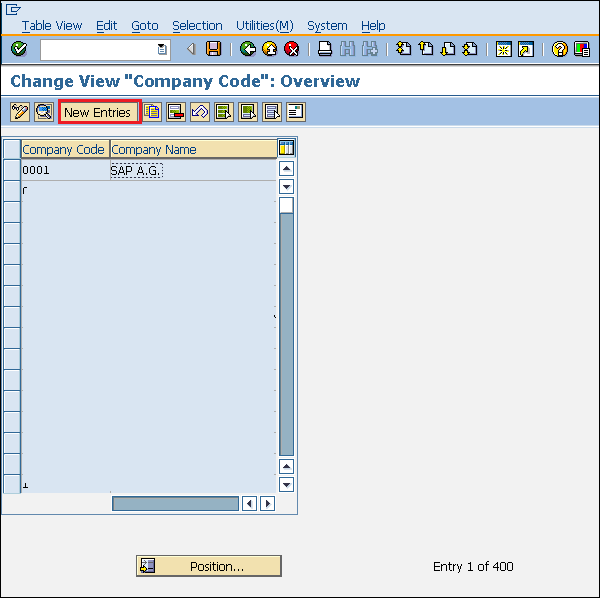
Fill in all necessary details like Company code, company name along with city, country, currency, language. Click on save icon. A new company code will be created.
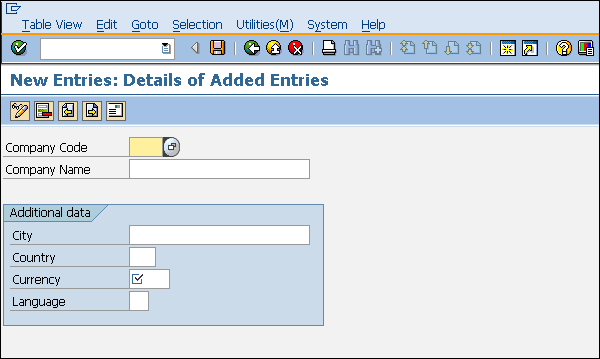
Create Plant
Plant is an organizational unit within a company where activities take place. A plant will produce goods and makes goods available for the company. Following steps will take you through the procedure of creating Plant:
Path to create Plant:
IMG => Enterprise Structure => Definition => Logistic General => Define, Copy, Delete check plant
TCode: OX10
IMG => Enterprise Structure => Definition => Logistic General => Define, Copy, Delete check plant
TCode: OX10
On display IMG screen select Define, Copy, Delete check plant execute icon by following the above path.

Select Define Plant icon to create a new plant.
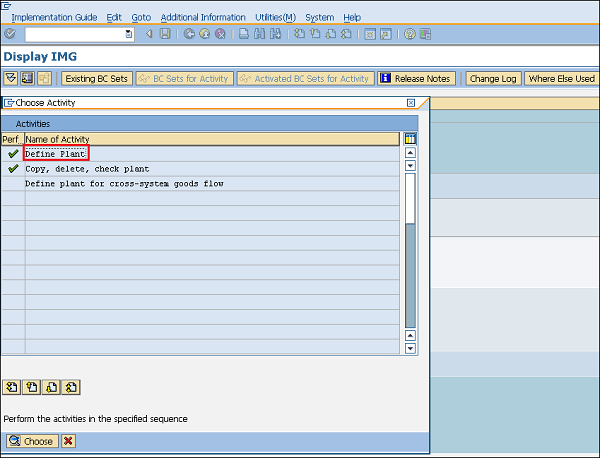
Select New Entries icon.
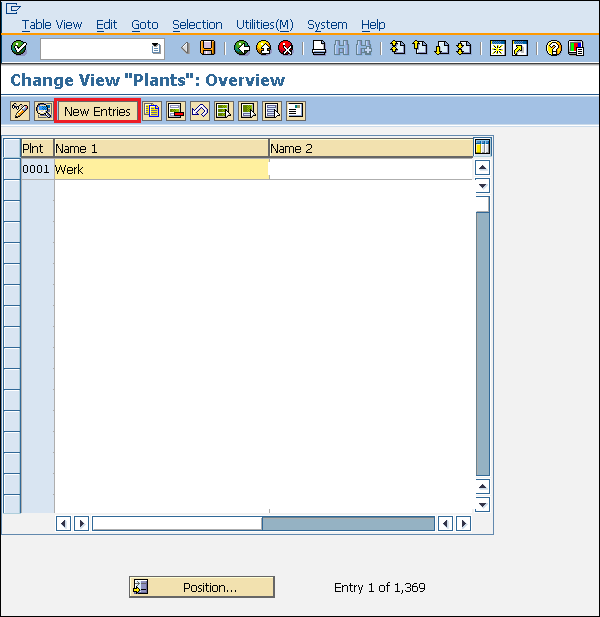
Fill in all necessary details like plant name along with detailed information like Language, House no.,city, country, region, postal code. Click on save icon. A new plant will be created.
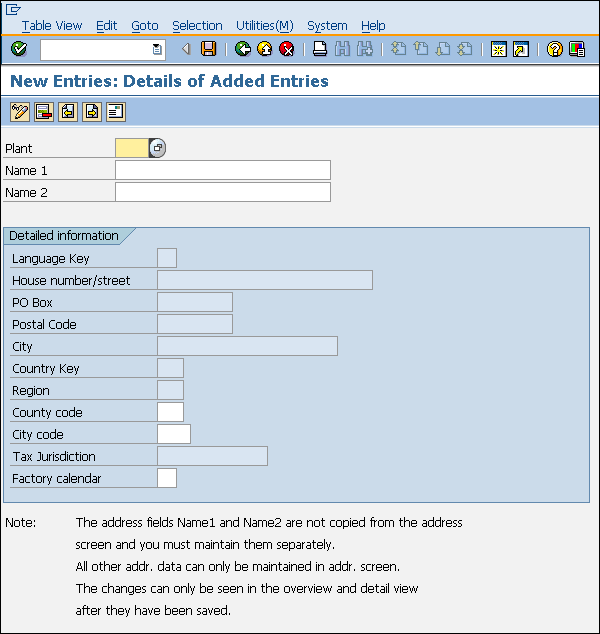
Create Storage Location
Storage location is an organizational unit which actually differentiates between different material stocks in a Plant. Storage location is a place where stock is kept physically. Plant can be consisting of multiple storage location. All data is stored at storage location level for a particular storage location. Following steps will take you through the procedure of creating Storage location:
Path to Create Storage Location:
IMG => Enterprise Structure => Definition => Materials Management => Maintain Storage Location
TCode: OX09
IMG => Enterprise Structure => Definition => Materials Management => Maintain Storage Location
TCode: OX09
On display IMG screen select Maintain Storage Location execute icon by following the above path.
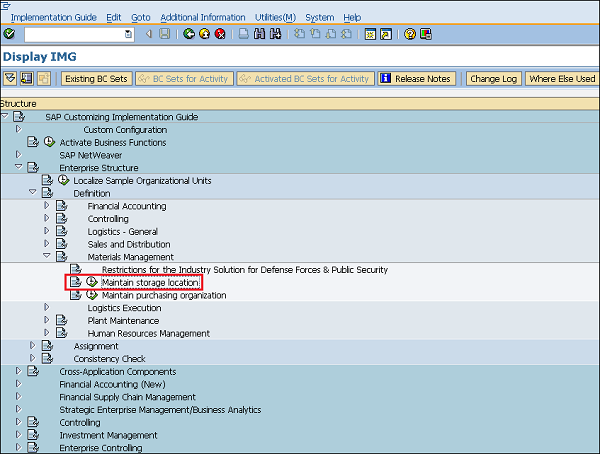
Enter the name of plant for which you want to create storage location.
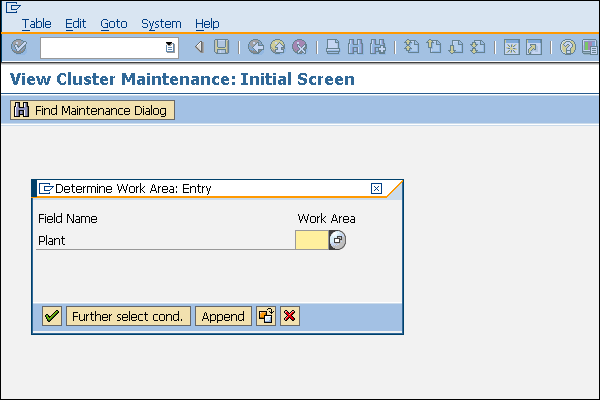
Select New Entries icon.
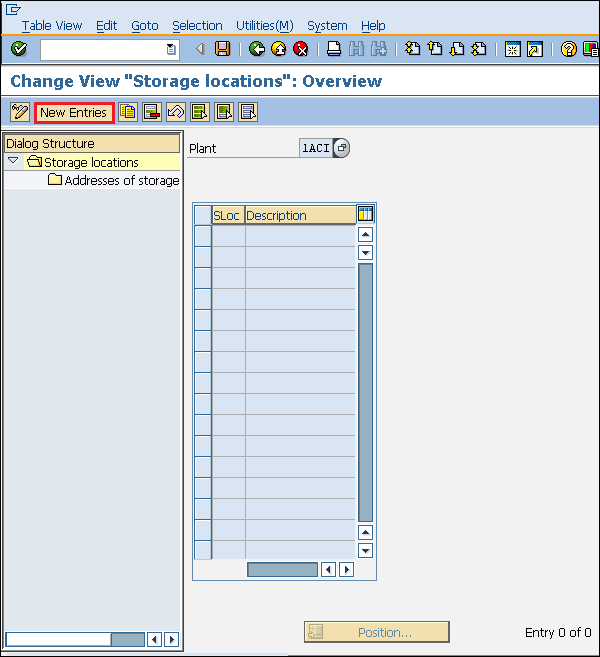
Enter the name of storage location along with the description of storage location. Click on save icon after filling required information. A new Storage Location will be created.
Create Purchasing Organization
Purchasing Organization is an organizational unit under company or plant which is responsible for procurement activities according to requirements. It is responsible for external Procurement. Purchasing organization can be specific to plant or company. Following steps will take you through the procedure of creating Purchasing Organization:
Path to Create Purchasing Organization:
IMG => Enterprise Structure => Definition => Materials Management => Maintain Purchasing Organization
TCode: OX08
IMG => Enterprise Structure => Definition => Materials Management => Maintain Purchasing Organization
TCode: OX08
On display IMG screen select Maintain Purchasing Organization execute icon by following the above path.
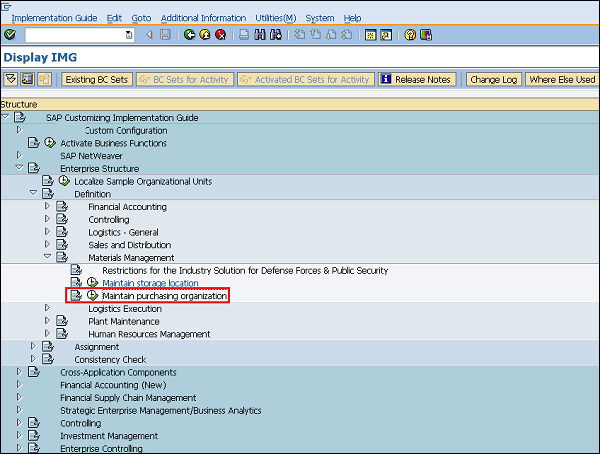
Select New Entries icon.
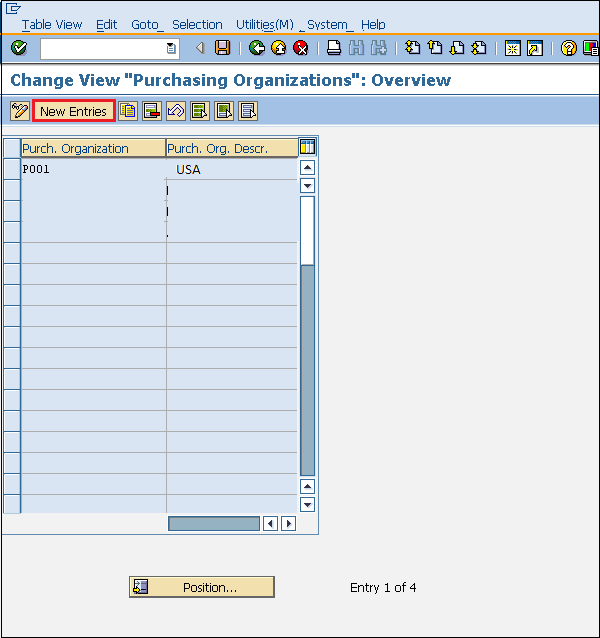
Enter the name of purchasing organization along with the description of it. Click on save icon after. A new Purchasing Organization will be created.
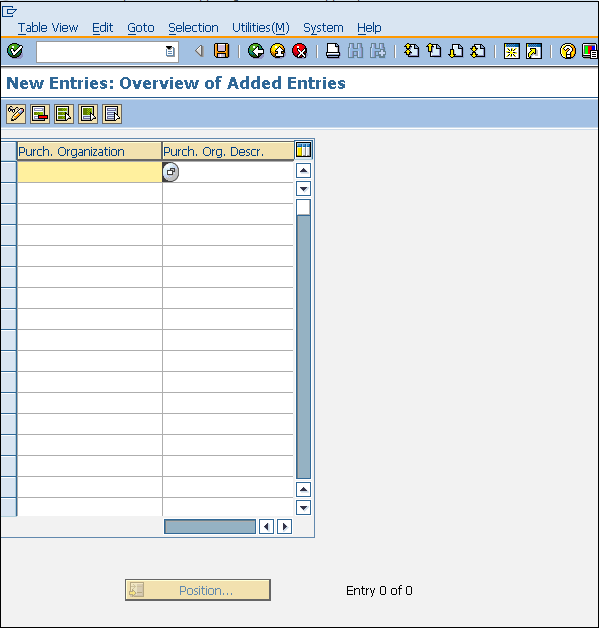
Create Purchasing Group
Purchasing group is an organizational unit which is responsible for everyday procurement activities within an organization. Following steps will take you through the procedure of creating Purchasing Group:
Path to Create Purchasing Group:
IMG => Materials Management => Purchasing => Create Purchasing Group
TCode: OME4
IMG => Materials Management => Purchasing => Create Purchasing Group
TCode: OME4
On display IMG screen select Maintain Purchasing Group execute icon by following the above path.
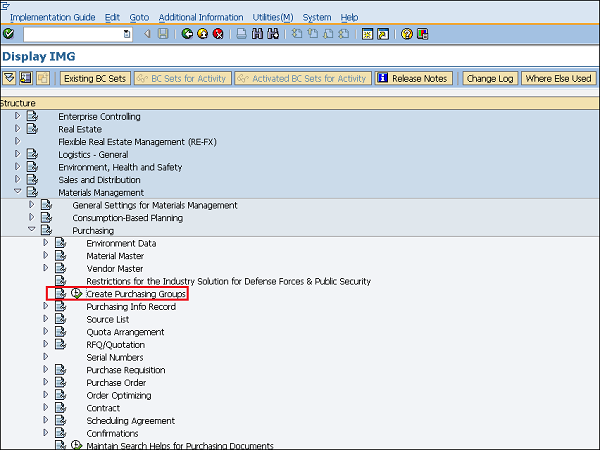
Select New Entries icon.
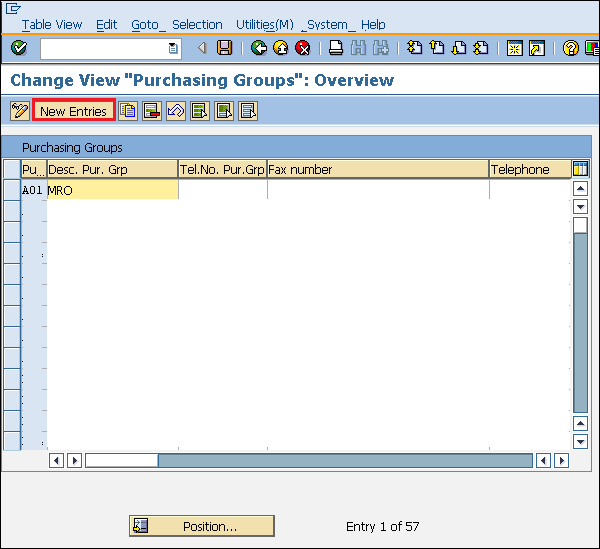
Enter the name of purchasing group along with the description of it with telephone no., fax no, etc. Click on save icon. A new Purchasing Group will be created.
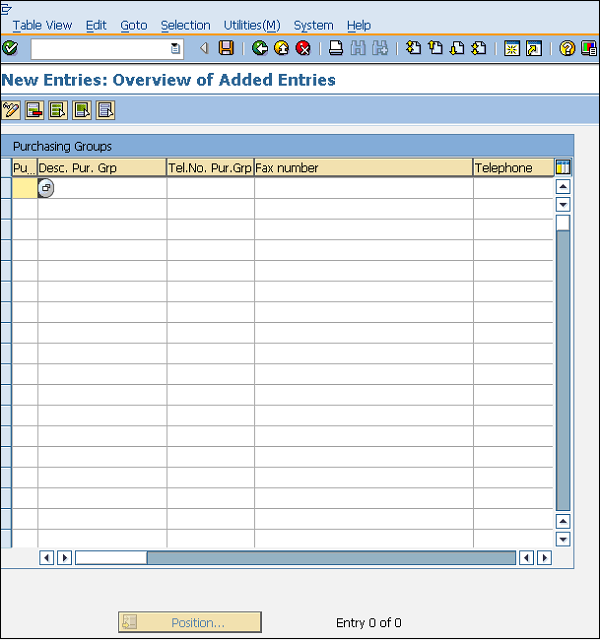
SAP MM - Organizational Units
Organizational units combined altogether form the framework of company. These organizational units can be considered as different levels which describe the structure of an enterprise. Every level has some particular functionality associated with it. Also every level in one or other way is related to each other. These levels are placed according to some hierarchy company being at the top.
To establish relationship between these levels we have to assign them to one or other in such a way that they still lie in the same hierarchy. For Example: As Company is at top level and plant is below it, so it is necessary that plant has some relation with company (As plant is a sub part or smaller division of company), so plant will be assigned to company. Four basic and must assignments in standard SAP are:
- Plant to Company code
- Purchasing organization to company code
- Purchasing organization to Plant
- Standard purchasing organization to plant
All the assignments in SAP will be done through Display IMG screen as shown below.
Path to reach Assignment: IMG => Enterprise Structure => Assignment
Path to reach Assignment: IMG => Enterprise Structure => Assignment
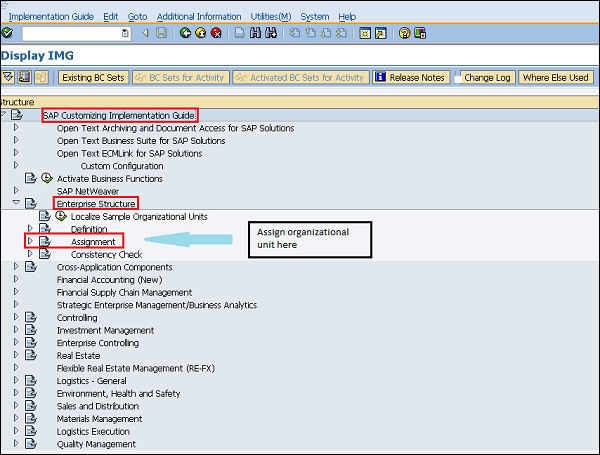
Plant to Company Code
Plant is one level below company code. So we need to assign plant to company code. Following steps will take you through the procedure of assigning plant to company code:
Path to assign plant to company code:
IMG => Enterprise Structure => Assignment => Assign Plant to Company Code
TCode: OX18
IMG => Enterprise Structure => Assignment => Assign Plant to Company Code
TCode: OX18
On display IMG screen select Assign plant to company code execute icon by following above path.
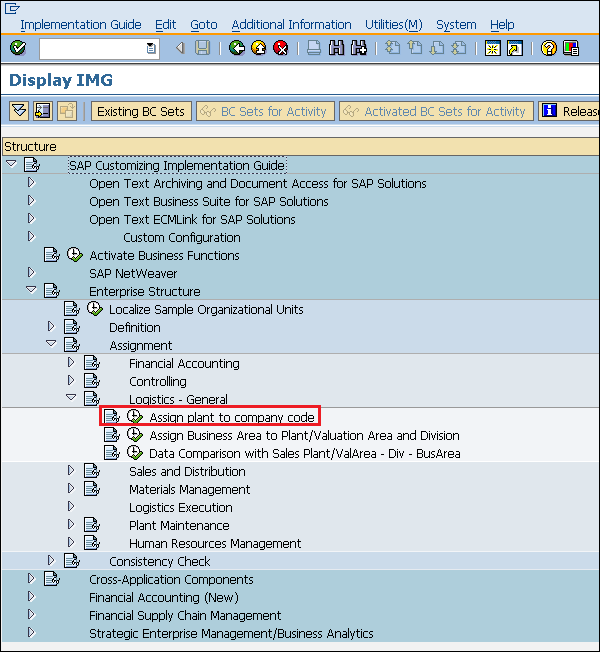
Select New Entries icon.
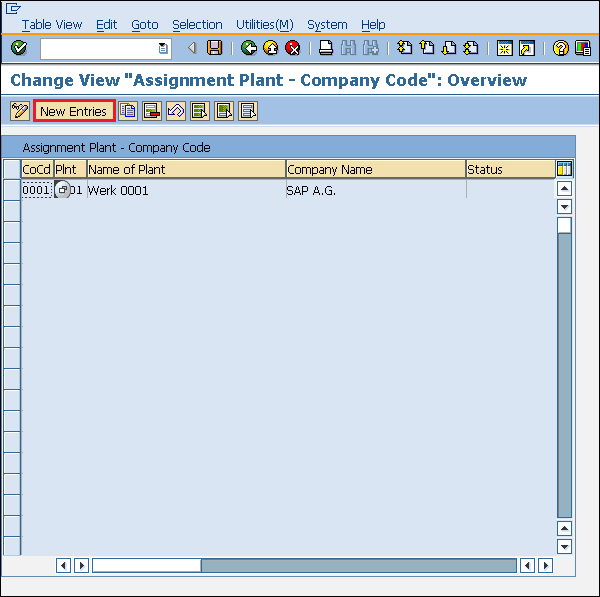
Enter name of plant and company code. Click on save. Plant is now assigned to company code.
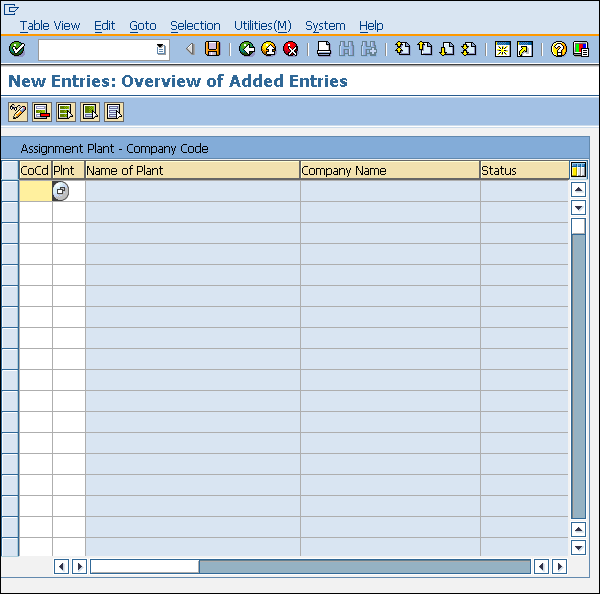
Purchasing Organization to Company Code
Purchasing organization can be at company code level i.e. centralized purchasing organization. So we need to assign this purchasing organization to company code. Following steps will take you through the procedure of assigning purchasing organization to company code:
Path to assign purchasing organization to company code:
IMG => Enterprise Structure => Assignment => Materials Management => Assign Purchasing Organization to Company Code
TCode: OX01
IMG => Enterprise Structure => Assignment => Materials Management => Assign Purchasing Organization to Company Code
TCode: OX01
On display IMG screen select Assign Purchasing Organization to Company Code execute icon by following the above path.
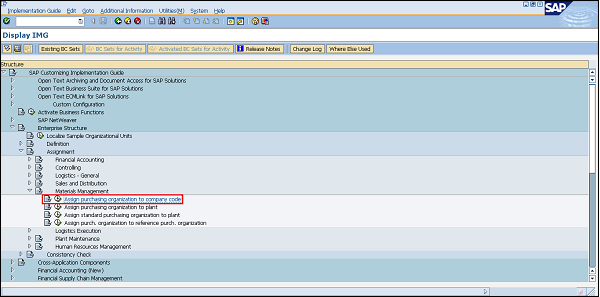
We can view existing assignment and also we can change accordingly. Click on save after making changes. Purchasing organization is now assigned to company code.
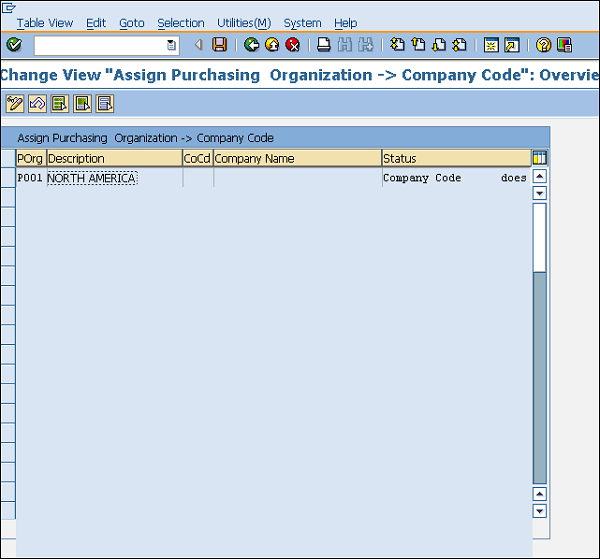
Purchasing Organization to Plant
Purchasing organization can be at plant level i.e. plant specific. So we need to assign this purchasing organization to plant. Following steps will take you through the procedure of assigning purchasing organization to plant:
Path to assign purchasing organization to plant:
IMG => Enterprise Structure => Assignment => Materials Management => Assign Purchasing organization to Plant
TCode: OX17
IMG => Enterprise Structure => Assignment => Materials Management => Assign Purchasing organization to Plant
TCode: OX17
On display IMG screen select Assign purchasing organization to plant execute icon by following the above path.
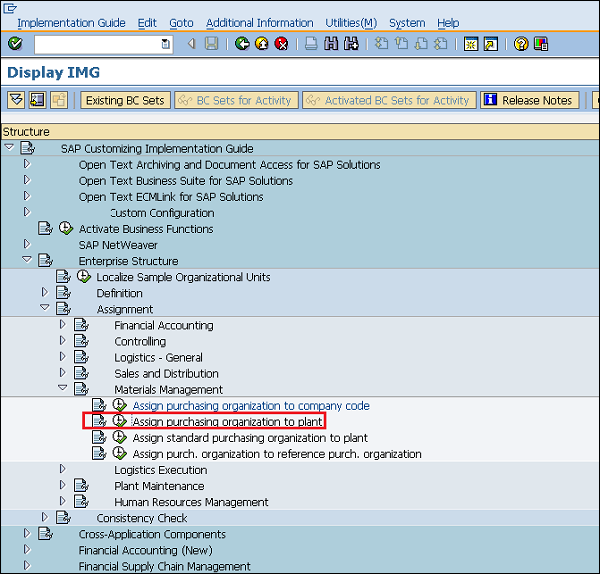
Select New Entries Icon.
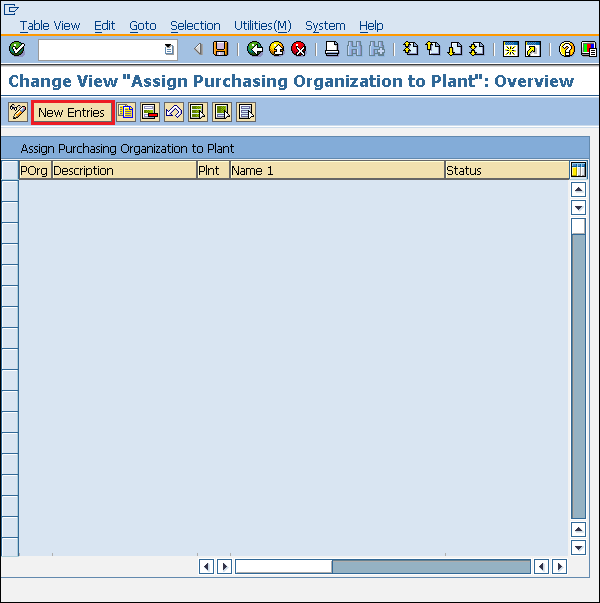
Enter name of plant and purchasing organization. Click on save. Purchasing organization is now assigned to plant.
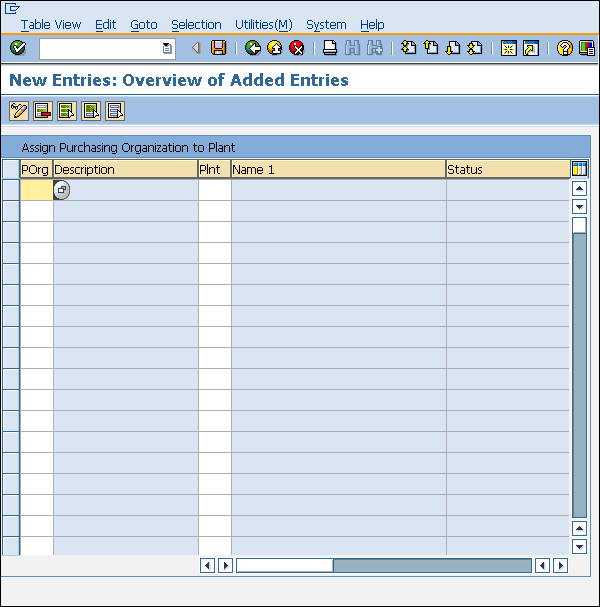
Standard Purchasing Organization to Plant
Standard purchasing organization is the default purchasing organization. We can sometimes assign standard purchasing organization to some specific plant if we want to have default purchasing organization for that plant. Following steps will take you through the procedure of assigning standard purchasing organization to plant:
Path to assign standard purchasing organization to plant:
IMG => Enterprise Structure => Assignment => Materials Management => Assign Standard Purchasing Organization to Plant
TCode: SPRO
IMG => Enterprise Structure => Assignment => Materials Management => Assign Standard Purchasing Organization to Plant
TCode: SPRO
On display IMG screen select Assign standard purchasing organization to plant execute icon by following above path.
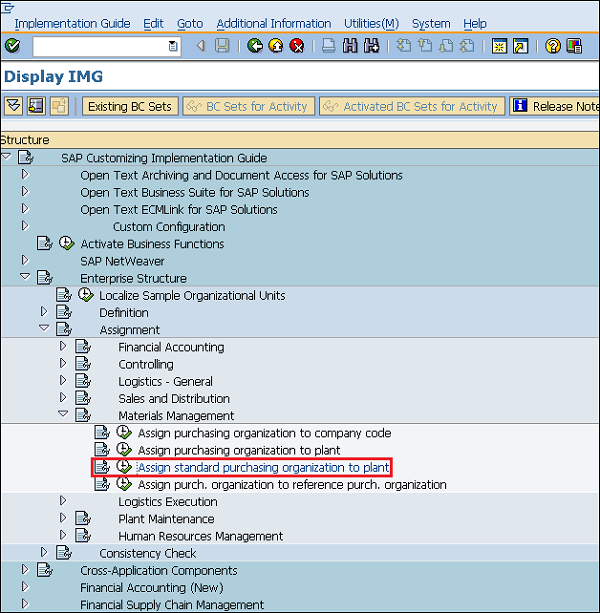
We can view existing assignment and also we can change accordingly. Click on save after making changes. Standard purchasing organization is now assigned to plant.
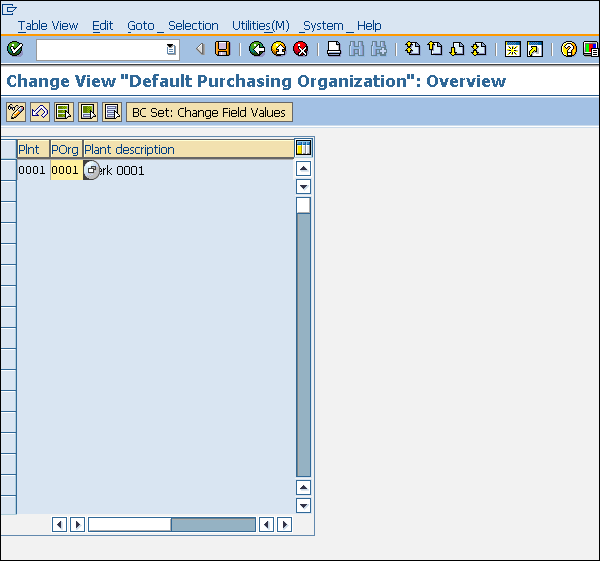
SAP MM - Master Data
SAP R/3 works on real time data that is there is no time lag between data entry and data availability. The important thing while creating any data is to maintain data integrity. SAP R/3 data is categorized into two:
- Master data - Data that is created centrally and it is valid for all applications. It remains constant over the time but we need to update it on regular basis. For Example: Vendor is a type of master data that is used for creating purchase orders or contracts.
- Transactional data - Data that is associated with processing of business transaction is Transactional data.
SAP Master Data is of following two types:
- Material Master Data
- Vendor Master Data
Material Master Data
The key points about material master are as follows:
- This is the enterprise main source of material specific data. This data will include information on the materials that a company can procure, or produce, or store or sell.
- Since there are different departments in an enterprise and each department works on some specific material. So they will enter different information regarding their material. So each user department has its own view of material master record. So, the data screens that are used to create material master can be divided into two categories:
Main Data: This will include basic data (base unit of measure, weight), purchasing data (over tolerance and under tolerance), accounting data (standard price, moving price).
Additional Data: This will include additional information like short description about material, currency etc.
Material master has the four characteristics which will be discussing one by one in below context.
Material Types
Materials with some common attributes are grouped together and they are assigned to a material type. This will differentiate materials and allow organization to manage different materials in systematic manner in accordance to company’s requirement. For example: Raw Material, Finished Products are some of the material types. Material type can be created by following the below steps.
Path to create material type:
IMG >= Logistics General >= Material Master >= Basic Settings >= Material Types >= Define Attributes of Material Types
TCode: OMS2
IMG >= Logistics General >= Material Master >= Basic Settings >= Material Types >= Define Attributes of Material Types
TCode: OMS2
On display IMG screen select Define Attributes of Material Types execute icon by following the above path.
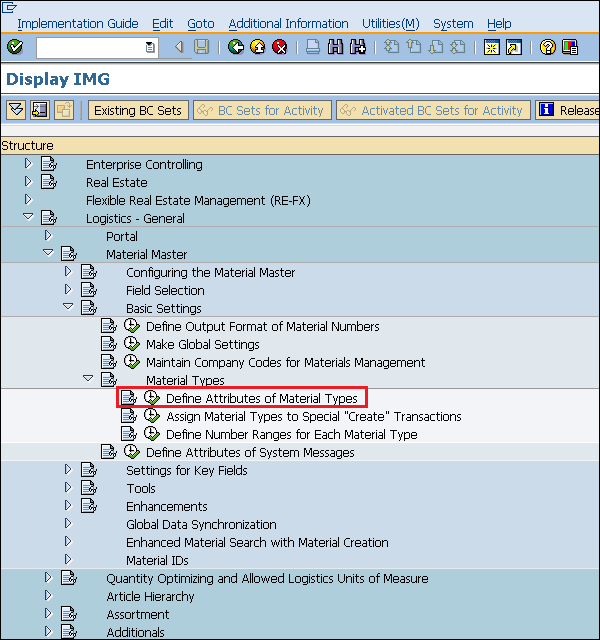
Select New Entries icon.
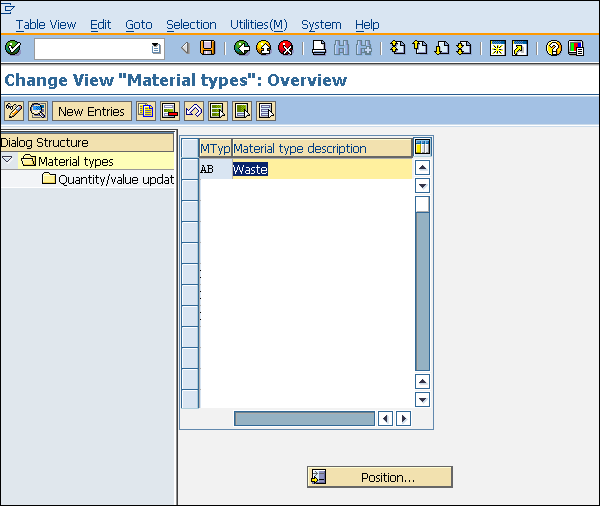
Fill in the required information like name of material type and description. Click on save. A new material type will be created.
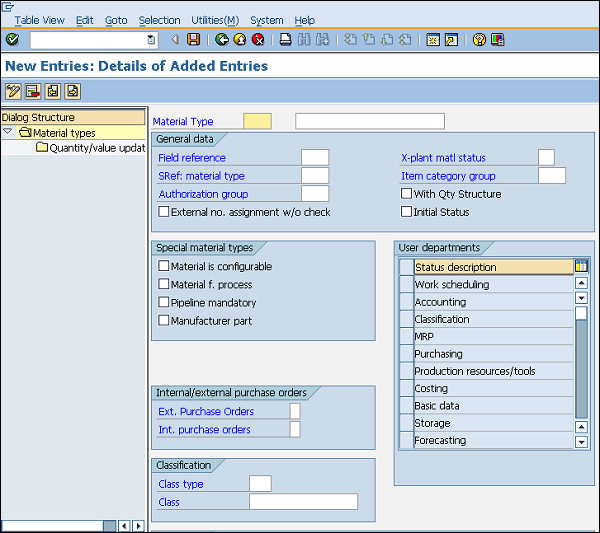
Material Groups
Material group is a wider range of material type. Materials with some common attributes are taken together and they are assigned to material group. For Example: Suppose we have some materials which need packaging, so there material type can be electrical or food products but we can group these material types and put them in packaged material group. Material Group can be created by following below steps:
Path to Create Material Group:
IMG => Logistic General => Material Master => Settings for Key Fields => Define Material Groups
TCode: OMSF
IMG => Logistic General => Material Master => Settings for Key Fields => Define Material Groups
TCode: OMSF
On display IMG screen select Define Material Groups execute icon by following the above path.
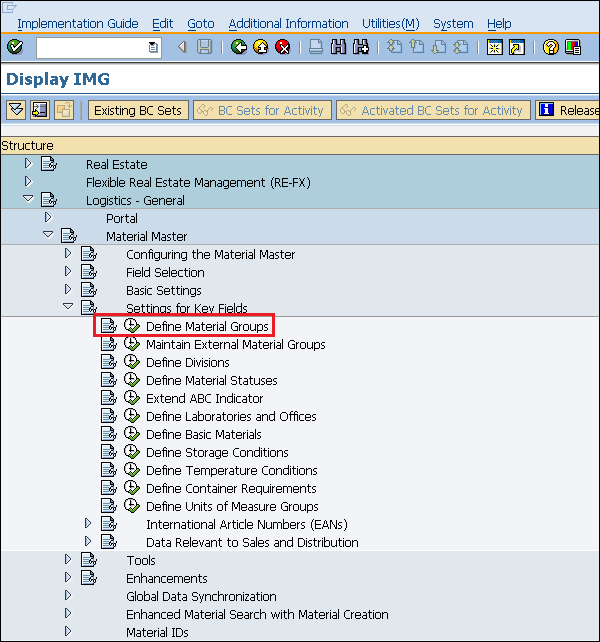
Select New Entries Icon.
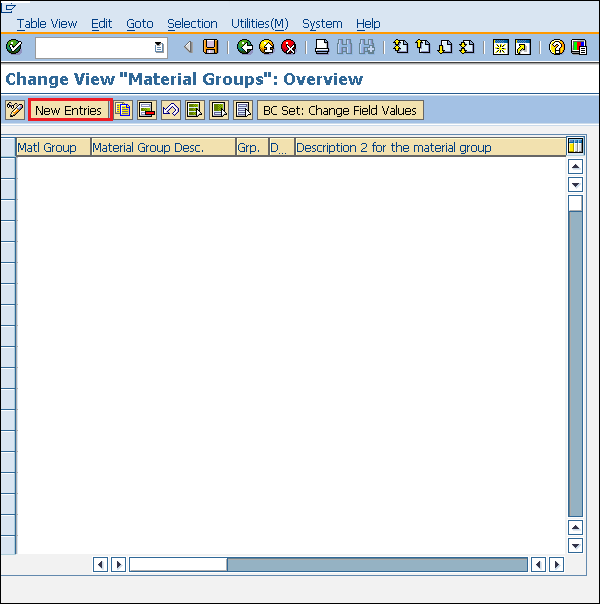
Enter the name of material group along with its description. Click on Save. A new material group will be created.
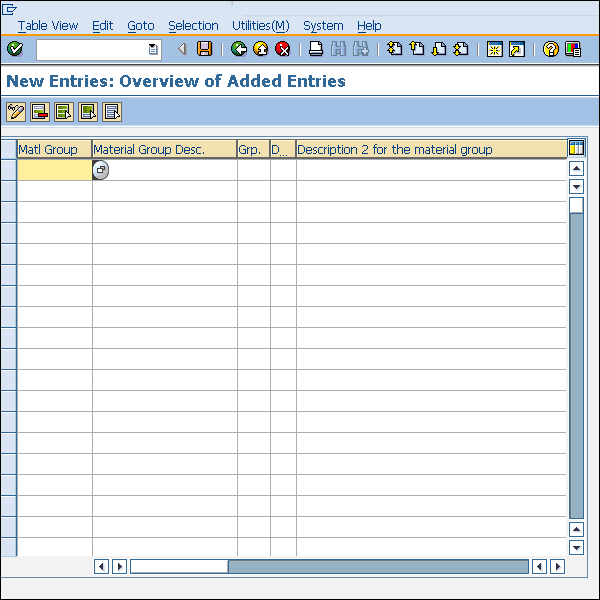
Number Range
When we create material master record every material is recognized by a number, that number will be unique and known as material number. We can assign number to material through two ways:
- External number assignment - While creating material you have to enter your own number (containing alphabets or digits), and that should be unique.
- Internal number assignment - While creating material you need not enter any number, system will automatically generate a unique number to that material.
Define Number Range:
Internal number range can be defined by following the below steps:
Path to Create Number Range:
IMG => Logistic General => Material Master => Basic Settings => Material Types => Define Number Range for Each material Type
TCode: MMNR
IMG => Logistic General => Material Master => Basic Settings => Material Types => Define Number Range for Each material Type
TCode: MMNR
On display IMG screen select Define Number Range for Each material Type execute icon by following the above path.
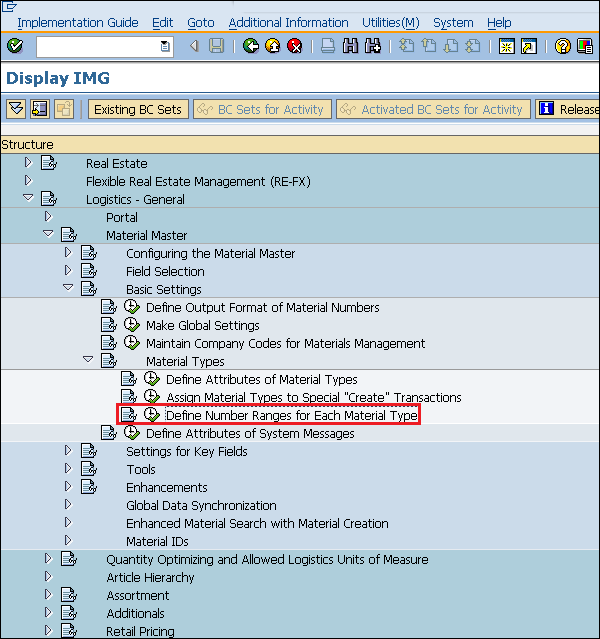
Select Intervals Icon.
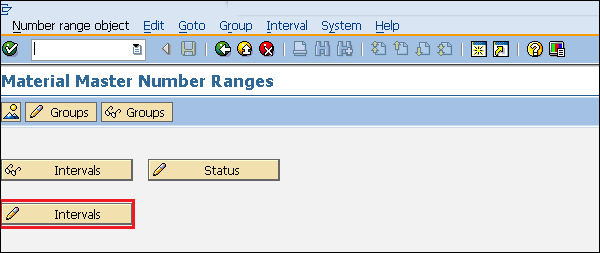
We can define number range here and EXT (external tab, if it is checked then external number assignment can be done in that material). Click on save. Number Range is now defined for the material.
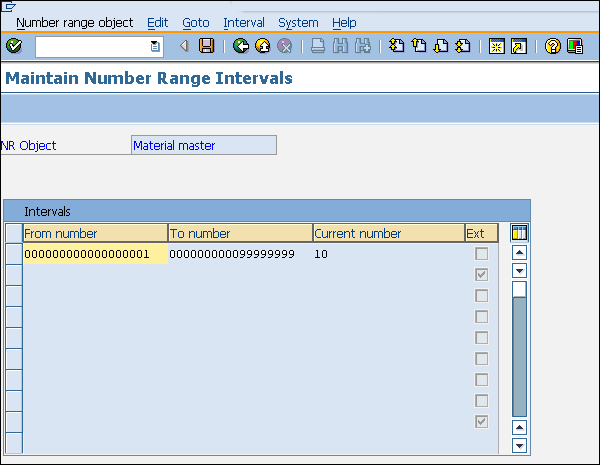
Assignment of Number Range:
After defining we need to assign it to material group. Number range can be assigned by following the below steps.
In the same screen as shown above select Groups tab.
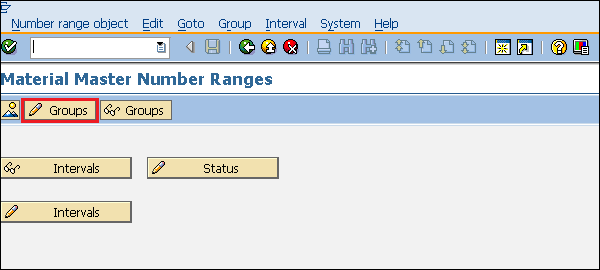
For a particular material group we can assign number range here. Click on save. Number range is now assigned to material group.
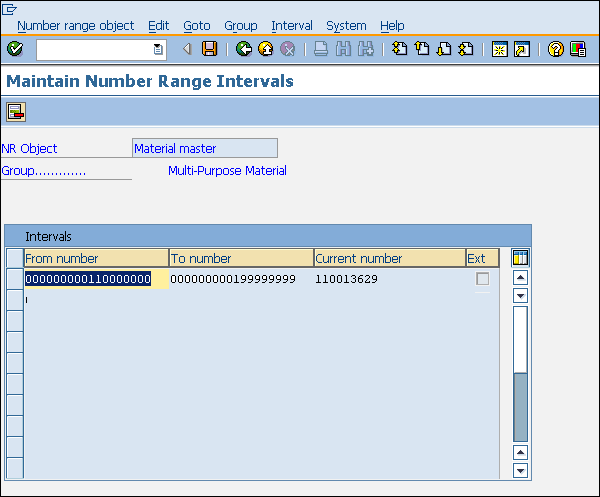
Material Master Creation
Material master contains all materials that a company procures produces or sells. Material Master is a central data that is available at all the levels. Material can be created by following the below steps:
Path to create Material Master:
Logistics => Materials Management => Material Master => Material => Create Material
TCode: MM01
Logistics => Materials Management => Material Master => Material => Create Material
TCode: MM01
Note: For any create transaction we use 01, for edit 02, for display 03 as suffix.
On SAP Menu screen select create icon by following the above path.
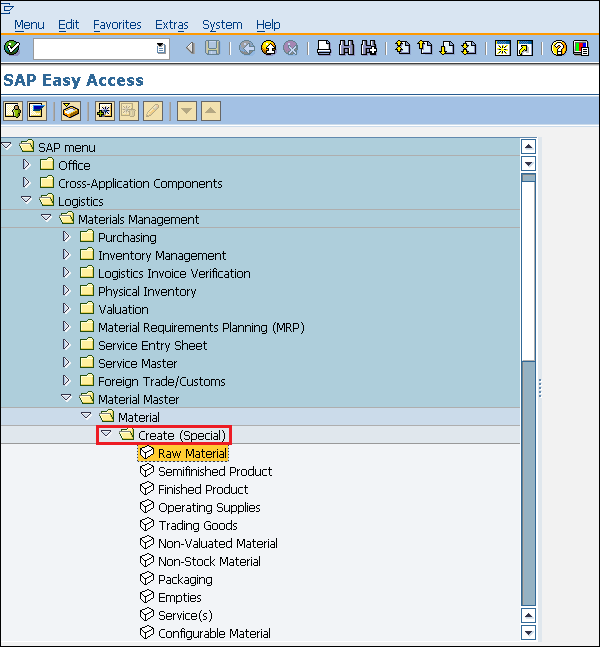
Fill in all required details like material number (if external number assignment), material type, industry sector.
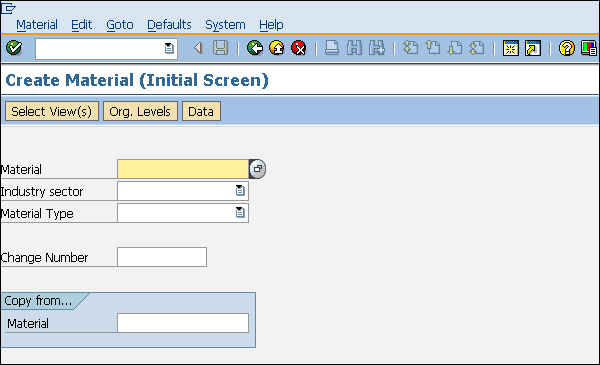
Select the views you want to maintain for your material.

Enter name of plant and storage location.
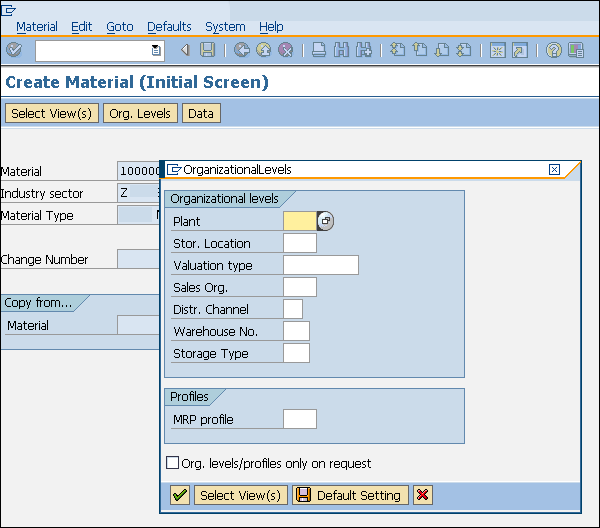
Enter the required information in your material views like unit of measure, currency, standard price, moving price etc. Click on save. A new material will be created.
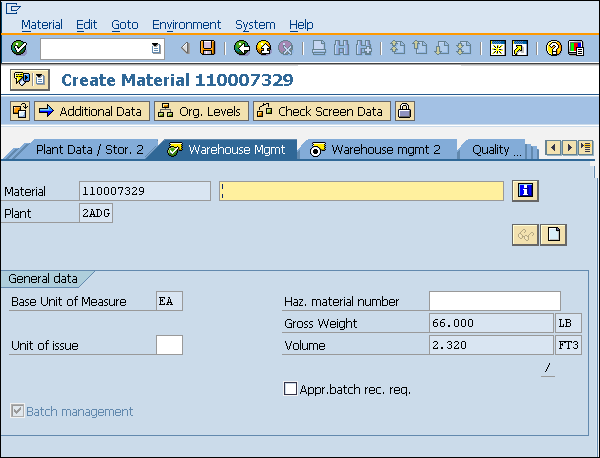
Vendor Master Data
The key points about vendor master are as follows:
- This is the enterprise main source of vendor specific data. This data will include information on vendors from which a company can procure or it can sell.
- Vendor Master Record will contain information like vendor's name, address.
- Data in vendor master record is divided into three categories:
General Data:General data is maintained at client level and it is valid for all organizational levels.
Accounting Data:Accounting data is maintained at company level and it is valid for all plants belonging to that company.
Purchasing Data:Purchasing data is maintained at purchasing organization level.
Vendor master has the three characteristics which will be discussing one by one in below context.
Vendor Account Group
Vendors are categorized according to requirements and some of the vendors having similar characteristics are grouped together and placed in one category. For Example: All local vendors can be placed under one account group. Vendor Account group can be created by following the below steps.
Path to create Vendor Account Group:
IMG => Logistic General => Business Partner => Vendors => Control => Define Account group and field selection(vendor)
TCode: OBD3
IMG => Logistic General => Business Partner => Vendors => Control => Define Account group and field selection(vendor)
TCode: OBD3
On display IMG screen select Define Account group and field selection (vendor) execute icon by following the above path.
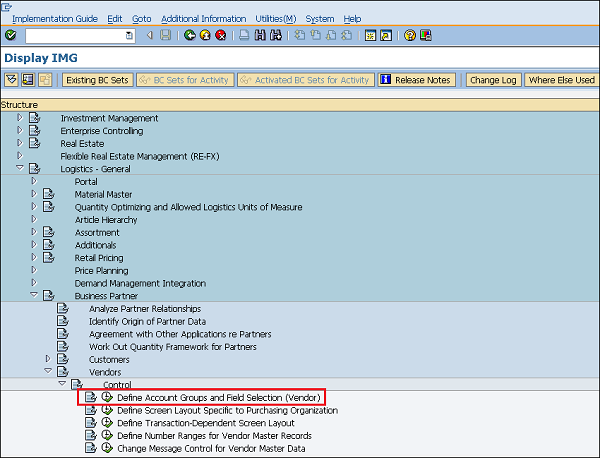
Select New Entries icon.
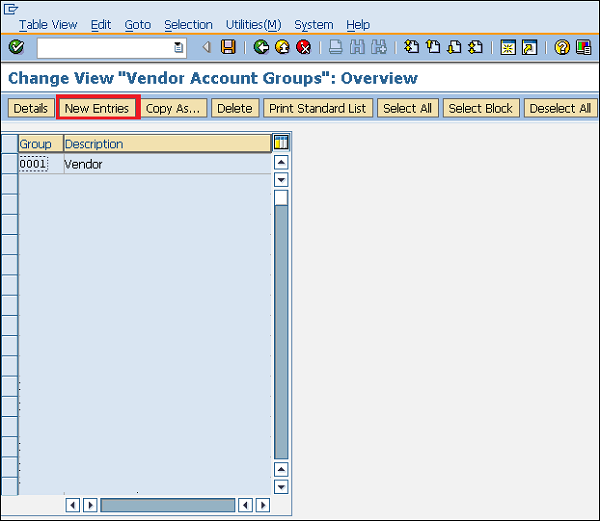
Fill in all necessary details like name of account group, general data, and field status. Click on save. A new Vendor Account Group will be created.
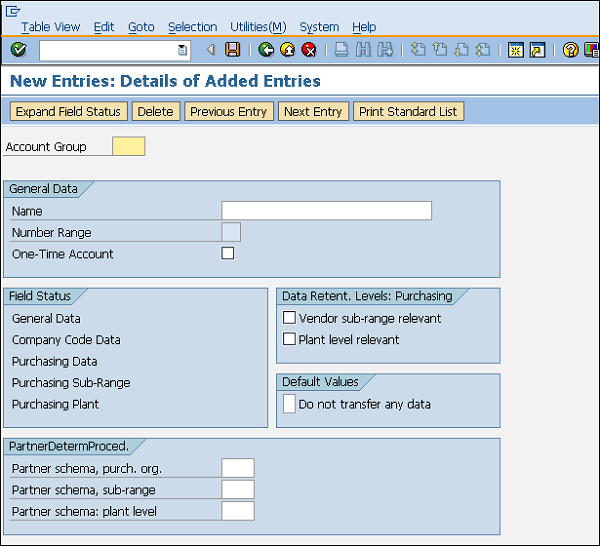
Number Range
When we create vendor master record every vendor is recognized by a number, that number will be unique and known as vendor number. As discussed in material master, in similar way we have external as well as internal number assignment for vendor master.
Define Number Range:
Number range can be defined by following the below steps:
Path to create Number Range:
IMG => Logistic General => Business Partner => Vendors => Control => Define Number Range for Vendor master record
TCode: XDN1
IMG => Logistic General => Business Partner => Vendors => Control => Define Number Range for Vendor master record
TCode: XDN1
On display IMG screen select Define Number Range for Vendor master record execute icon by following the above path.
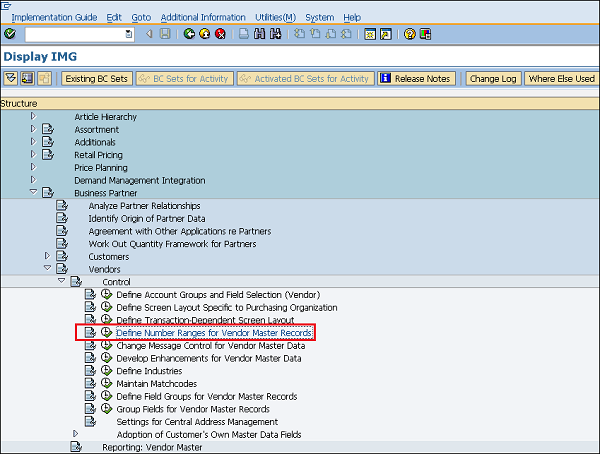
Select change Interval icon. It will create number range for customer account.
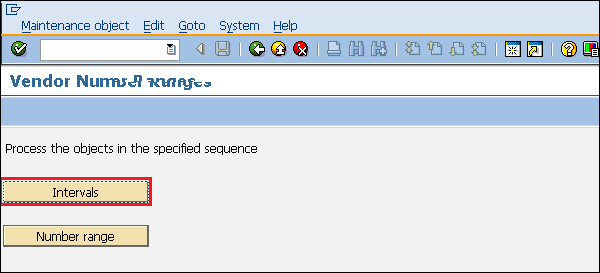
Select the Insert Interval Icon.
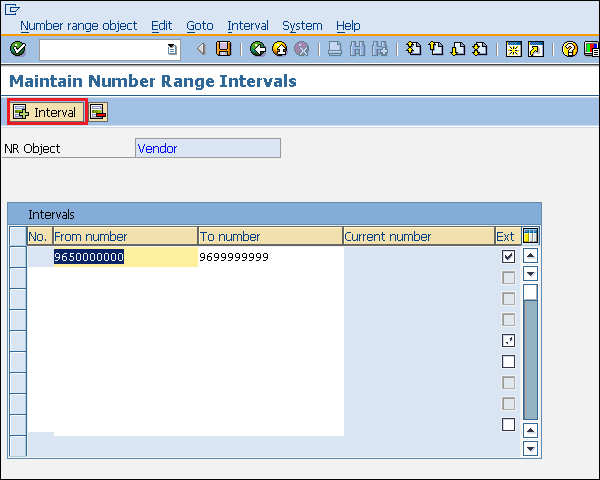
We can define number range here and EXT (external tab, if it is checked then external number assignment can be done in that vendor). Click on save. A new Number Range will be created.
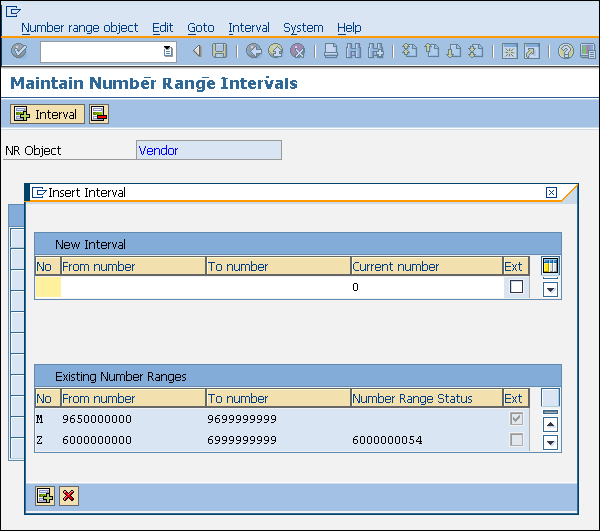
Assignment of Number Range
After defining we need to assign it to vendor group. Number range can be assigned by following the below steps.
On the same screen as shown above select Number Range tab.
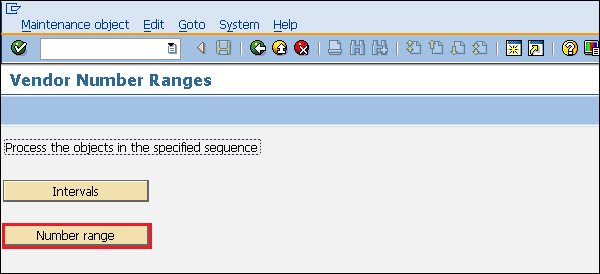
For a particular vendor group assign number range here. Click on save. Number range is now assigned to vendor group.
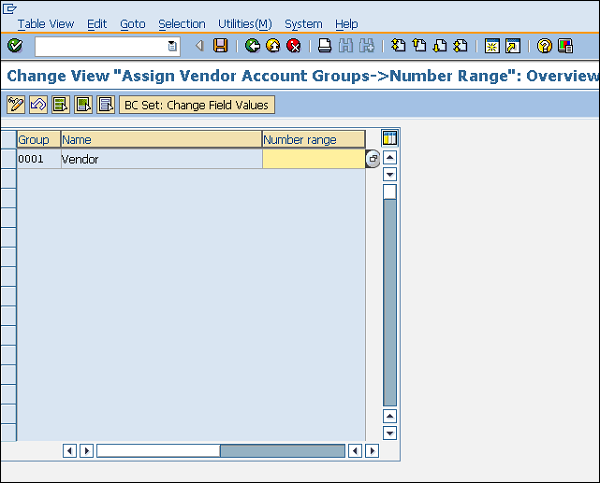
Creation of Vendor Master
Vendor Mater contains list of vendors from which a company can procure or it can sell. Vendor Master can be created by following the below steps:-
Path to create Vendor Master:
SAP Menu => Logistics => Material Management => Purchasing => Master Data => Vendor => Central => Create
TCode: XK01
SAP Menu => Logistics => Material Management => Purchasing => Master Data => Vendor => Central => Create
TCode: XK01
On SAP Menu screen select create for central vendor data execute icon by following the above path.
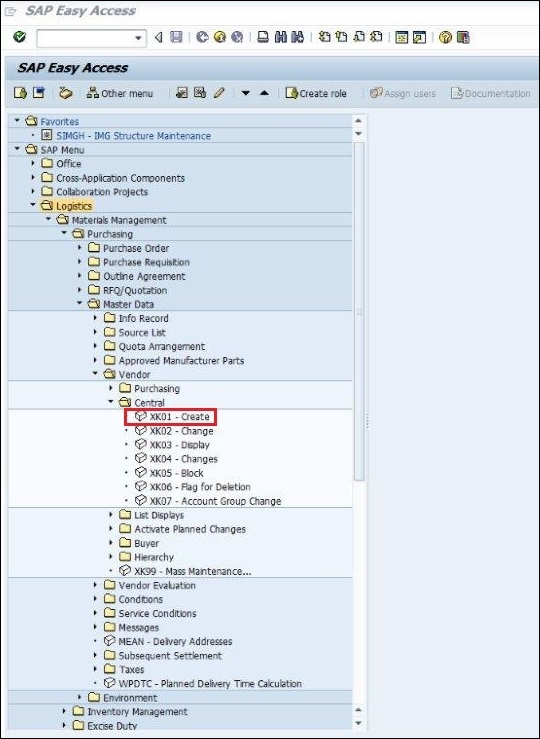
Fill in all required details like company code, purchasing org, vendor no.(If external number assignment).
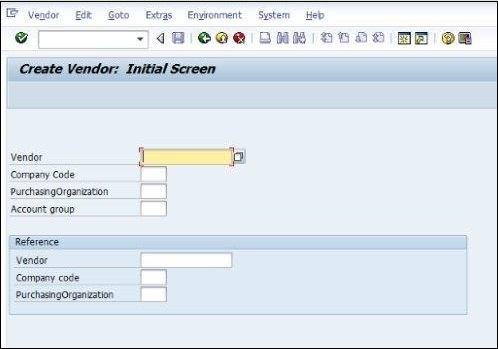
Fill in all details of vendor’s address like street name, postal code, country.
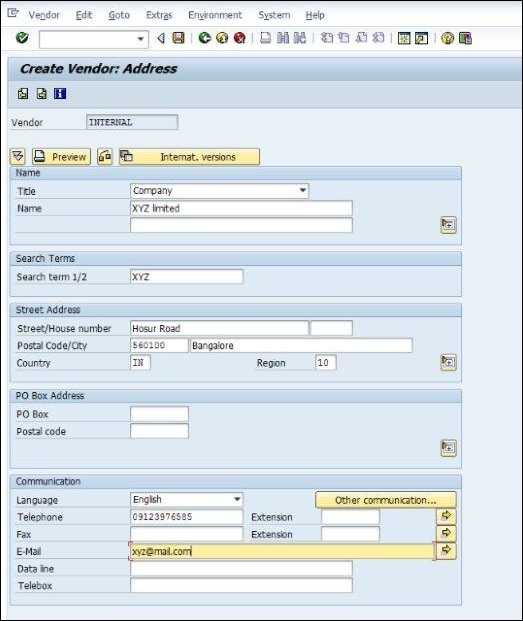
Fill in the necessary bank details of vendor.
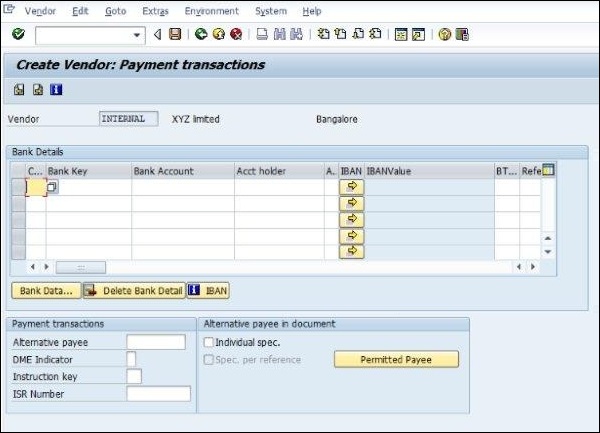
Fill in the necessary accounting information of the vendor.
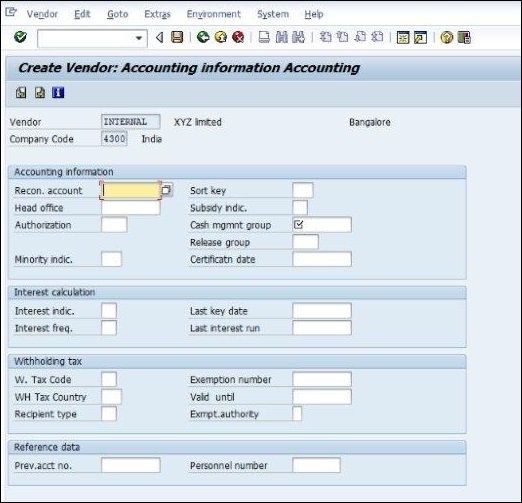
Fill in the terms of payment that are defined between company and vendor. Click on save. A new vendor master will be created.
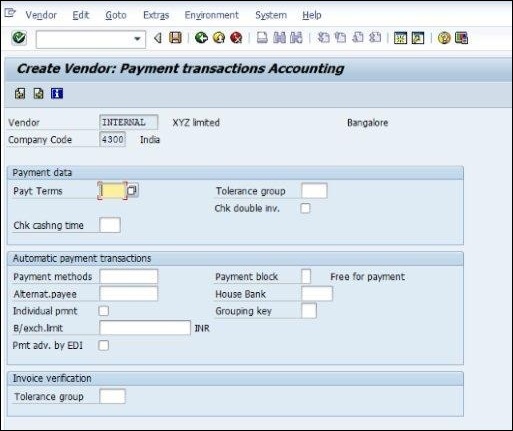
SAP MM - Purchase Info Record
SAP R/3 works on all real time data that include material master and vendor master. Material and vendor master are separate data records for keeping information of materials and vendors from which material is procured. The combined information of material and vendor altogether is kept in a record that we call as purchase info record. The key points about purchase info record are as follows:
- Purchasing info record stores information on material and vendor supplying that material. For Example: Vendors current price of a particular material is stored in info record.
- Purchase info record can be maintained at plant level or at purchasing organization level.
- Info record can be maintained for four procurement types which are as follows:
Standard: Standard info record has information on standard orders (orders include details of vendor and material). This info record will include vendors price for supplying the particular material.
Subcontracting: Subcontracting info record has information on subcontract orders. This info record will include price for assembling the raw material that is supplied by the ordering party.
Pipeline: Pipeline info record has information on material that is provided by vendor through pipes. For Example: like water,electricity.
Consignment: Consignment info record has information on material that is kept at ordering party premises. This info record contains vendors price that is to be paid for withdrawing material from consignment stock.
Creation of Purchase Info Record
Purchase info record can be created by following the below steps:
Path to create Info Record:
Logistics => Material Management => Purchasing => Master Data => Info Record => Create
TCode: ME11
Logistics => Material Management => Purchasing => Master Data => Info Record => Create
TCode: ME11
On SAP Menu screen select Create icon by following the above path.

Enter the vendor number and in info category select standard or subcontracting or pipeline or consignment according to the requirement.
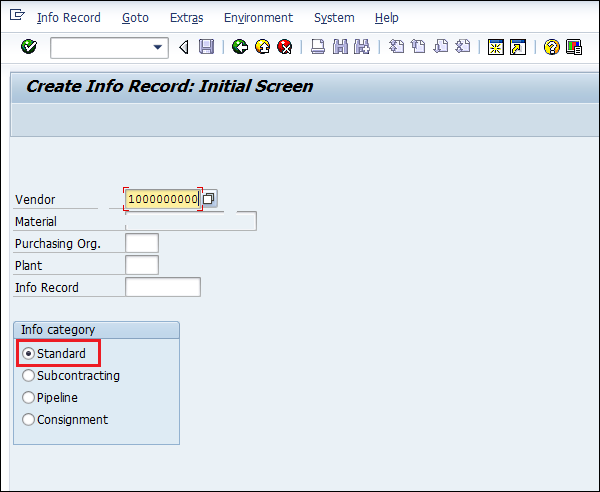
Fill in required details like material group, 1st/2nd/3rd reminder, vendor material number, personal details, order unit, origin data and sort term.
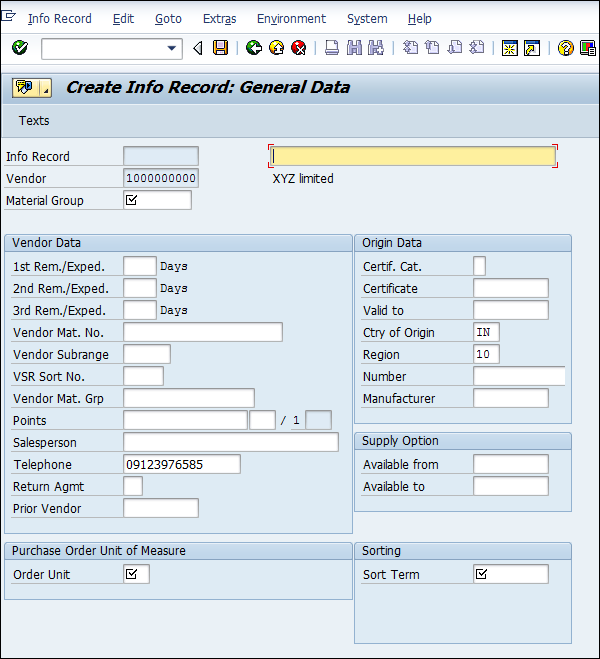
Provide the info record note that can be called as info record description. Click on save. A new info record will be created.
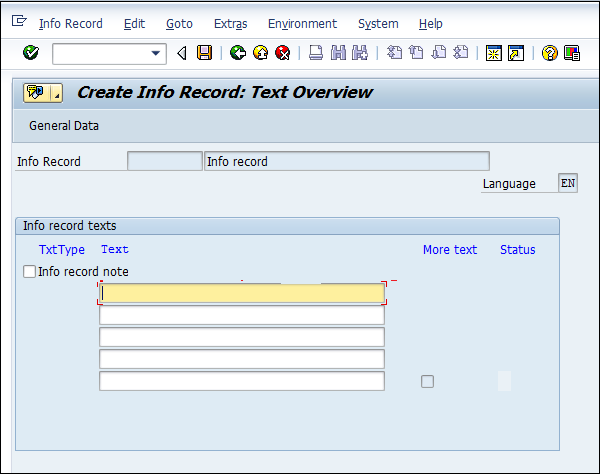
AP MM - Source Determination/List
The combined information of material and vendor altogether is kept in a record that is known as purchase info record. But a particular material can be ordered from different vendors in different time intervals. This information can be maintained in a list that is called as source list. The key points about source list are as follows:
- Source list include list of possible sources of supply for a material over a given framework of time.
- Source list specifies the time period of ordering of a particular material from a given vendor.
- Source list can be copied from one plant to another plant.
Source list can be created by following two ways:
- Automatically
- Manually
Automatic Creation of Source List
Source list can be automatically created by doing some setting in material master. Automatic source list can be created by following the below steps.
Go to MM02(Edit mode of material master for which you want to create source list automatically). Select all the views.

In purchasing view check the box for source list. Click on save. Source list will be created automatically for the material.
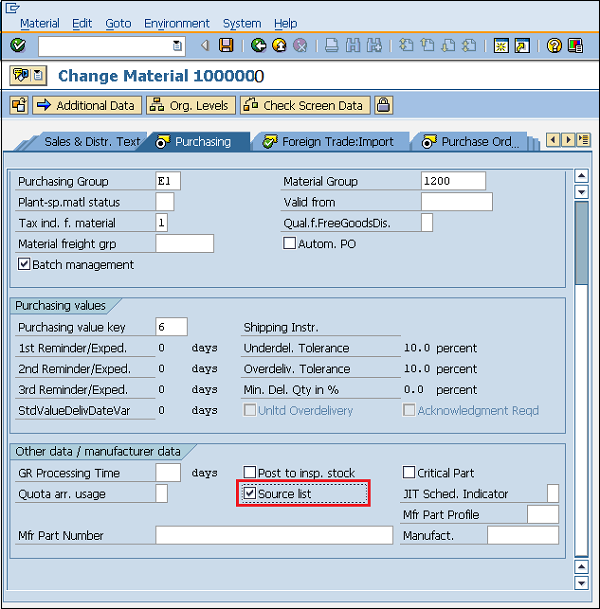
Manual Creation of Source List
Source list can be created manually by following the below steps:
Path to maintain Source list:
Logistics => Material Management => Purchasing => Master Data => Source List => Maintain
TCode: ME01
Logistics => Material Management => Purchasing => Master Data => Source List => Maintain
TCode: ME01
On SAP Menu screen select Maintain execute icon by following the above path.
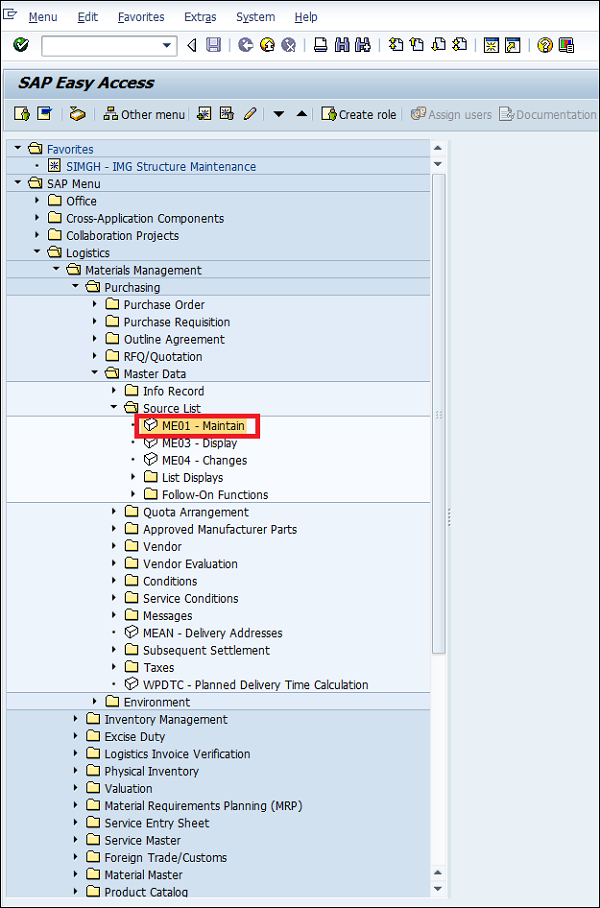
Enter the material number for which you want to maintain source list and respective plant details.
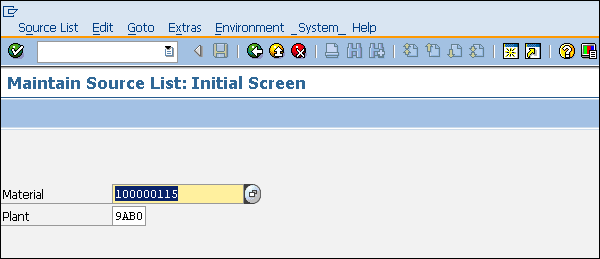
Fill in all necessary details like valid periods, name of vendor, purchasing organization. Click on save icon. Source list for the material is now maintained.
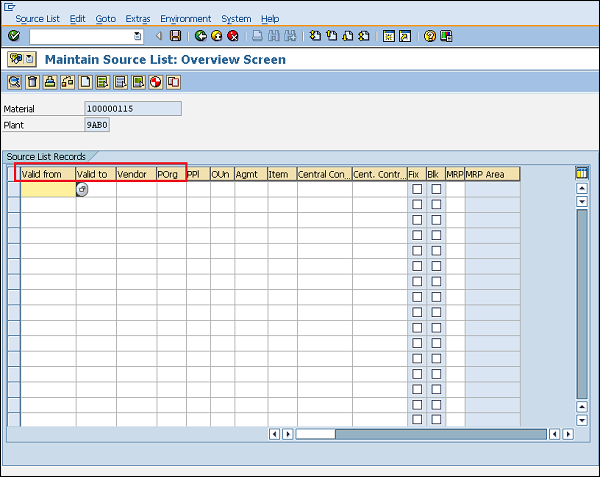
SAP MM - Procurement Cycle
Every organization acquires material or services to complete its business needs. The process of buying materials and obtaining services from vendors or dealers is procurement. The steps which are required to procure a material forms the procurement cycle. Every organization performs some common sequential steps so that a material can be procured in right quantity at the right price. The important steps in procurement cycle are as follows:
- Determination of Requirement
- Creating Purchase Order
- Posting Goods Receipt
- Posting Invoice
Determination of Requirement
This is the first step in procurement cycle. It is the logical subdivision where it is determined that what material or services are required by company, and which supplier can fulfill the requirement. A list of requirements is made and then it is approved by senior authority within the organization. After approval, formal list is made that is known as purchase order with one more level of approval which is sent to the vendor.
Creating Purchase Order
Purchase order is the formal and final confirmation of the requirements which is sent to vendor to supply material or services. Purchase order will include important information like name of material with its corresponding plant, details of purchasing organization with its company code, name of vendor,and date for delivery of material. Purchase order can be created by following the below steps:
Path to create Purchase Order:
Logistics => Materials Management => Purchasing => Purchase Order => Create => Vendor/ Supplying Plant Known
TCode: ME21N
Logistics => Materials Management => Purchasing => Purchase Order => Create => Vendor/ Supplying Plant Known
TCode: ME21N
On SAP Menu screen select Create Vendor/Supplying Plant Known execute icon by following the above path.
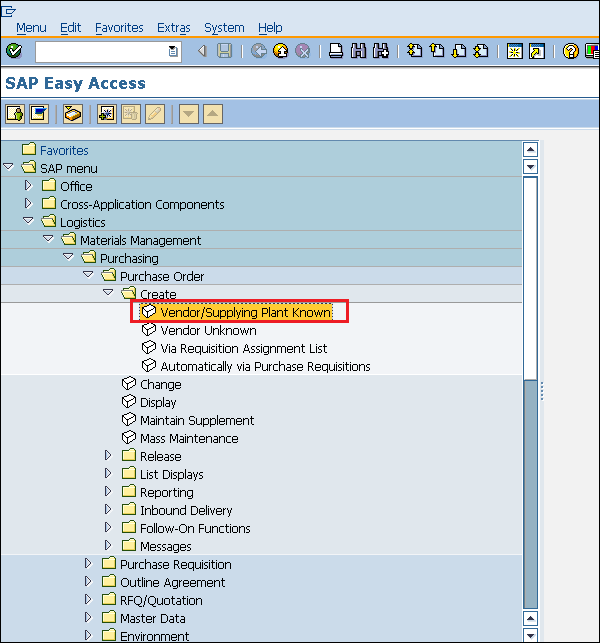
Fill in all necessary details like name of vendor, purchasing organization, purchasing group, company code, details of material like material number, price, currency, plant.
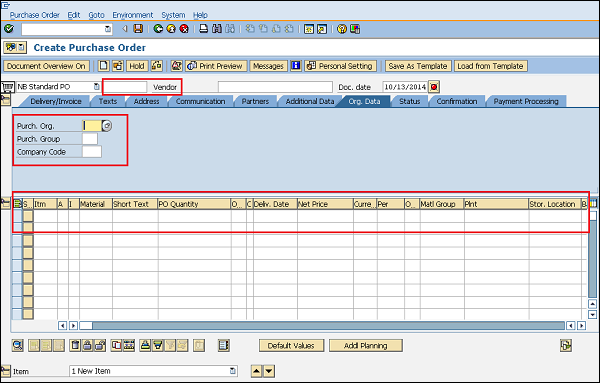
Fill in all necessary details under Item by selecting the tabs like Invoice/Delivery Tab (Provide the tax code, Payment terms and conditions, and incoterms), Assignment Tab (Provide the valid G/L code, business area, and WBS element. Click on save. A new Purchase Order will be created.
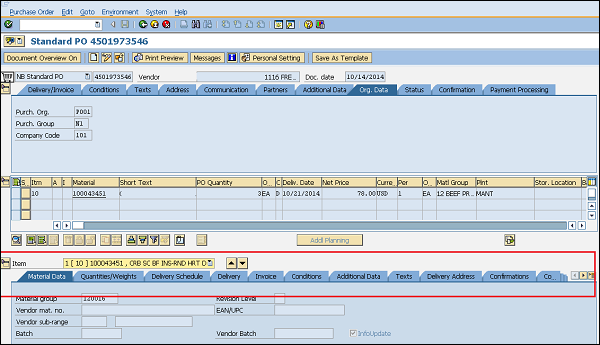
Posting Goods Receipt
After processing of purchase order by vendor, material is delivered to ordering party and this process is called as goods receipt. So, goods receipt is the phase in which the material is received by the ordering party and the condition and quality are verified. Once material is verified against quality then goods receipt is posted. Goods receipt can be posted by following the below steps.
Path to post Goods Receipt:
Logistics => Materials Management => Inventory management => Goods movement => Goods movement
TCode: MIGO
Logistics => Materials Management => Inventory management => Goods movement => Goods movement
TCode: MIGO
On SAP Menu screen select Goods movement (MIGO) execute icon by following the above path.
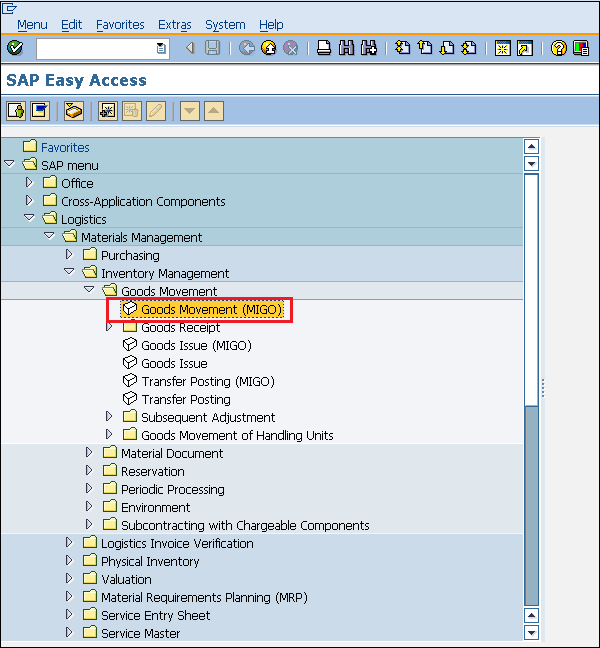
Fill in all necessary details like movement type(101 for goods receipt), name of material, quantity received, detail of storage location and plant in which the material will be placed. Click on save. Goods Receipt is now posted for the material.
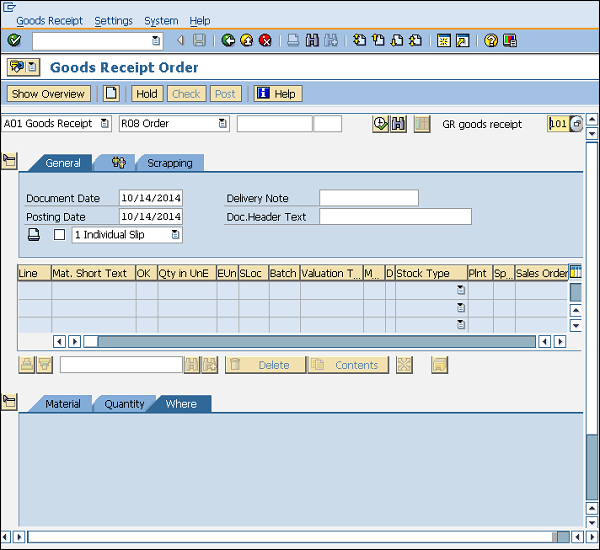
Posting Invoice
Invoice is received from the vendor after goods receipt, and then invoice is verified by the ordering party. So, this is the phase in which the vendor (seller) is paid from the company and reconciliation of the invoice and PO is accomplished. Invoice can be posted by following the below steps:
Path to post Invoice:
Logistics => Materials Management => Logistic Invoice verification => Document Entry => Enter Invoice
TCode: MIRO
Logistics => Materials Management => Logistic Invoice verification => Document Entry => Enter Invoice
TCode: MIRO
On SAP Menu screen select Enter Invoice execute icon by following the above path.
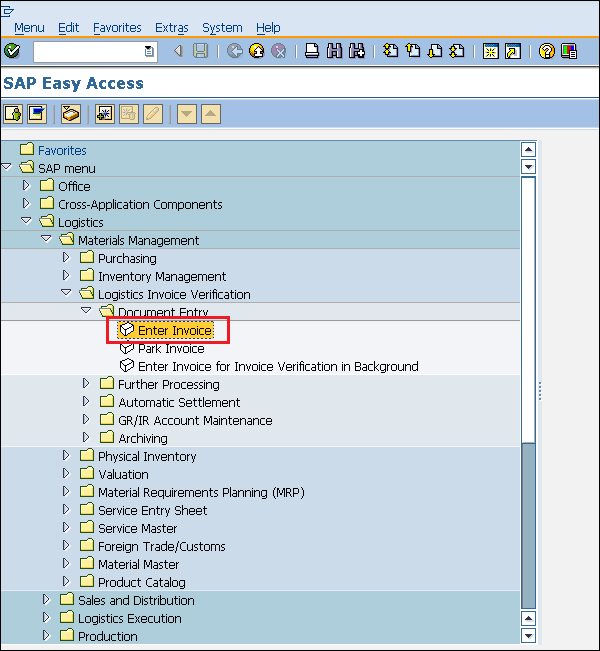
Fill in all necessary details like invoice posting date, amount that is paid to vendor along with quantity for which amount is paid. Click on save. Invoice is now posted for the goods receipt.
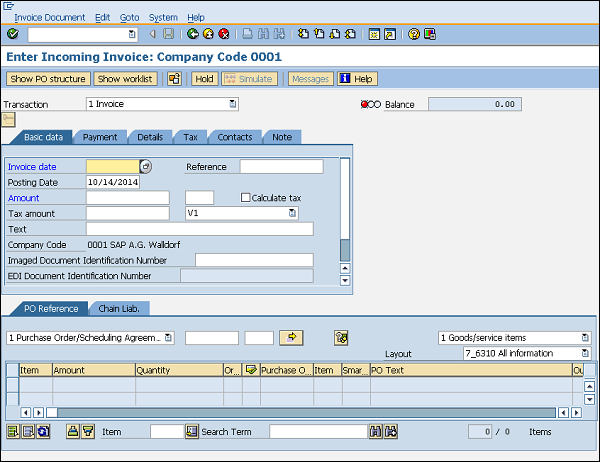
SAP MM - Purchase Requisition
Procurement in every organization starts with gathering requirements. Once requirements are gathered we need to inform the purchasing organization. Purchase Requisition is a document that will contain list of requirements. The key points about purchase requisition are as follows:
- Purchase requisition is a request that is made to purchasing organization to procure certain list of material.
- Purchase requisition is an internal document; specifically it remains within the organization.
- Purchase requisition needs approval from purchasing organization.
- If purchase requisition is approved then changes are possible only to limited extent.
- Purchase requisition can be created for the following procurement types:
Standard: Getting finished material from vendor.
Subcontracting: Providing raw material to vendor and getting finished material.
Consignment: Procuring material that is kept in company’s premises and paying to vendor for that.
Stock transfer: Getting material from within the organization.
External service: Getting services like maintenance from third party vendor.
Create Purchase Requisition
Purchase Requisition can be created by following below steps:
Path to Create Purchase requisition:
Logistics => Materials Management => Purchasing => Purchasing Requisition => Create
TCode: ME51N
Logistics => Materials Management => Purchasing => Purchasing Requisition => Create
TCode: ME51N
On SAP Menu screen select Create execute icon by following the above path.
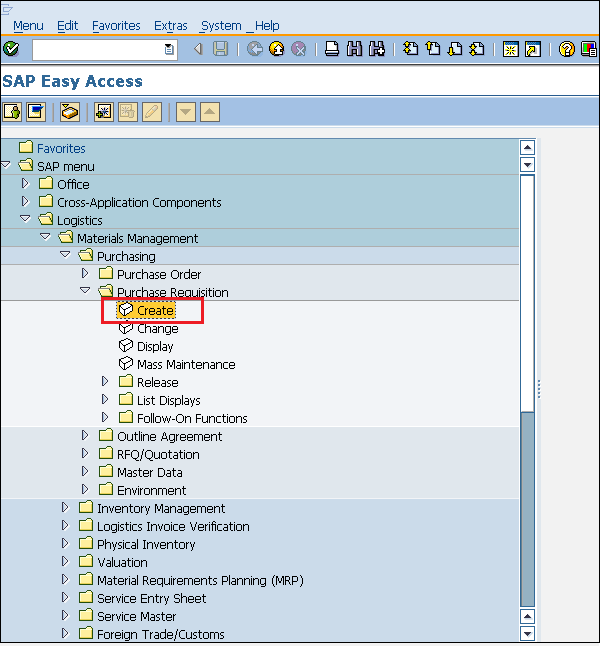
Fill in all required details like name of material, quantity, delivery date, material group, plant. Click on save. A new Purchase Requisition will be created.
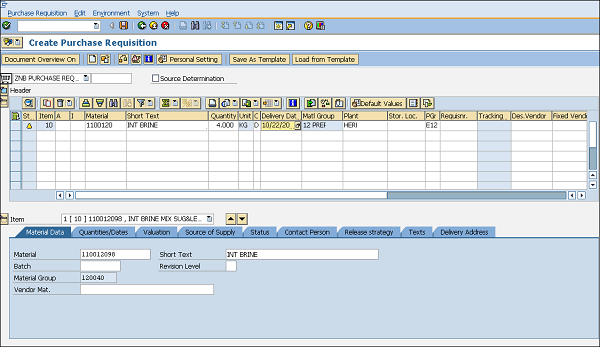
After creating purchase requisition, we need to send our requirements to vendor. Requirements to vendor are sent through a document that is known as purchase order. Purchase order can be directly created from purchase requisition.
Creating Purchase Order from Purchase Requisition
Purchase Order from purchase requisition can be created by following below steps:
TCode: ME21N
Enter TCode to go to purchase order home screen. Select Purchase requisition as shown in below image.
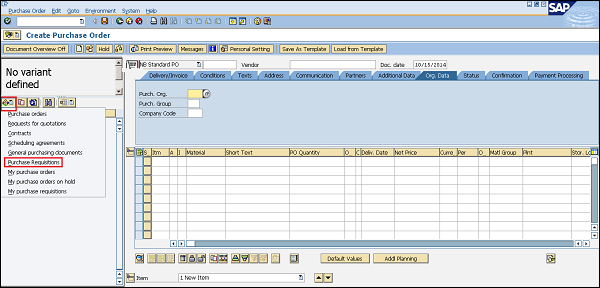
Provide purchase requisition number for which you want to create purchase order. Then select execute icon.
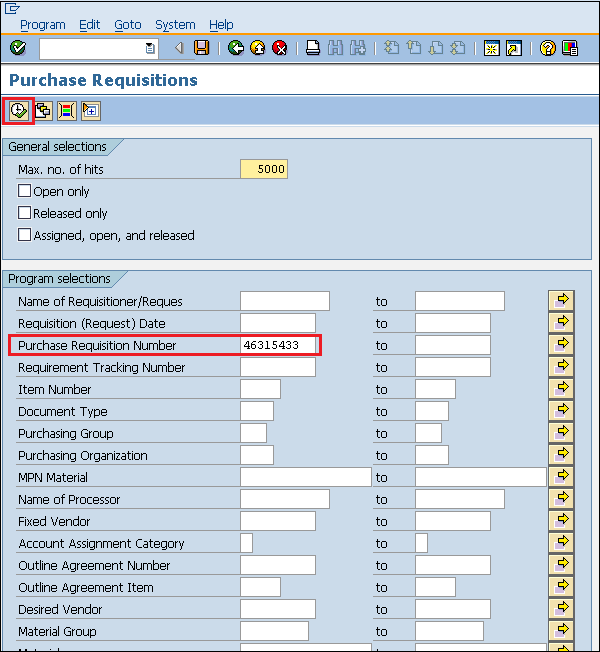
Drag the standard reference Purchase requisition to the cart next to NB Standard PO.
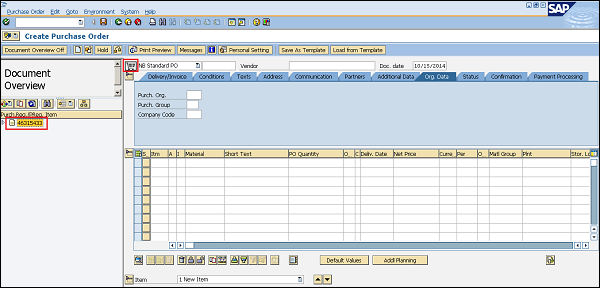
Verify the details of purchase order and do the necessary changes as per requirement. Click on save. Purchase order from purchase requisition will be created.
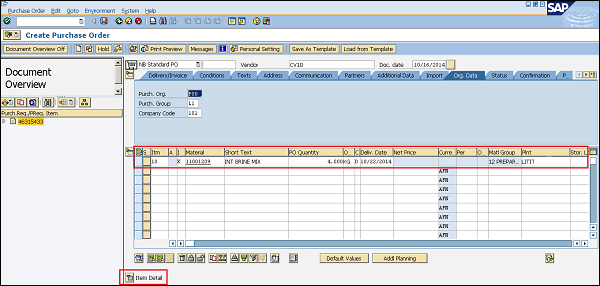
SAP MM - Request for Quotation
Vendor selection is an important process in procurement cycle. Once requirements are gathered we will look for possible suppliers who can fulfill the requirements at the best possible price. So a request is made to vendors to submit their quotations indicating the price of material along with their terms and conditions. This request is known as request for quotation. The key points about request for quotation are as follows:
- Request for quotation is a form of invitation that is sent to vendors to submit quotation indicating pricing and their terms and conditions.
- RFQ contains details about goods or services, quantity, date of delivery and date of bid on which it is to be submitted.
- Quotation is a reply by a vendor in response to request for quotation.
RFQ can be created by following two ways:
- Manually
- Automatically from Purchase Requisition
Manual Creation of RFQ
RFQ can be created manually by following the below steps:
Path to create RFQ:
Logistics => Materials Management => Purchasing => RFQ/Quotation => Request for Quotation => Create
TCode: ME41
Logistics => Materials Management => Purchasing => RFQ/Quotation => Request for Quotation => Create
TCode: ME41
On SAP Menu screen select Create execute icon by following the above step.
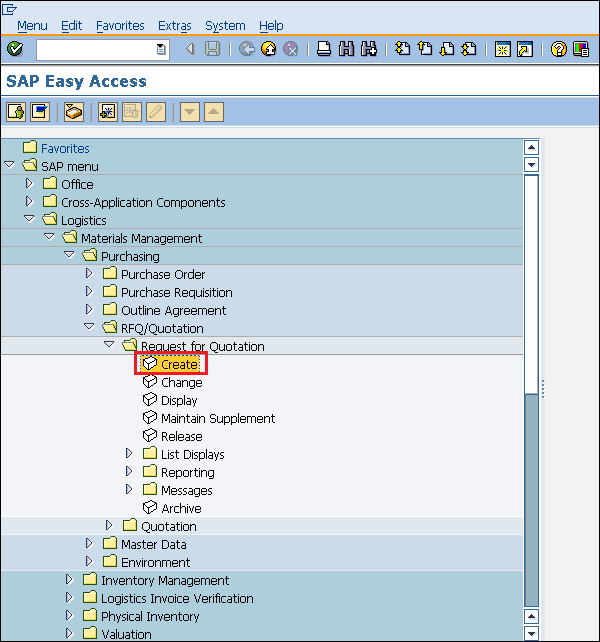
Fill in all required details like type of RFQ (if standard then AN), language, date of RFQ, purchasing organization and group.
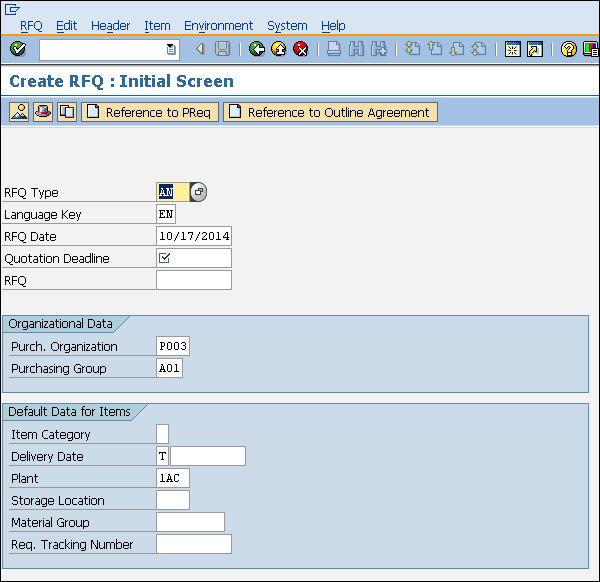
Provide the name of material, quantity of material, material group and quotation deadline date.
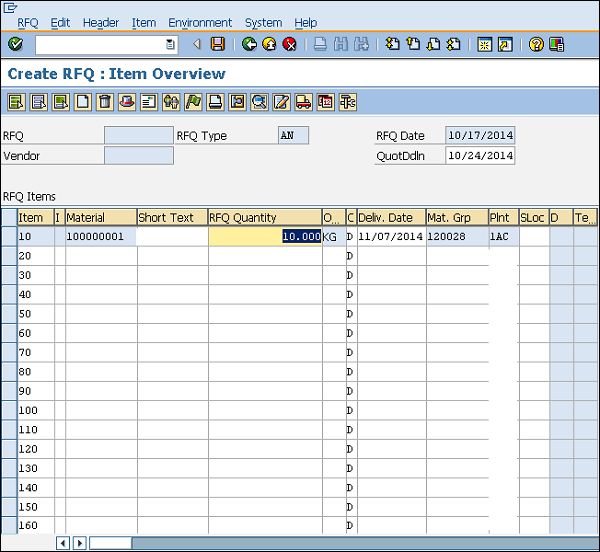
Provide the quantity and delivery date for the material.
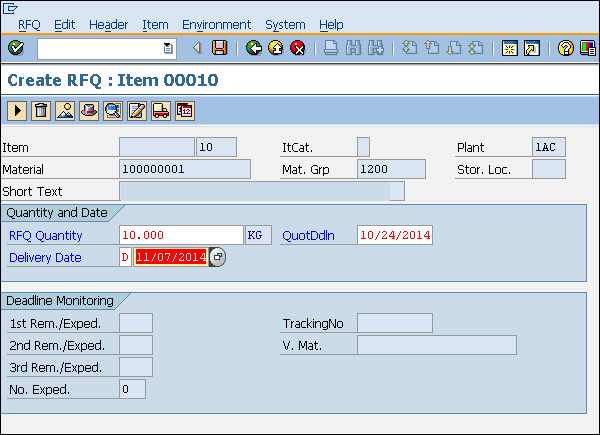
Provide the vendor address (street number, city, country, pin code) to which you are addressing the RFQ. Click on save. A new Request for Quotation will be created.
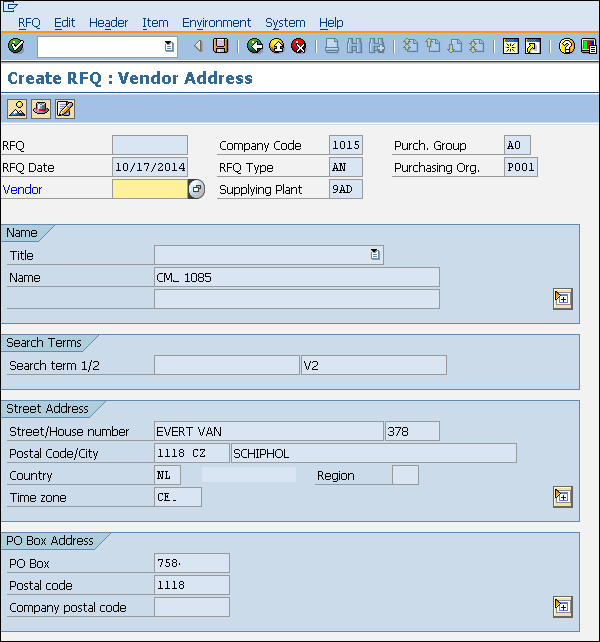
Automatic Creation of RFQ from Purchase Requisition
RFQ can also be created with reference to purchase requisition by following the below steps:
On the home screen of RFQ select Reference to PReq tab.
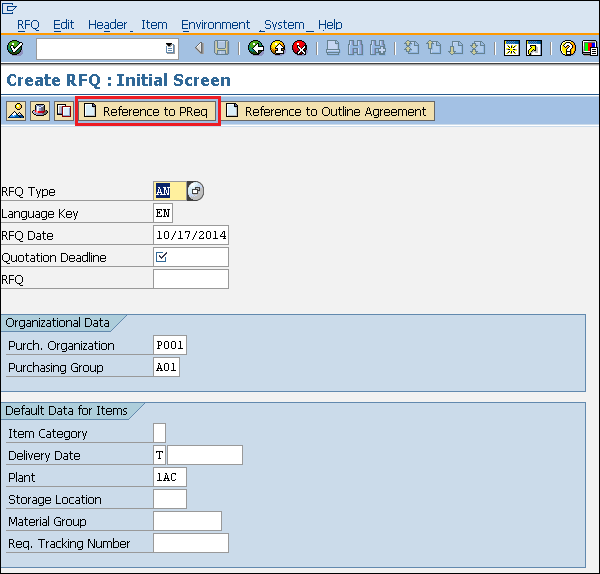
Enter the requisition number for which you want to create RFQ. Click on save. A new Request for Quotation will be created with reference to Purchase Requisition.
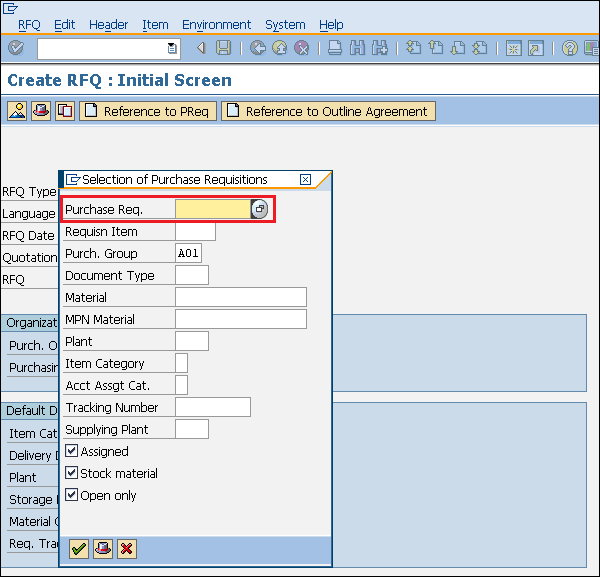
SAP MM - Outline Agreement
Vendor selection is an important process in procurement cycle. Vendors can be selected by quotation process. Once vendors are short-listed by organization, it enters into agreement with a certain vendor to supply certain items with certain conditions and typically when agreement is reached a formal contract is signed with the vendor. So, outline agreement is a long term purchasing agreement with vendor. The key points about outline agreement are as follows:
- Outline agreement is a long term purchasing agreement with vendor containing terms and conditions regarding the material that is supplied by vendor.
- Outline agreement are valid up to certain period of time and cover a certain predefined quantity or value.
Outline agreement is of following two types.
- Contract
- Scheduling Agreement
Contract
Contract is a long term outline agreement between vendor and ordering party over predefined material or services over certain framework of time. There are two types of contract:
Quantity Contract: In this type of contract overall value is specified in terms of total quantity of material to be supplied by vendor.
Value Contract: In this type of contract overall value is specified in terms of total amount to be paid for that material to the vendor.
Quantity Contract: In this type of contract overall value is specified in terms of total quantity of material to be supplied by vendor.
Value Contract: In this type of contract overall value is specified in terms of total amount to be paid for that material to the vendor.
Contract can be created by following the below steps:
Path to create Contract:
Logistics => Materials Management => Purchasing => Outline Agreement => Contract => Create
TCode: ME31K
Logistics => Materials Management => Purchasing => Outline Agreement => Contract => Create
TCode: ME31K
On SAP Menu screen select Create execute icon by following the above path.
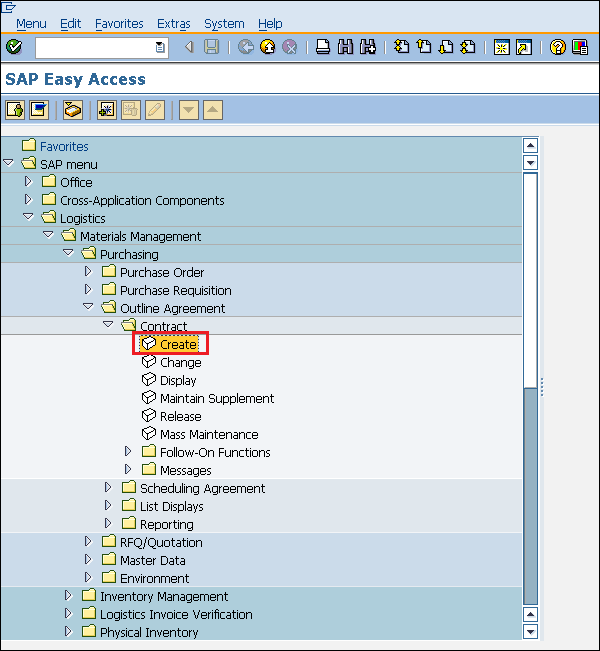
Provide name of vendor, type of contract, purchasing organization, purchasing group and plant along with agreement date.
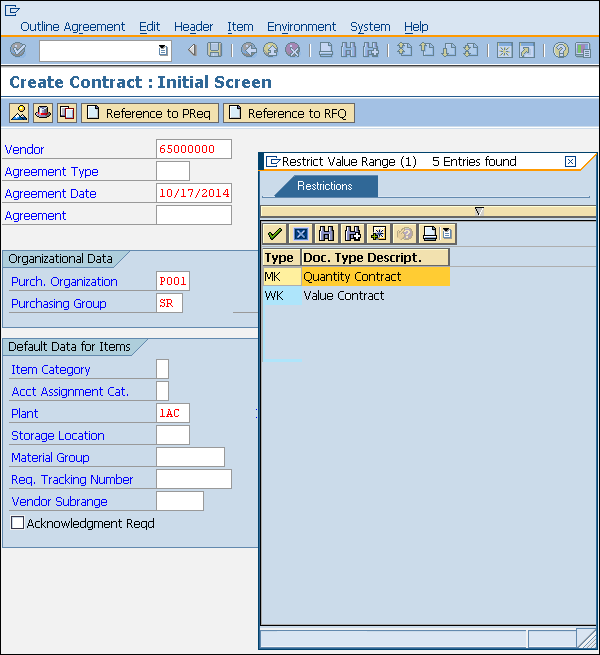
Fill in all necessary details like agreement validity start date, end date, pay terms(i.e terms of payment).
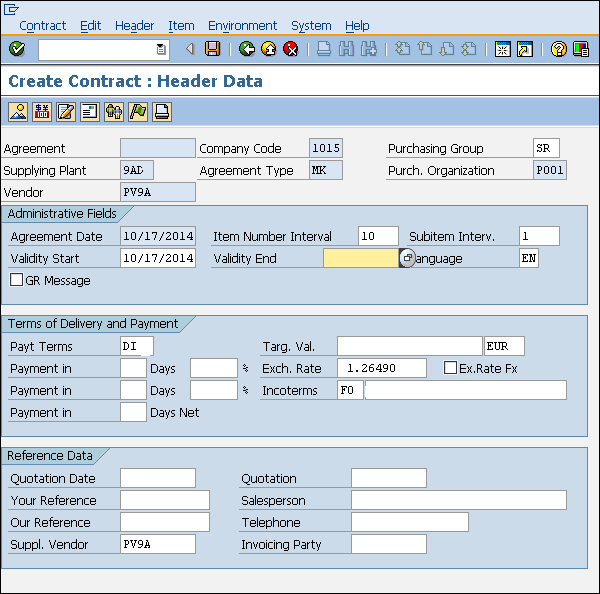
Provide material number along with target quantity if quantity contract or net price if value contract and material group. Click on save. A new Contract will be created.

Scheduling Agreement
Scheduling agreement is a long term outline agreement between vendor and ordering party over a predefined material or service which are procured on predetermined dates over a framework of time. Scheduling agreement can be created by following two steps:
- Creating scheduling agreement
- Maintain scheduling lines for the agreement
Creating scheduling agreement
Scheduling agreement can be created by following the below steps.
Path to create Scheduling Agreement:
Logistics => Materials Management => Purchasing => Outline Agreement => Scheduling Agreement => Create => Vendor Known
TCode: ME31L
Logistics => Materials Management => Purchasing => Outline Agreement => Scheduling Agreement => Create => Vendor Known
TCode: ME31L
On SAP Menu screen select Create execute icon by following the above step.
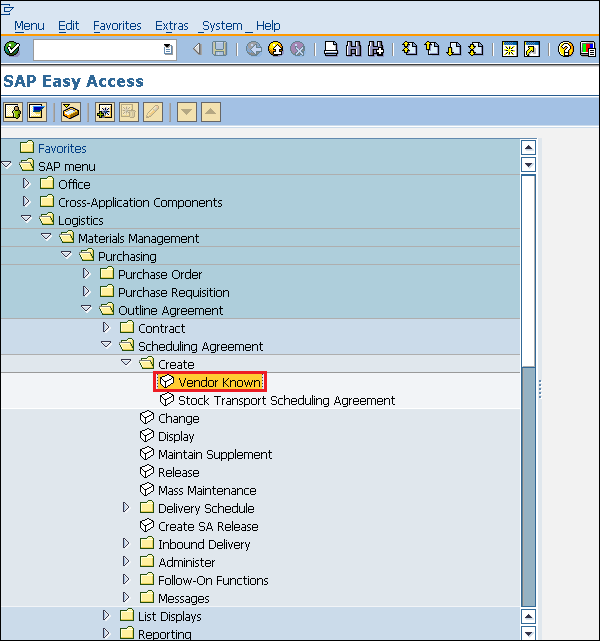
Provide name of vendor, agreement type(LP for scheduling agreement), purchasing organization, purchasing group, plant along with agreement date.
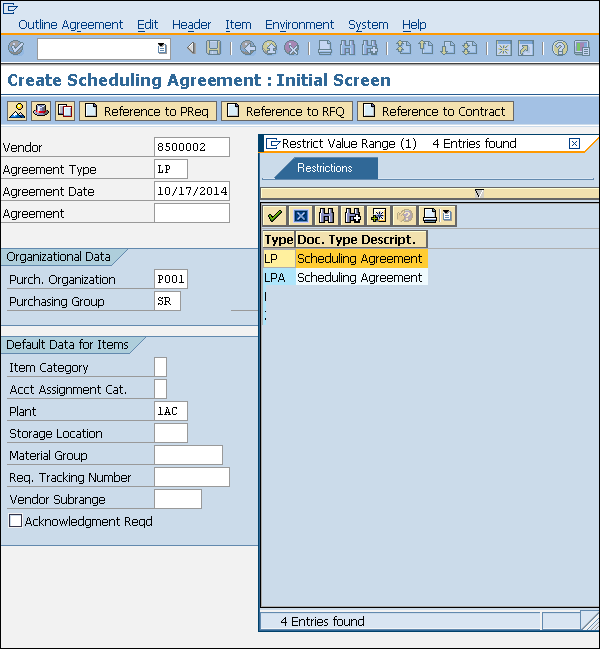
Fill in all necessary details like agreement validity start date, end date, pay-terms(i.e terms of payment).
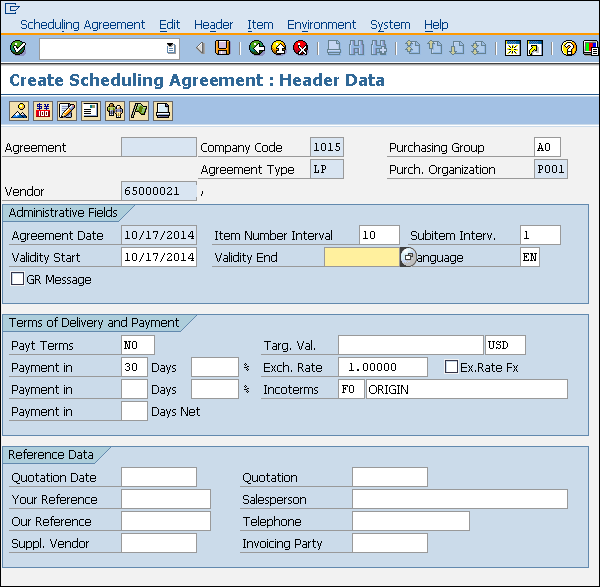
Provide material number along with target quantity, net price, currency and material group. Click on save. A new Scheduling Agreement will be created.
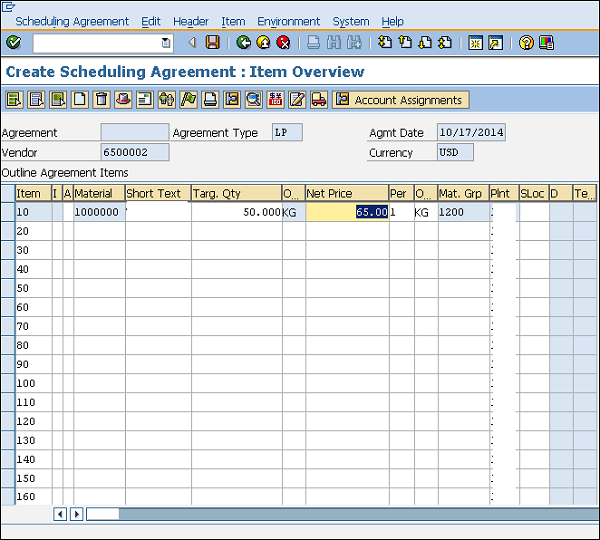
Maintain scheduling lines for the agreement
Schedule lines can be maintained for scheduling agreement by following the below steps.
Path to maintain Schedule Lines:
Logistics => Materials Management => Purchasing => Outline Agreement => Scheduling Agreement => Delivery Schedule => Maintain
Logistics => Materials Management => Purchasing => Outline Agreement => Scheduling Agreement => Delivery Schedule => Maintain
On SAP Menu screen select Maintain execute icon by following the above step.
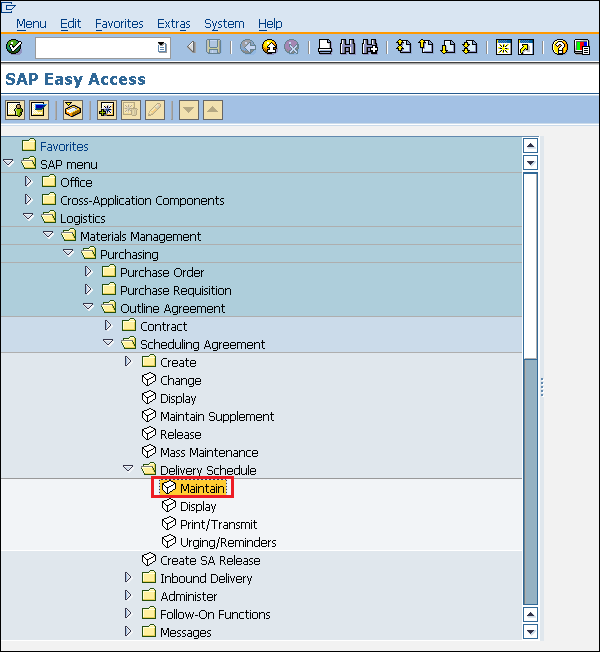
Provide the scheduling agreement number.
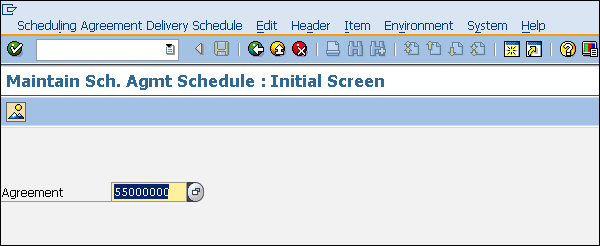
Select line item. Go to Item tab. Select delivery Schedule.
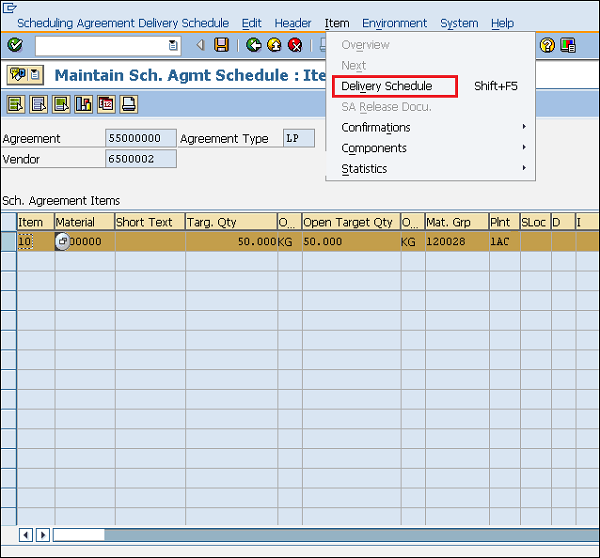
Provide delivery schedule date, target quantity. Click on save. Schedule lines are now maintained for the scheduling agreement.
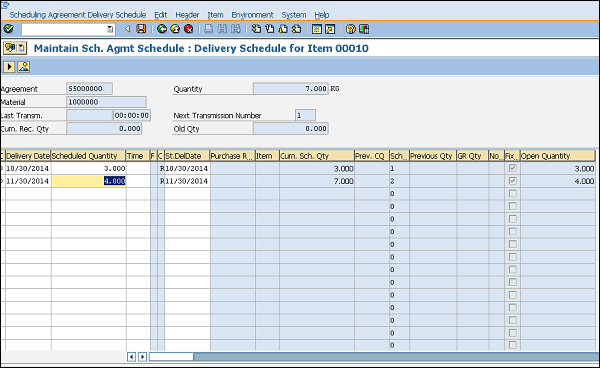
SAP MM - Quota Arrangement
A particular material can be procured from different vendors depending upon the requirement. So, total requirement of a material is distributed to different vendor’s i.e. quota is assigned to each source of supply. This is known as quota arrangement. The key points about quota arrangement are as follows:
- Quota arrangement divides the total requirement of material among certain sources of supply i.e. vendors and then assigns quota to each source.
- This particular quota specifies the portion of material that is to be procured from assigned vendor or source.
- Quota rating is used to determine the amount of material that is to be assigned to particular source or vendor. The source with lowest quota rating represents the valid source.
- Quota rating can be calculated by following formula:
Quota rating = (Quota Allocated Quantity + Quota Base Quantity)/Quota
Where Quota Allocated Quantity is total quantity from all orders that is procured from a particular source. Quota Base Quantity is quantity from new source of supply. Quota is total requirement of material that is given to a particular source of supply. - The mandatory setting before creating quota is info record and source list should be maintained for the particular material. Also in material master, source list and quota arrangement usage check box should be checked. This setting can be made in material master by going to TCode MM03. In purchasing view check the quota arrangement usage and source list. Setting is now maintained for quota arrangement.
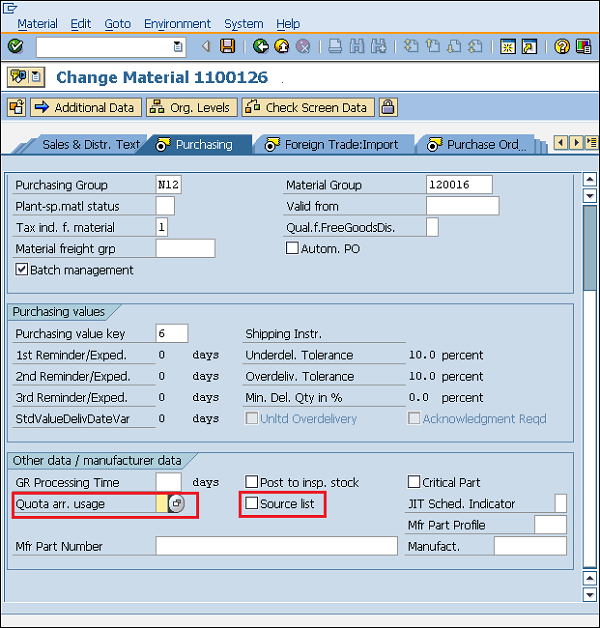
Create Quota Arrangement
Quota arrangement divides the total requirement of a material among certain sources of supply i.e. vendors. Quota arrangement can be created by following the below steps.
Path to create Quota Arrangement:
Logistics => Materials Management => Purchasing => Master Data => Quota Arrangement => Maintain
TCode: MEQ1
Logistics => Materials Management => Purchasing => Master Data => Quota Arrangement => Maintain
TCode: MEQ1
On Sap Menu screen select Maintain execute icon by following the above step.
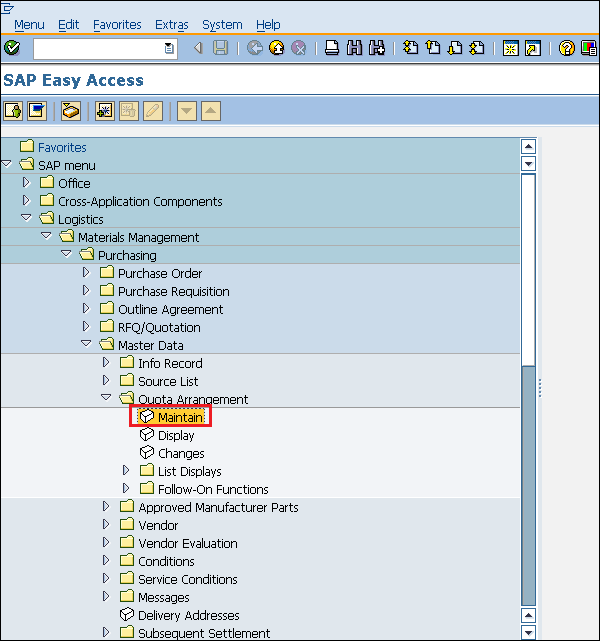
Enter the material number and plant for which quota arrangement needs to be maintained.
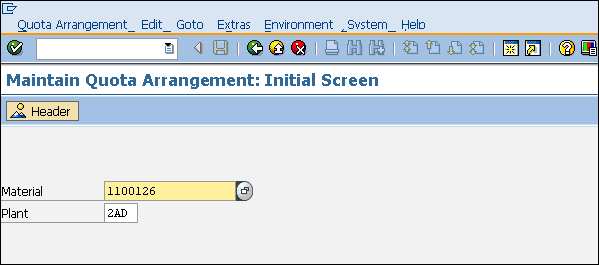
Provide the dates like valid from and valid to and also quantity split.
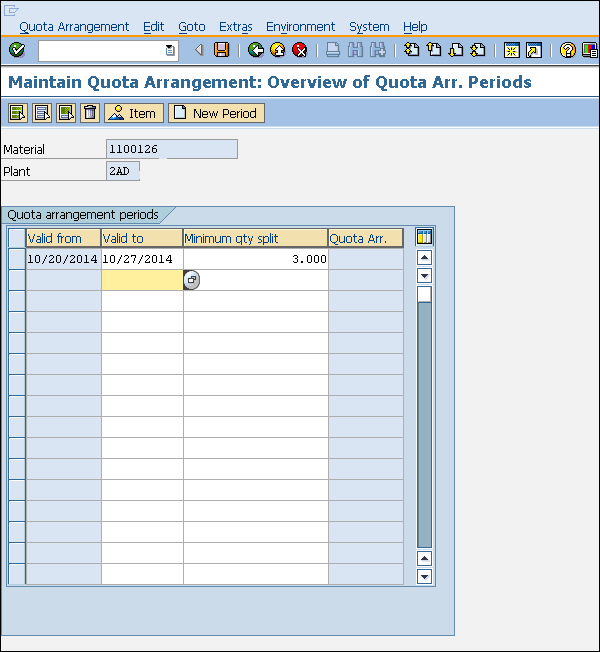
Enter the name of vendor’s and assigned allocated quantity to them. Click on save. Quota arrangement is now maintained for the particular material.
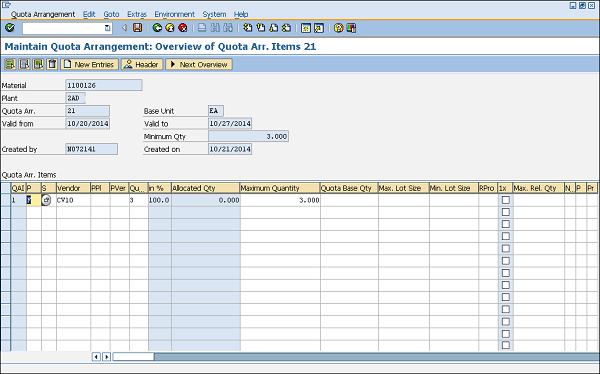
SAP MM - Posting Period
SAP ERP systems were designed so that business can be conducted in an efficient way. Various documents like purchase order, request for quotation, goods receipt are essential documents in a business. These documents need security i.e. if any of documents is posted incorrectly then business can be affected at various concern levels. So, to secure these documents we have a concept of posting period. Posting period means it will allow you to post and make changes in the documents only in a specific time period. Sometimes you will get error like posting allowed only in this time period for a certain company code. This means for a particular company code posting period is maintained and posting to that document is only allowed within that period. Posting period for a company can be defined using five fields which are as follows:
- Maintain Fiscal Year Variant
- Assign Fiscal Year Variant to Company Code
- Define Variants for Open Posting Periods
- Assign Variant to Company Code
- Open and Close Posting Periods
Maintain Fiscal Year Variant
Fiscal year variant is the time period during which financial statements are withdrawn for the company. Different companies have different fiscal years. Fiscal year variant can be maintained by following the below steps.
Path to maintain Fiscal Year Variant:
Financial accounting => Financial Accounting Global Settings => Ledgers => Fiscal Year and Posting Periods => Maintain Fiscal Year Variant
TCode: OB29
Financial accounting => Financial Accounting Global Settings => Ledgers => Fiscal Year and Posting Periods => Maintain Fiscal Year Variant
TCode: OB29
On display IMG screen select Maintain Fiscal Year Variant execute icon by following the above path.
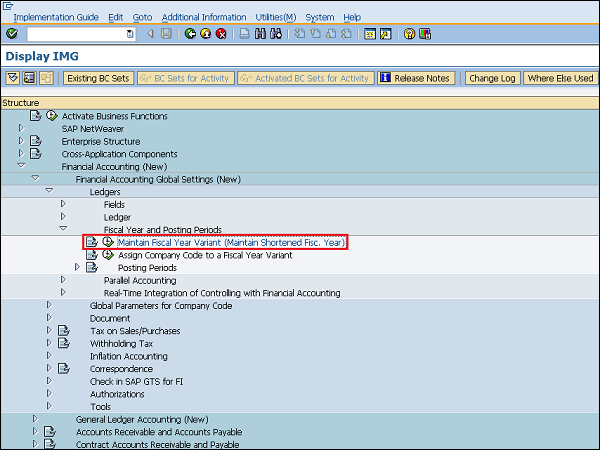
Select New Entries Icon.
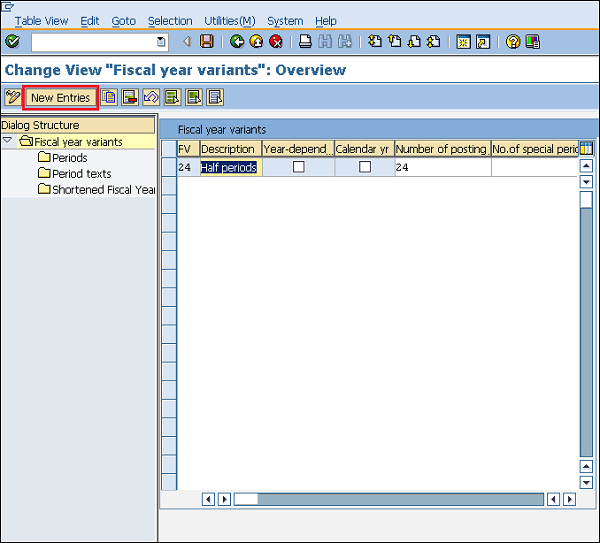
Provide the name of fiscal year variant along with the description and number of posting. Click on save. A new Fiscal Year Variant will be created.
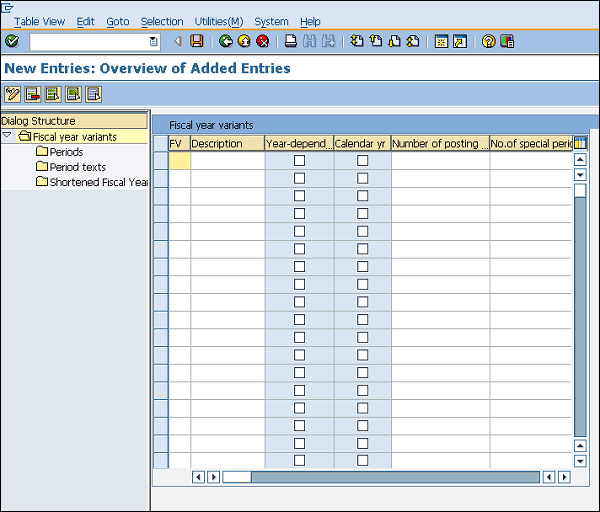
Assign Company Code to Fiscal Year Variant
Fiscal year variant needs to be assigned to company code. Fiscal year variant can be assigned to company code by following the below steps.
Path to Assign Company Code to Fiscal Year Variant:
Financial accounting => Financial Accounting Global Settings => Ledgers => Fiscal Year and Posting Periods => Assign Company Code to Fiscal Year Variant
TCode: OB37
Financial accounting => Financial Accounting Global Settings => Ledgers => Fiscal Year and Posting Periods => Assign Company Code to Fiscal Year Variant
TCode: OB37
On display IMG screen select Assign Company Code to Fiscal Year Variant execute icon by following the above path.
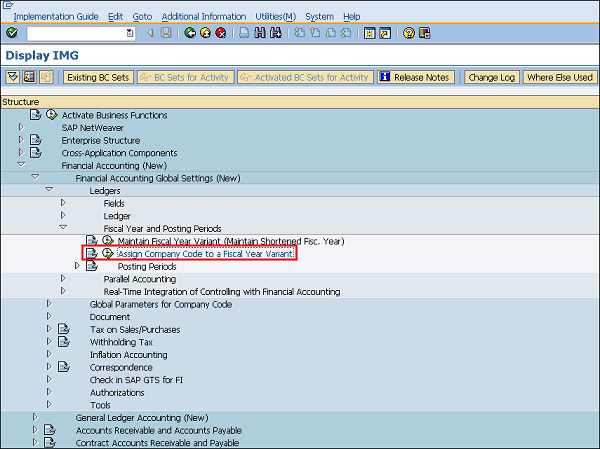
We can view existing assignment and also we can change accordingly. Click on save. Fiscal Year Variant is now assigned to company code.
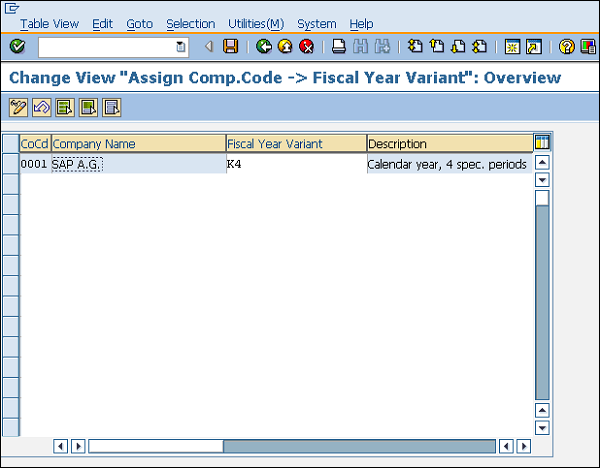
Define Variants for Open Posting Periods
Variants for open posting periods can be defined by following the below steps.
Path to Define Variants for Open Posting Periods:
Financial accounting => Financial Accounting Global Settings => Ledgers => Fiscal Year and Posting Periods => Posting Periods => Define Variants for Open Posting Periods
TCode: OBBO
Financial accounting => Financial Accounting Global Settings => Ledgers => Fiscal Year and Posting Periods => Posting Periods => Define Variants for Open Posting Periods
TCode: OBBO
On display IMG screen select Define Variants for Open Posting Periods execute icon by following the above path.
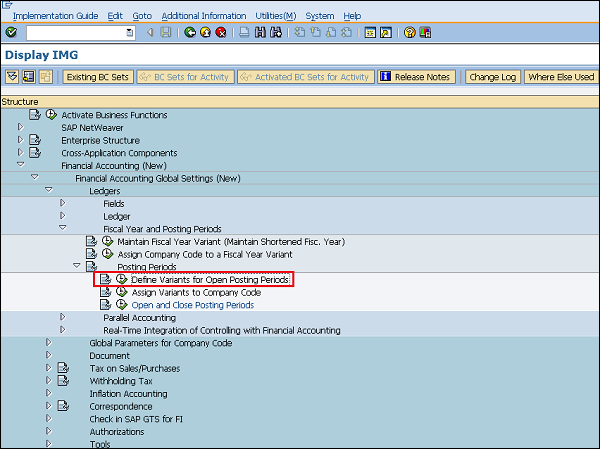
Select New Entries Icon.
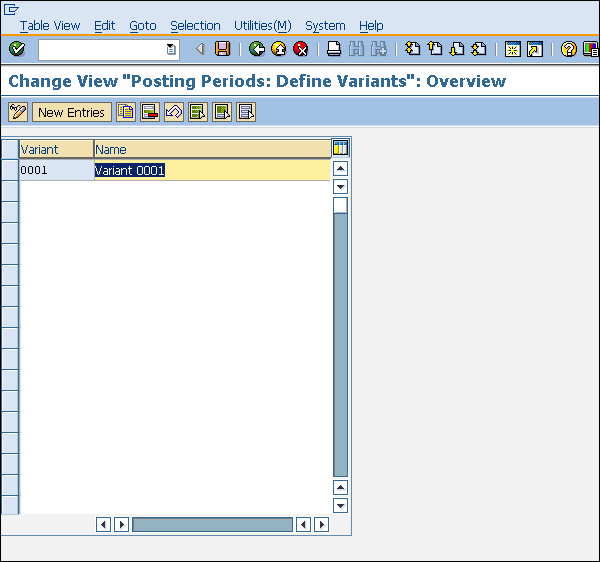
Enter the name of variant. Click on save. A new Variant will be created for open posting periods.
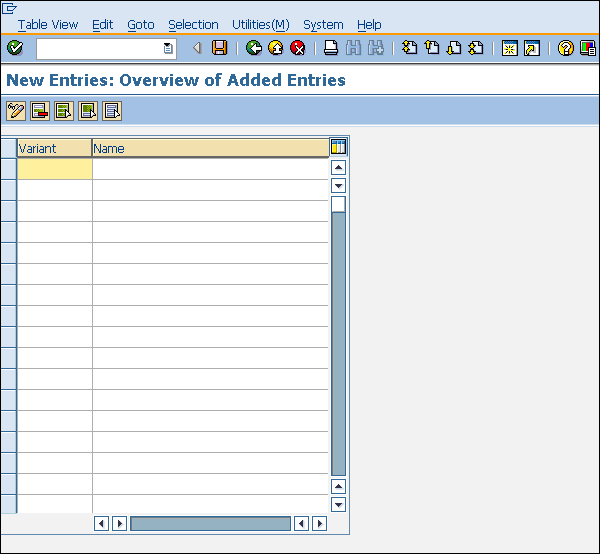
Assign Variant to Company Code
Variant needs to be assigned to company code. Variant can be assigned to company code by following the below steps.
Path to assign Variant to Company Code:
Financial accounting => Financial Accounting Global Settings => Ledgers => Fiscal Year and Posting Periods => Posting Periods => Assign Variants to Company Code
TCode: OBBP
Financial accounting => Financial Accounting Global Settings => Ledgers => Fiscal Year and Posting Periods => Posting Periods => Assign Variants to Company Code
TCode: OBBP
On display IMG screen select Assign Variants to Company Code execute icon by following the above path.
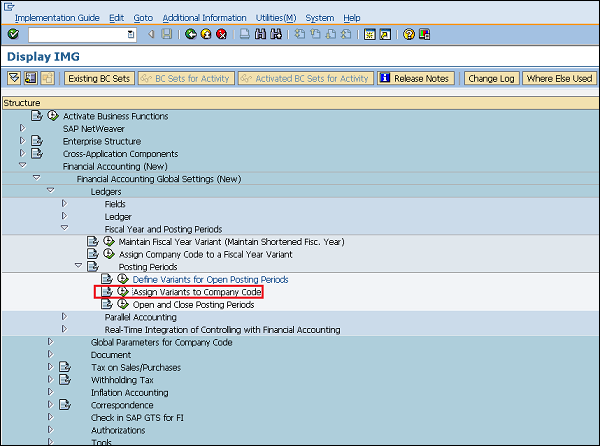
We can view existing assignment and also we can change accordingly. Click on save. Variant is now assigned to company code.
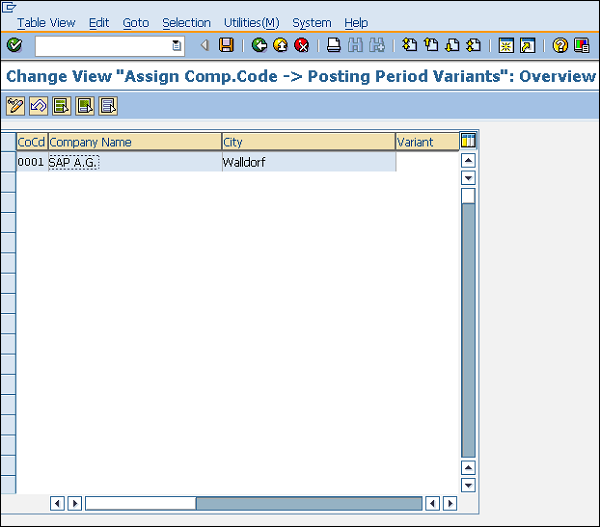
Open and Close Posting Periods
Posting period means it will allow you to post and make changes in the documents only in a specific time period. Open and close posting periods can be maintained by following the below steps.
Path to Open and Close Posting Periods:
Financial accounting => Financial Accounting Global Settings => Ledgers => Fiscal Year and Posting Periods => Posting Periods => Open and Close Posting Periods
TCode: OB52
Financial accounting => Financial Accounting Global Settings => Ledgers => Fiscal Year and Posting Periods => Posting Periods => Open and Close Posting Periods
TCode: OB52
On display IMG screen select Open and Close Posting Periods execute icon by following the above path.
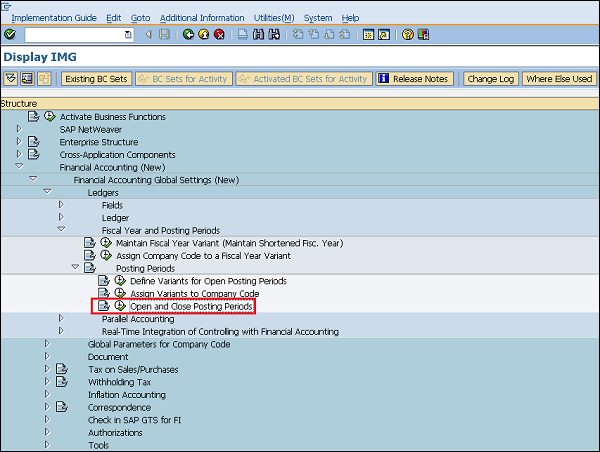
Select New Entries Icon.
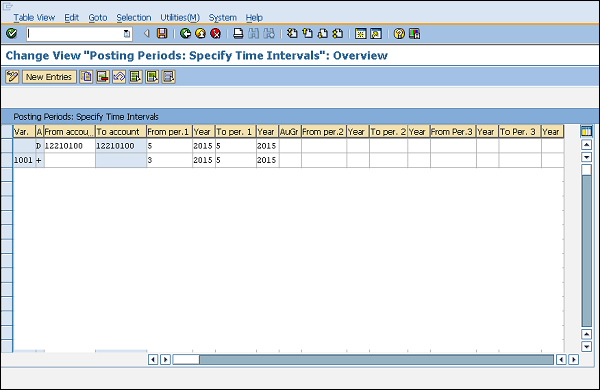
Provide name of variant, account details and year allowed for posting. Click on save. Posting Period is now maintained for the variant.
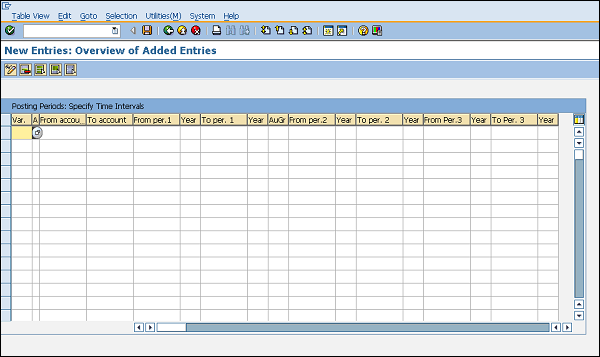
SAP MM - Purchase Order Types
SAP ERP was introduced so that procurement can be done efficiently in terms of time and cost. Procurement can be done for various types of goods and services. Procurement starts with creating purchase order that is a formal document given to vendors and it include list of goods and materials that are to be procured. So, accordingly purchase order can be created for different types of procurement. The type of procurement can be maintained in a field that is known as item category as shown below.
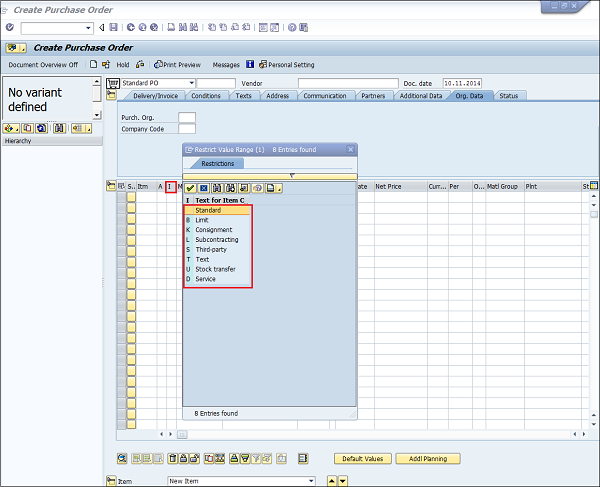
For different procurement types, there are four types of purchase order which are as follows:
- Subcontracting Purchase Order
- Consignment Purchase Order
- Stock Transfer Purchase Order
- Service Purchase Order
Subcontracting Purchase Order
In subcontracting the vendor (the subcontractor) receives components from the ordering party with the help of which it produces a product. The product is ordered by your company through a purchase order. The components required by the vendor (seller) to manufacture the ordered product are listed in the purchase order and provided to the subcontractor. Subcontracting purchase order can be created by following the below step.
TCode to create Purchase Order: ME21N
Subcontracting Item Category: L
Subcontracting Item Category: L
Provide the TCode in command field. It will take you to purchase order screen. Provide all necessary details like name of vendor, item category, name of material, plant for which material is procured and date of delivery. Click on save. Subcontracting Purchase order will be created.
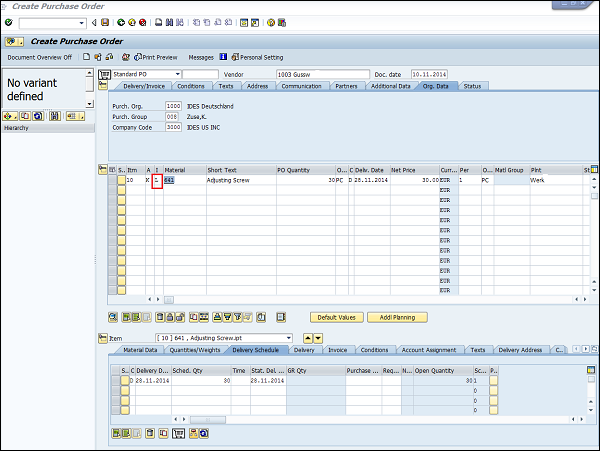
Consignment Purchase Order
In consignment material is available at organization store premises, however it still belongs to the vendor (seller)/Owner of the material. If you utilize the material from consignment stocks, then you have to pay to the vendor. So, consignment purchase order can be created by following the below step.
TCode to create Purchase Order: ME21N
Consignment Item Category: K
Consignment Item Category: K
Provide the TCode in command field. It will take you to purchase order screen. Provide all necessary details like name of vendor, item category, name of material, plant for which material is procured and date of delivery. Click on save. Consignment Purchase order will be created.
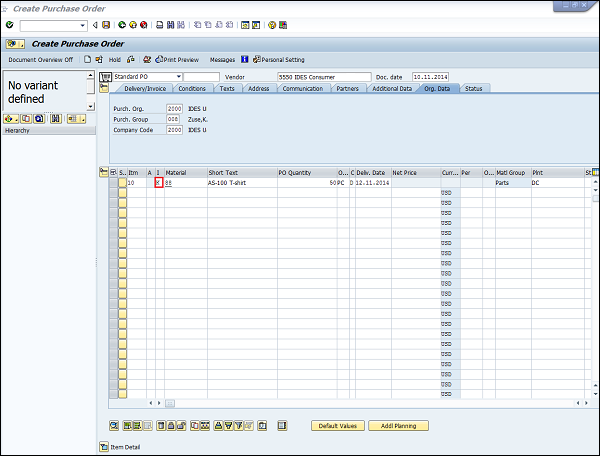
Stock Transfer Purchase Order
In stock transfer goods are procured and supplied within a company. One plant order the goods internally from another plant (receiving plant/issuing plant). The goods are procured with a special type of purchase order - the stock transport order.So, stock transfer purchase order can be created by following the below step.
TCode to create Purchase Order: ME21N
Stock Transfer Item Category: U
Stock Transfer Item Category: U
Provide the TCode in command field. It will take you to purchase order screen. Provide all necessary details like name of vendor, item category, name of material, plant for which material is procured and date of delivery. Click on save. Stock Transfer Purchase order will be created.
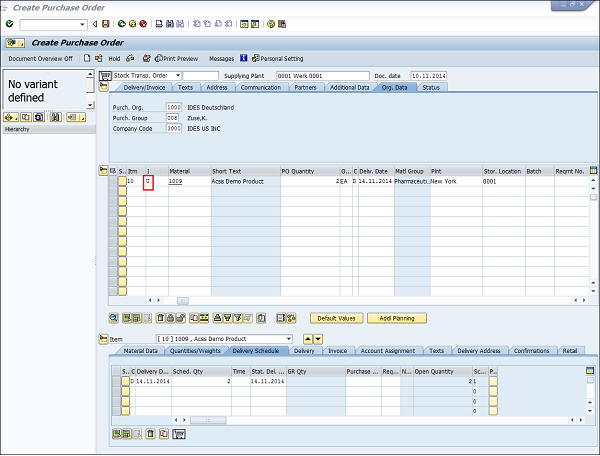
Service Purchase Order
In service third party will provide the services to company. These services will include maintenance like electricity, oiling of machines. So, service purchase order can be created by following the below step.
TCode to create Purchase Order: ME21N
Service Item Category: D
Service Item Category: D
Provide the TCode in command field. It will take you to purchase order screen. Provide all necessary details like name of vendor, item category, name of material, plant for which material is procured and date of delivery. Click on save. Service Purchase order will be created.
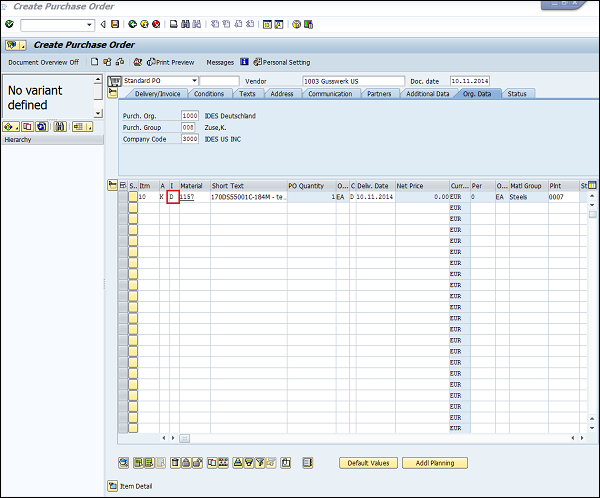
SAP MM - Inventory Management
Procurement process starts with gathering requirements and ends with procuring goods from vendors. Once goods are procured from vendor they need to be placed in company’s premises in correct place so that they can be consumed when required. This introduces the term known as inventory management. Inventory management deals with placing and handling stock received from vendors in correct place within company’s premises. The key points about inventory management are as follows:
- Inventory management deals with management of stock either on value or quantity basis.
- Planning, entry and keeping records of all goods movement comes under inventory management.
- Goods movement will create a document that will update all stock quantity and value in inventory that is known as material document.
- Material document will be referred by a document number and document year.
Inventory management deal with the following terms which are as follows:
- Movement Type
- Goods Receipt
- Reservation
- Goods Issue
Movement Type
Movement type describes the type of stock posting in inventory. It represents the posting in stock is due to which type of order like whether stock is posted against goods receipt or goods issue. The important movement types in sap mm are as follows:
- 101 - Goods receipt for purchase order or order
- 103 - Goods receipt for purchase order into GR blocked stock
- 201 - Goods issue for a cost centre
- 261 - Goods issue for an order
- 301 - Transfer posting plant to plant in one step
- 305 - Transfer posting plant to plant in two steps - placement in storage
- 311 - Transfer posting storage location to storage location in one step
- 313 - Stock transfer storage locations to storage location in two steps - removal from storage.
Movement types can be reached out by following the below steps:
Path to reach Movement Type:
Logistics => Materials Management => Inventory Management => Goods Movement => Goods Movement (MIGO)
TCode: MIGO
Logistics => Materials Management => Inventory Management => Goods Movement => Goods Movement (MIGO)
TCode: MIGO
On SAP Menu screen select Goods Movement (MIGO) execute icon by following the above path.
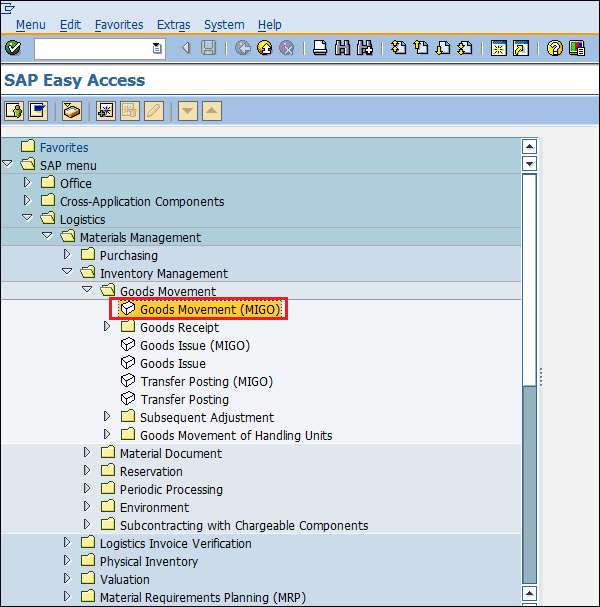
Select GR Goods Receipt drop-down. You will get a lot of standard movement types and you can choose one according to your requirement.
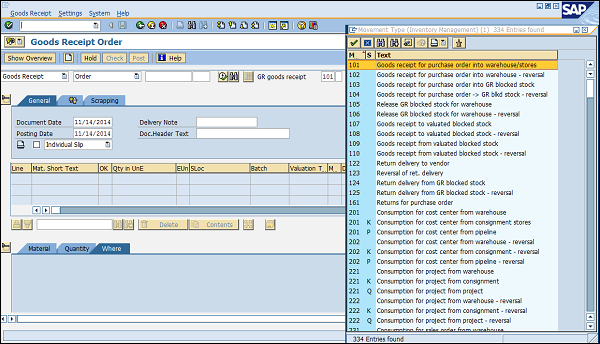
Goods Receipt
Goods receipt is the phase in which the material is received by the ordering party and the condition and quality are verified. Depending upon the movement type stock is posted in inventory with the help of goods receipt. Goods receipt will show increase in warehouse stock. Goods receipt has two scenarios which are as follows.
- Creation of Goods Receipt
- Cancellation of Goods Receipt
Creation of Goods Receipt
Goods receipt can be posted by following the below steps.
Path to post Goods Receipt:
Logistics => Materials Management => Inventory Management => Goods Movement => Goods Movement (MIGO)
TCode: MIGO
Logistics => Materials Management => Inventory Management => Goods Movement => Goods Movement (MIGO)
TCode: MIGO
On SAP Menu screen select Goods Movement (MIGO) execute icon by following the above path.
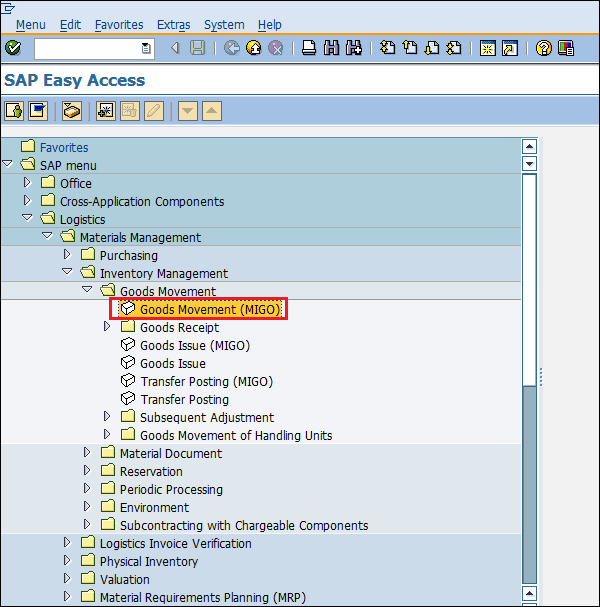
Goods receipt can be posted against various documents. Select the required document from the drop-down. For example in this case we are selecting purchase order. Select the movement type according to the requirement.
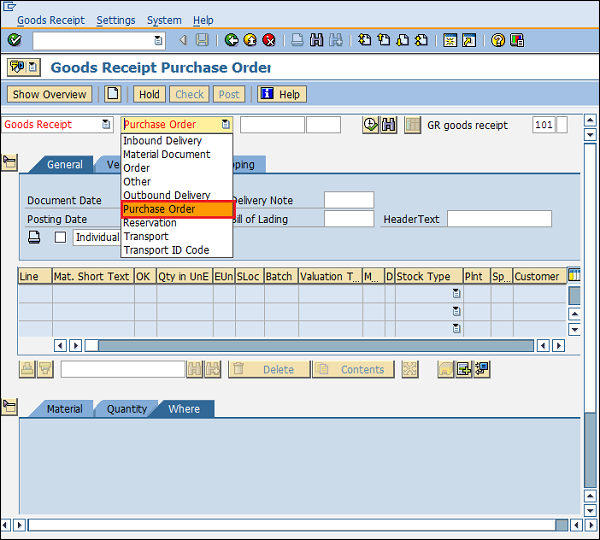
It will fetch all the details from the selected reference document like material, quantity, plant. Select check tab to check the document. Then click on save. A material document number will be generated. Goods receipt is now posted against a purchase document.
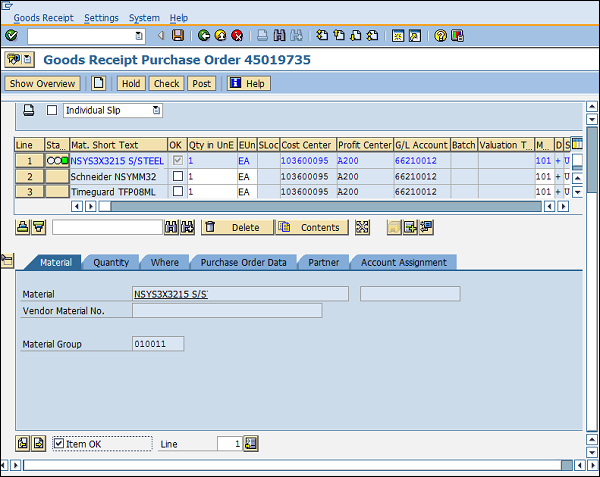
Cancellation of Goods Receipt
Sometimes goods receipt is not posted correctly. So goods receipt needs to be cancelled and it can be cancelled by following the below steps.
Path to cancel Goods Receipt:
Logistics => Materials Management => Inventory Management => Goods Movement => Goods Movement (MIGO)
TCode: MIGO
Logistics => Materials Management => Inventory Management => Goods Movement => Goods Movement (MIGO)
TCode: MIGO
On the same MIGO screen select from drop-down Cancellation against a material document number. Provide the material document number.
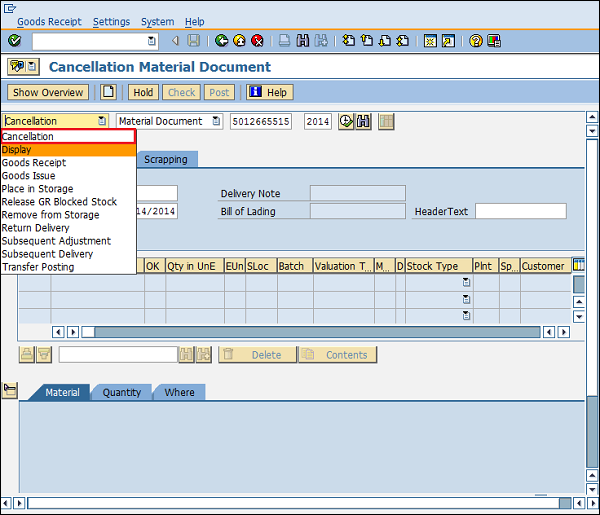
It will fetch all the details from the material document. Select check tab to check the document. Then click on save. A material document number will be generated. Goods receipt is now cancelled.
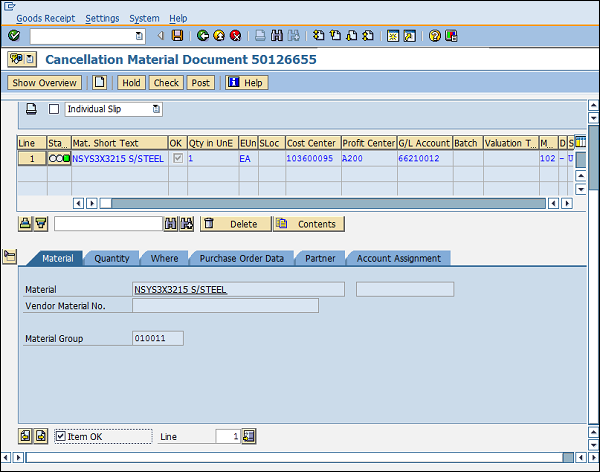
Reservation
Sometimes, stock need to be blocked in advance so that it can be available at a particular point of time. This is known as reservation. Reservation ensures that stock is available and it can be used when required. Reserved quantity can be viewed by TCode MMBE. Provide the material number and plant. Reserved quantity can be seen in the reserved tab as shown below.
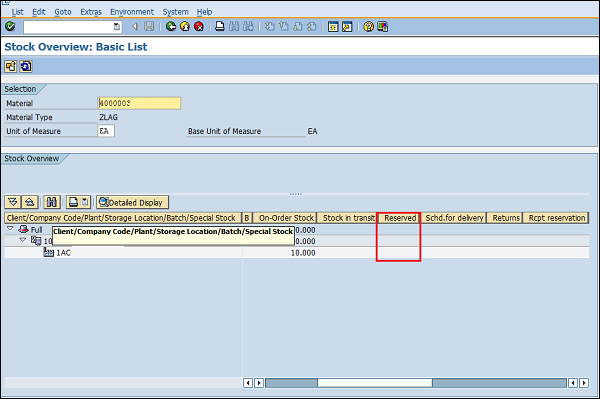
Reservation can be created by following the below steps.
Path to create Reservation:
Logistics => Materials Management => Inventory Management => Reservation => Create
TCode: MB21
Logistics => Materials Management => Inventory Management => Reservation => Create
TCode: MB21
On SAP Menu screen select Create execute icon by following the above path.
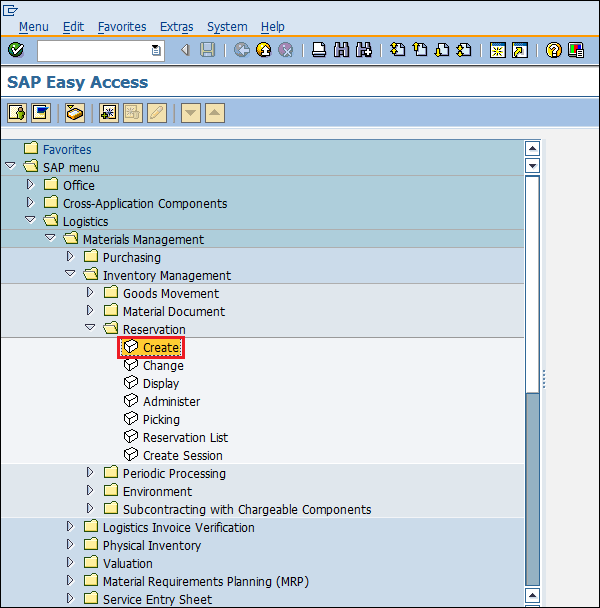
Enter the date, movement type and plant for which reservation is to be made.
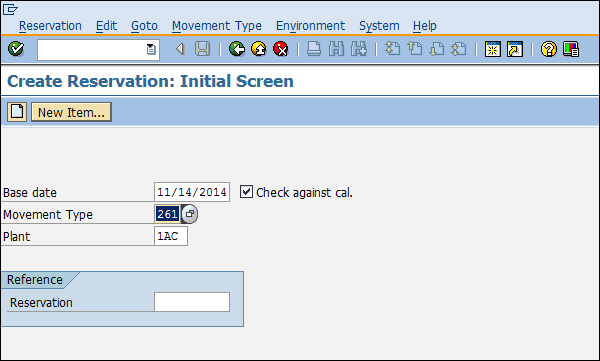
Enter the order number against which you want to make reservation. Provide the details of material and quantity that is to be reserved. Click on save. Reservation is now made for the order.
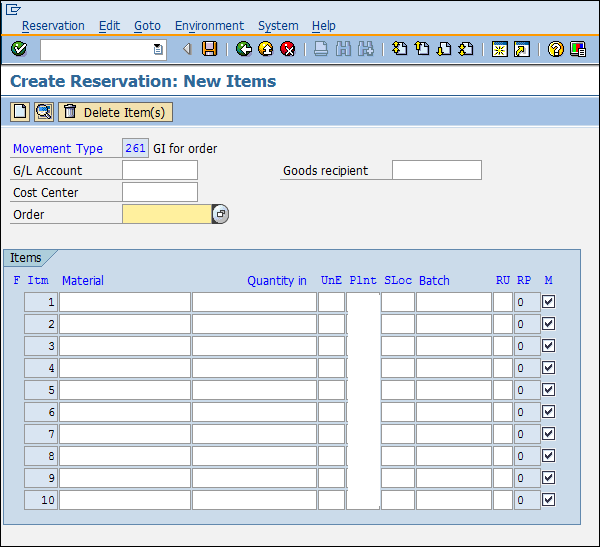
Goods Issue
Goods issue means moving stock out of inventory that may be due to several reasons like withdrawing of material for sampling or returning the goods back to vendor. So, goods issue will result in decrease in quantity in warehouse. Goods issue can be done by following the below steps.
Path to post Goods Issue:
Logistics => Materials Management => Inventory Management => Goods Movement => Goods Movement (MIGO)
TCode: MIGO
Logistics => Materials Management => Inventory Management => Goods Movement => Goods Movement (MIGO)
TCode: MIGO
On SAP Menu screen select Goods Movement (MIGO) execute icon by following the above path.
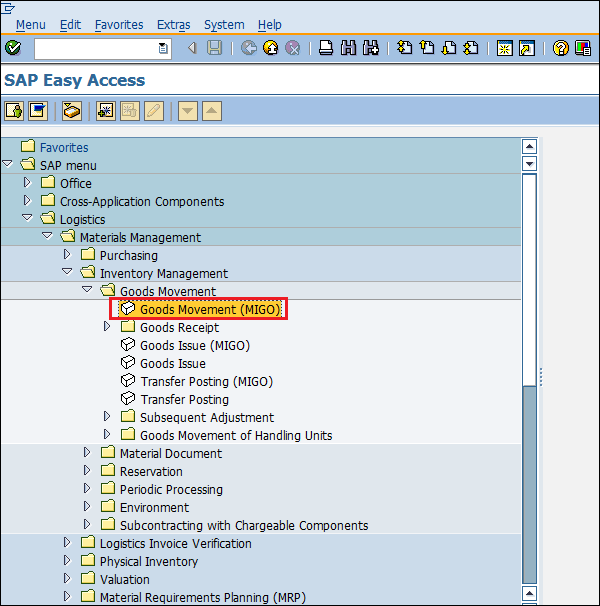
Select goods issue from drop-down. Goods issue can be posted against various documents. Select the required document from the drop-down. For example in this case we are selecting purchase order. Select the movement type according to the requirement.
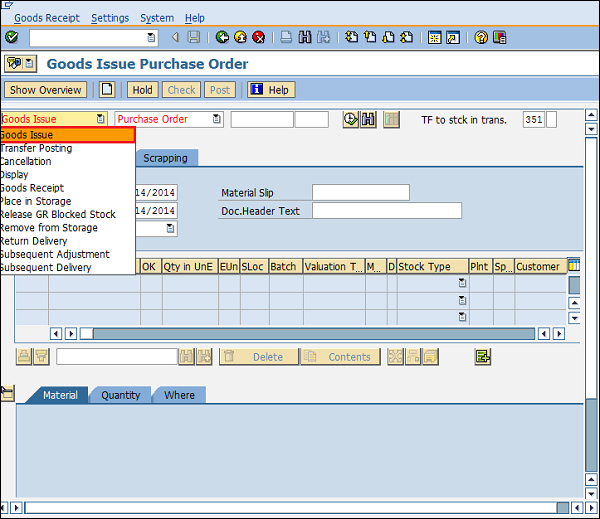
It will fetch all the details from the selected reference document like material, quantity, plant. Select check tab to check the document. Then click on save. A material document number will be generated. Goods Issue is now posted against a purchase document.
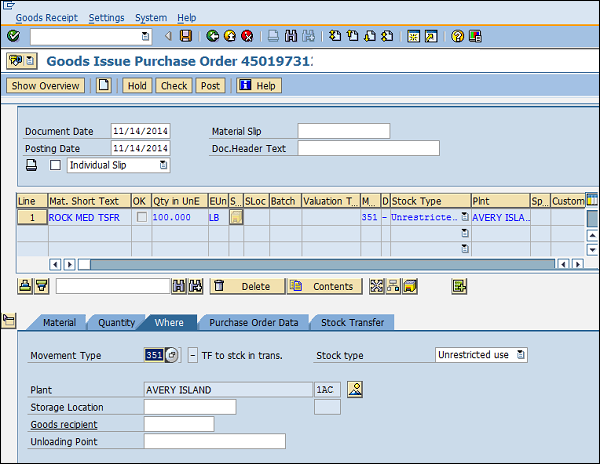
SAP MM - Invoice Verification
Every organization acquires goods or services to complete its business needs. Once goods are procured from vendor and placed in company’s premises through goods receipt then we need to pay to vendor for acquired goods and services. The amount to be paid along with details of material is provided by vendor in form of document that is known as invoice. Before paying to vendor we need to verify the invoice. This process of verifying invoice and paying to vendor is known as invoice verification. The key points about invoice verification are as follows.
- Invoice verification marks the end of procurement after purchase order and goods receipt.
- Invoice posting will update all related documents in financial and accounting.
- Blocked invoice that vary from actual invoice can be processed through invoice verification.
Invoice verification deals with the following terms which are as follows.
- Posting of Invoice
- Blocked Invoice
- Evaluated Receipt Settlement(ERS)
Posting of Invoice
Posting of invoice is done after goods are received from vendor and goods receipt is done. Invoice received from vendor is verified against cost, quantity and quality by ordering party and then invoice is posted against that purchase order. So, this is the phase in which the vendor (seller) is paid from the company and reconciliation of the invoice and PO is accomplished. Invoice can be posted by following the below steps.
Path to post Invoice:
Logistics => Materials Management => Logistic Invoice Verification => Document Entry => Enter Invoice
TCode: MIRO
Logistics => Materials Management => Logistic Invoice Verification => Document Entry => Enter Invoice
TCode: MIRO
On SAP Menu screen select Enter Invoice execute icon by following the above path.
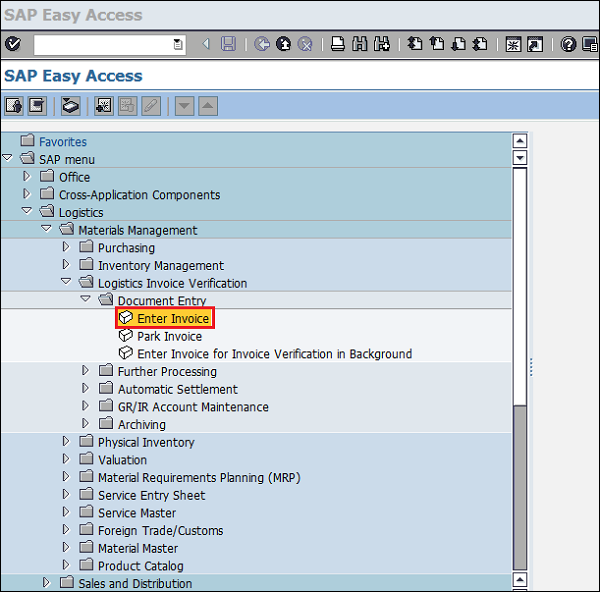
Fill in all necessary details like invoice posting date, amount that is paid to vendor along with quantity for which amount is paid. Click on save. Invoice is now posted for the goods receipt.
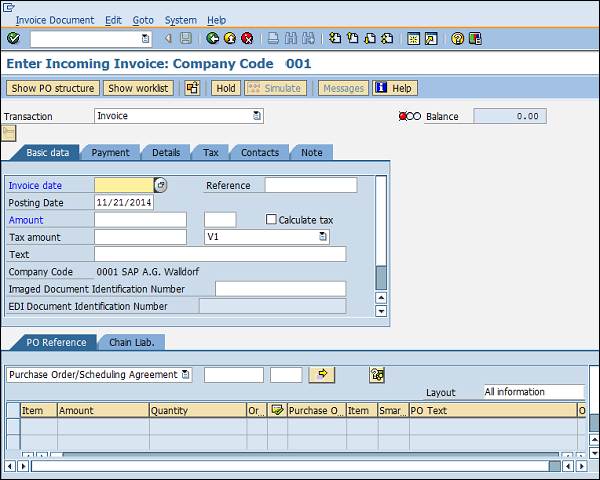
Blocked Invoice
Sometimes accounting department is unable to pay the invoice to vendor. This may happen when you try to post an invoice, system expect certain default value against purchase order or goods receipt and posted invoice differs from default value. This may lead to invoice blocking. Some of the reasons for invoice blocking are as follows.
- Variance in amount at item level
- Variance in quantity at item level
It is also difficult to analyse the small variances in invoice. So, tolerance limits are set up in the system and if variance in invoice is within the tolerance limit then system accepts the invoice. If variance limit is exceeded then it may lead to blocking of invoice. Then we need to manually unblock or release that invoice if we want to process the invoice. Invoice can be unblocked by following the below steps.
Path to Release Blocked Invoice:
Logistics => Materials Management => Logistic Invoice verification => Further Processing => Release Blocked Invoice
TCode: MRBR
Logistics => Materials Management => Logistic Invoice verification => Further Processing => Release Blocked Invoice
TCode: MRBR
On SAP Menu screen select Release Blocked Invoices execute icon by following the above path.
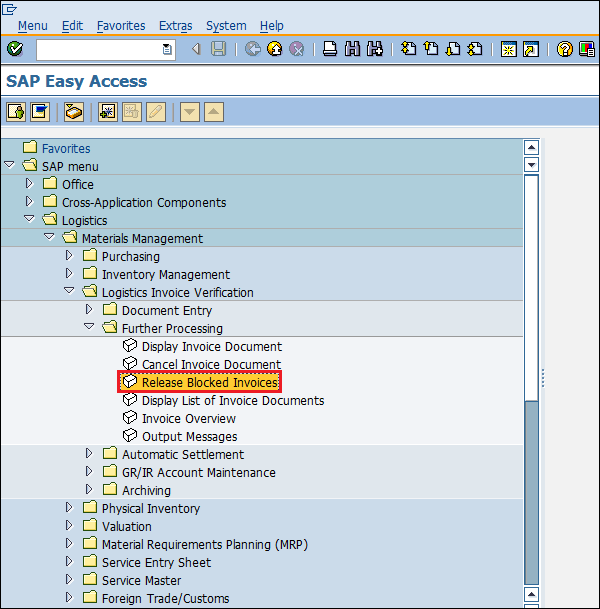
Provide the necessary details like company code, invoice document number, vendor, posting date, purchasing group. Then select execute icon. Blocked invoice will be released.
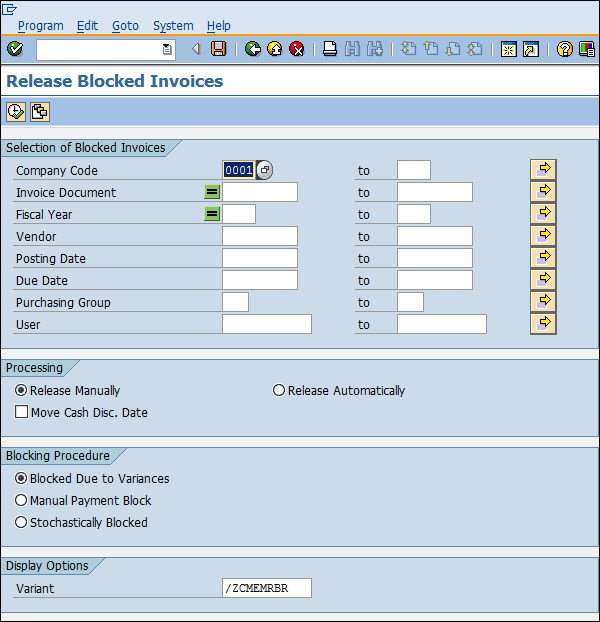
Evaluated Receipt Settlement (ERS)
Evaluated Receipt Settlement (ERS) is an easy method of settling goods receipt automatically. If ordering party has agreed with vendor on all financial terms and condition, then ordering party need not verify the invoice. Invoice will be posted automatically from the information present in purchase order and goods receipt. The various advantages of ERS are as follows.
- Purchase orders can be settled and closed quickly.
- It reduces human efforts as no need to verify the invoice.
- Amount and quantity variances in invoice can be avoided with the help of ERS.
To implement ERS some mandatory setting needs to be done in vendor master which is described in below context.
Go to XK02 (Change mode of vendor master). Select Control data tab. Check the AutoEvalGRSetmt Del. and AutoEvalGRSetmt Ret box. Click on save. Now the particular vendor is enabled for ERS.
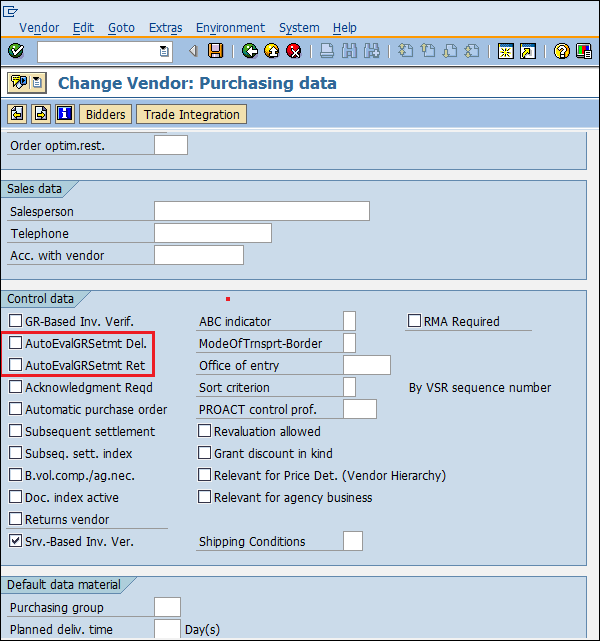
ERS can be created by following the below steps.
Path to create ERS:
Logistics => Materials Management => Logistic Invoice verification => Automatic Settlement => Evaluated Receipt Settlement (ERS)
TCode: MRRL
Logistics => Materials Management => Logistic Invoice verification => Automatic Settlement => Evaluated Receipt Settlement (ERS)
TCode: MRRL
On SAP Menu screen select Evaluated Receipt Settlement (ERS) execute icon by following the above path.
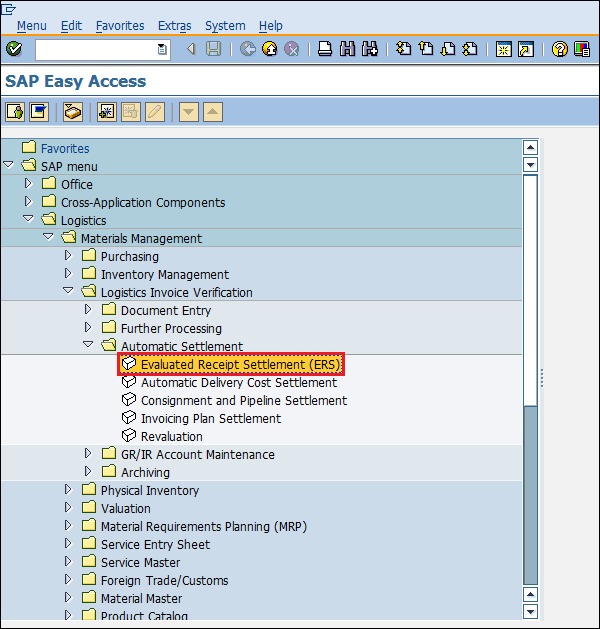
Fill in all necessary details like company code, plant, goods receipt document number and date, vendor, purchasing document. Click on save. ERS will be created for the corresponding purchase order and goods receipt.
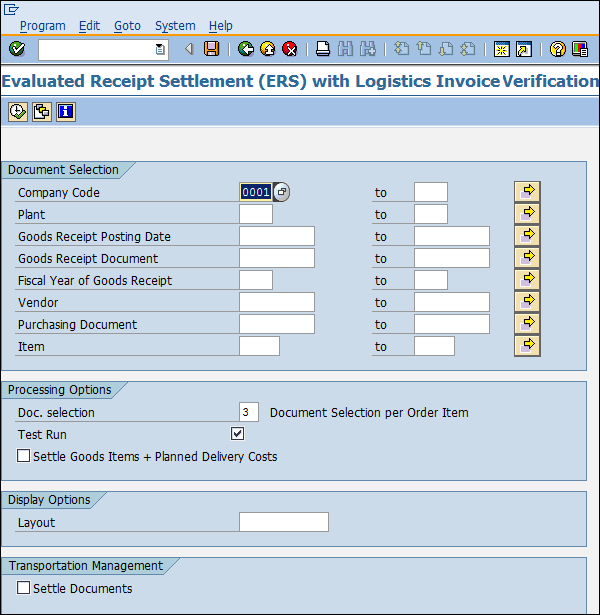
SAP MM - Service Management
Every organization acquires goods to complete its business needs. Besides these goods procurement, an organization may require occasionally some kind of services. These services will include small maintenance task like changing the lights, painting and housekeeping. These services are carried out by external contractors and hence the whole process of procurement of services is known as service management. The key points about service management are as follows.
- Services are meant for direct consumption instead of keeping them in inventory.
- Service description along with unit of measure is stored as master data in a record that is known as service master record.
- System stores the services that have been procured as a record in a sheet called as service entry sheet.
- Service procurement is of following two types:
Planned Services - In planned services at the time of procurement specifications like quantity and price are known in advance. It means nature and scope of service is clear before procurement.
Unplanned Services - In unplanned services at the time of procurement specifications like quantity and price are not known in advance. It means nature and scope of service is not clear before procurement. These services can be extended as per the requirement.
Service management deals with the following terms which are as follows.
- Service Master Record
- Service Purchase Order
- Service Entry Sheet
Service Master Record
Service master record contains the detail of all the services that can be procured from external vendor within an organization. Service master record contains description of services along with the unit of measure. This master record serves as a reference for creating service purchase order but it is not necessary, service purchase order can also be created manually without reference. Service master record can be created by following the below steps.
Path to Create Service Master Record:
Logistics => Materials Management => Service Master => Service => Service Master
TCode: AC03
Logistics => Materials Management => Service Master => Service => Service Master
TCode: AC03
On SAP Menu screen select Service Master execute icon by following the above path.
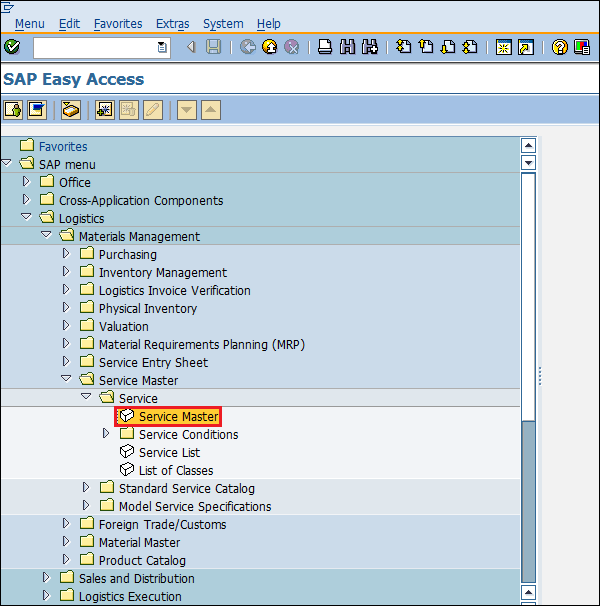
Select Create New Service icon as shown below.
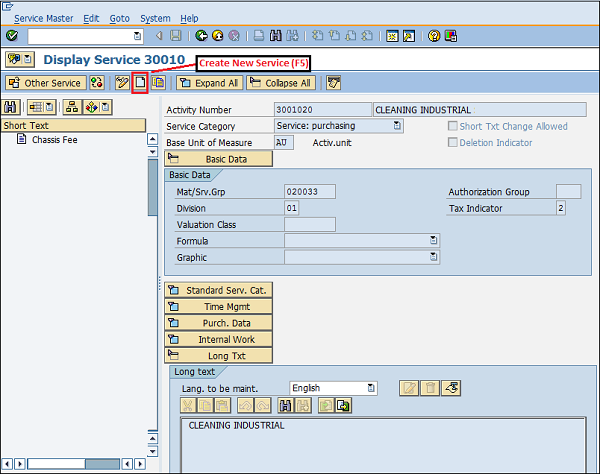
Fill in all necessary details like service category, base unit of measure, valuation class. Click on save. A new Service will be created.
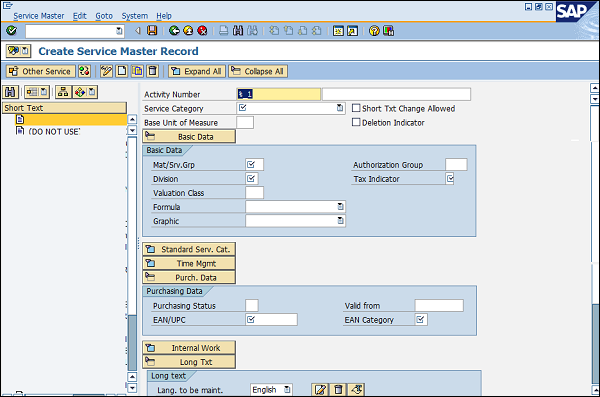
Service Purchase Order
In SAP MM services are accomplished with the help of service purchase order. The requirement of service with its description along with quantity is given to third party in form of service purchase order. In service purchase order important field is item category. For service, item category will be D. So, service purchase order can be created by following the below steps.
Path to create Purchase Order:
Logistics => Materials Management => Purchasing => Purchase Order => Create => Vendor/ Supplying Plant Known
TCode: ME21N
Service Item Category: D
Logistics => Materials Management => Purchasing => Purchase Order => Create => Vendor/ Supplying Plant Known
TCode: ME21N
Service Item Category: D
On SAP Menu screen select Vendor/ Supplying Plant Known execute icon by following the above path.
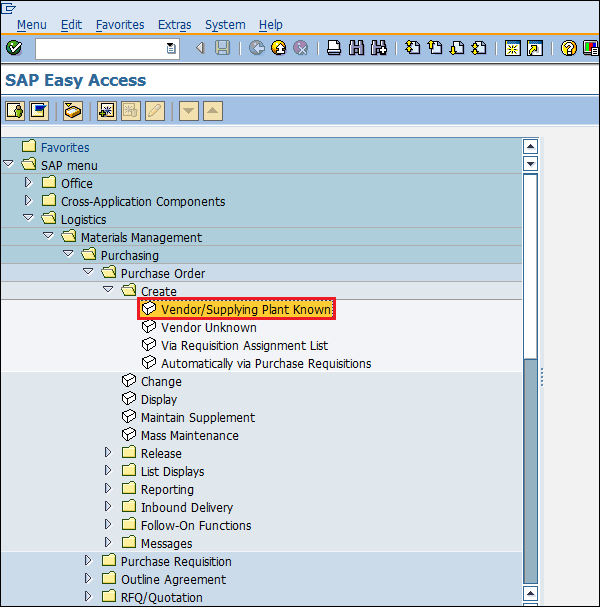
Provide all necessary details like name of vendor, item category, name of material, plant for which material is procured and date of delivery. Click on save. Service Purchase order will be created.
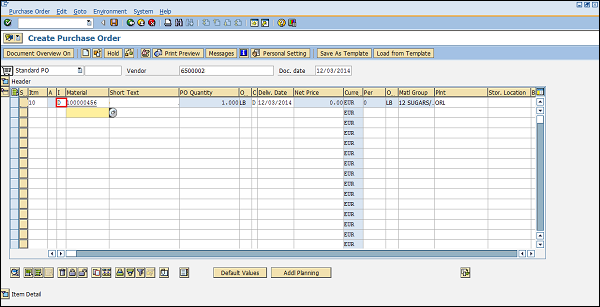
Service Entry Sheet
System stores the services that have been procured as a record in a sheet called as service entry sheet. In case of services instead of creating goods receipt document we will create service entry sheet. Service entry sheet will accommodate the charges that we need to pay to the vendor. Service entry sheet can be created by following the below steps.
Path to create Service Entry Sheet:
Logistics => Materials Management => Service Entry Sheet => Maintain
TCode: ML81N
Logistics => Materials Management => Service Entry Sheet => Maintain
TCode: ML81N
On SAP Menu screen select Maintain execute icon by following the above path.
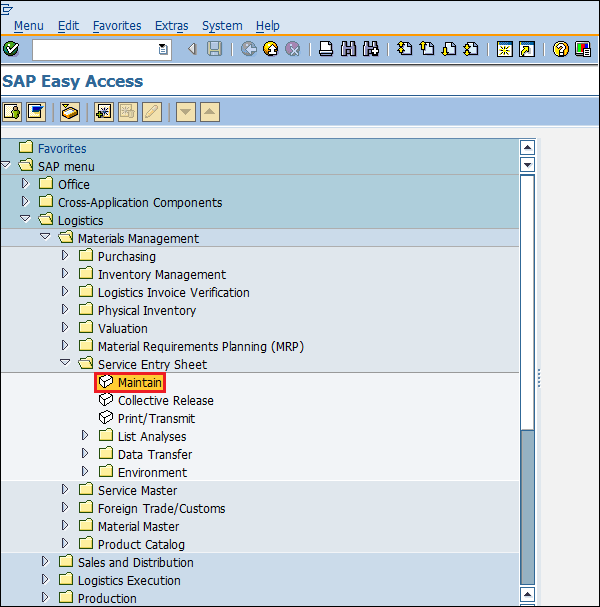
Provide all necessary details like purchase order number, service number, quantity, price. Click on save. A new Service Entry Sheet will be created for the corresponding purchase order.
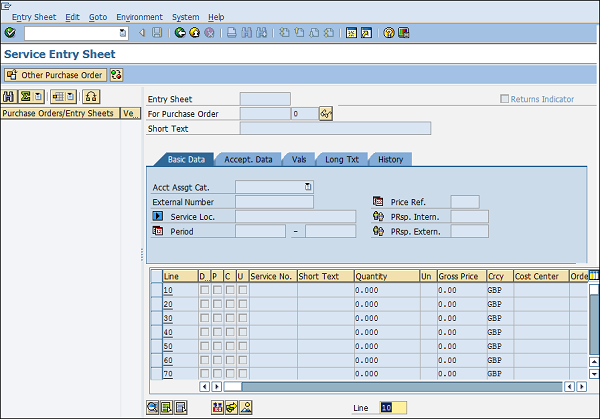
SAP MM - Valuation
Procurement process starts with creating purchase order and ends with invoice verification. In the whole process one of the important parts is material valuation. In procurement process while creating purchase orders material price is a mandatory field and it is automatically determined. This happens because material valuation is maintained in SAP system in material master. Material valuation represents integration between MM & FI (Financial Accounting) modules since it updates the general ledger accounts in financial accounting. The key points about material valuation are as follows.
- Material valuation helps to determine the price of material and for which general ledger account it needs to be posted in financial accounting.
- Material valuation can happen at company code level or plant level.
- Material can be valuated based on different types of procurement and this is known as split valuation. Normally split valuation is used to valuate material in same valuation area (company or plant) differently. Split valuation is described in detail in below context.
Split Valuation
Split valuation enables you to valuate stocks of a material in the same valuation area (company or plant) differently. Some of the examples where split valuation is required are as follows.
- Stock that is procured externally from vendor has a different valuation price than the stock of in-house production.
- Stock obtained from one vendor is valuated at a different price than stock obtained from another vendor.
- Same material having different batch may have different valuation prices.
Split Valuation needs to be activated before setting any other configuration. Split valuation can be activated by following the below steps.
Path to Activate Split Valuation:
IMG => Materials Management => Valuation and Account Assignment => Split Valuation => Activate Split Valuation
TCode: OMW0
IMG => Materials Management => Valuation and Account Assignment => Split Valuation => Activate Split Valuation
TCode: OMW0
On Display IMG screen select Activate Split Valuation execute icon by following the above path.
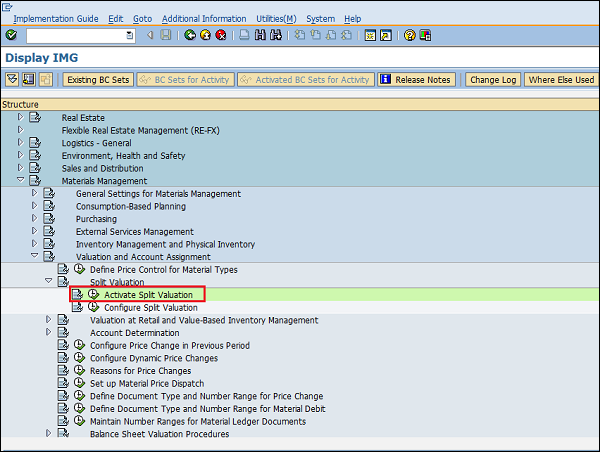
Select Split material valuation active tab. Click on save. Split valuation is now activated.
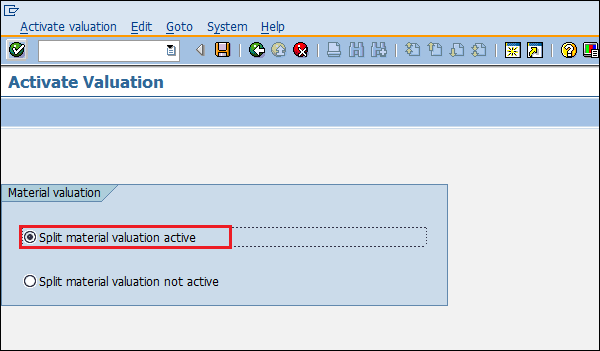
Some important terms under split valuation are as follows.
- Valuation Area: Material may be valuated at plant level or at company code level. The level at which materials are valuated is known as valuation area.
- Valuation Category: Valuation category is the criteria on which material is split valuated.
- Valuation Type: Valuation type specifies the features of a valuation category.
Split valuation configurations like defining valuation category, valuation type are described in below context.
Split Valuation Configuration
Split valuation configurations like defining valuation category, valuation type can be done by following the below steps.
Path to Configure Split Valuation:
IMG => Materials Management => Valuation and Account Assignment => Split Valuation => Configure Split Valuation
TCode: OMWC
IMG => Materials Management => Valuation and Account Assignment => Split Valuation => Configure Split Valuation
TCode: OMWC
On Display IMG screen select Configure Split Valuation execute icon by following the above path.
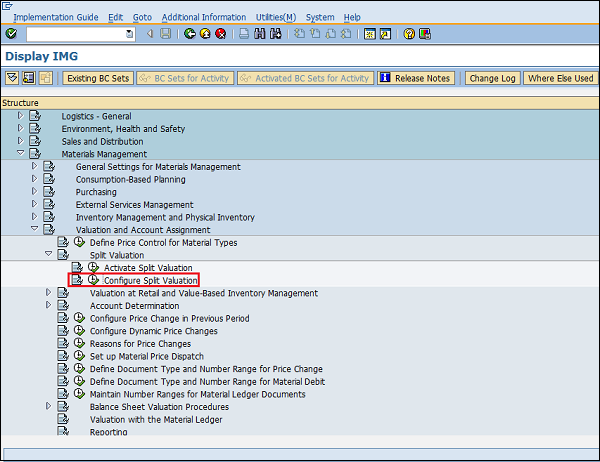
Select Global Types tab to create valuation type.
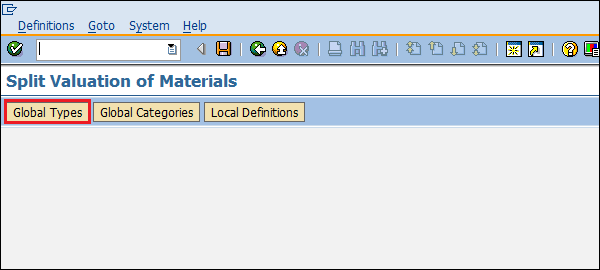
Select Create icon.
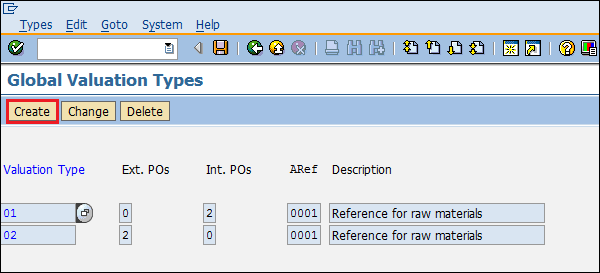
Provide name of valuation type. Click on save. A new Valuation Type will be created.
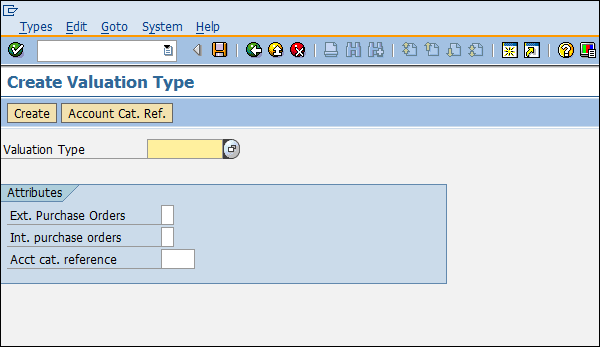
Now go to same screen and select Global Categories tab to create valuation category.
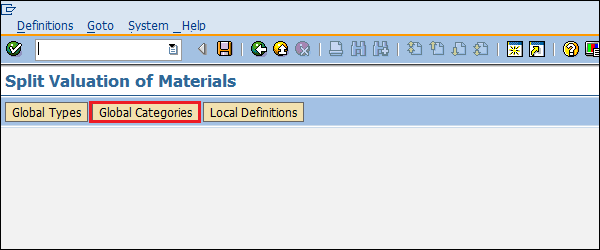
Select Create icon.
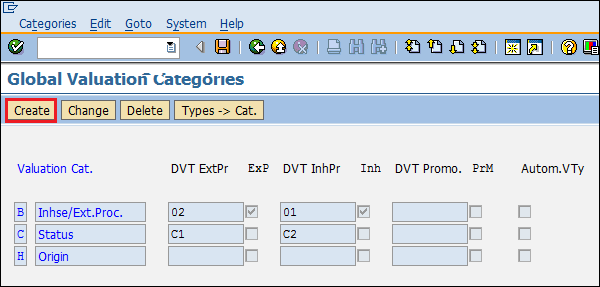
Provide name of valuation category. Click on save. A new Valuation Category will be created.
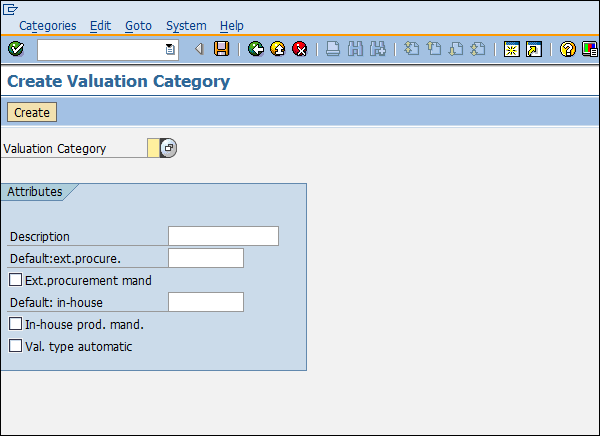
Now go to same screen and select Local Definitions tab to map valuation type and valuation category.
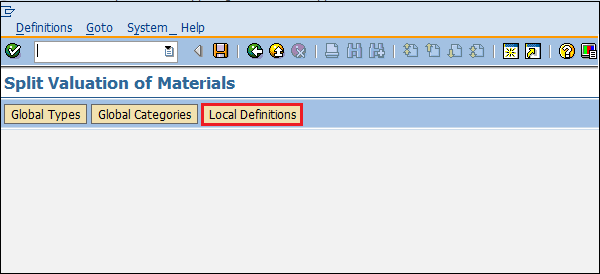
Select Cats. -> OU tab.
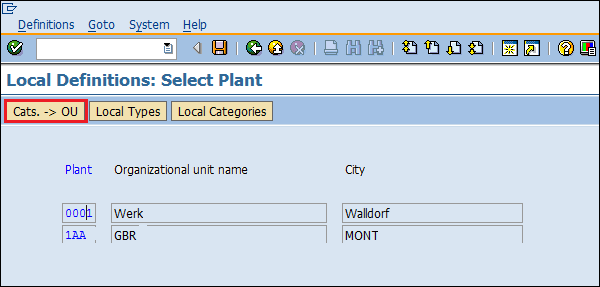
Provide valuation type, valuation category and set status as active and then select Activate tab. Valuation category and valuation type are now mapped and both are activated.
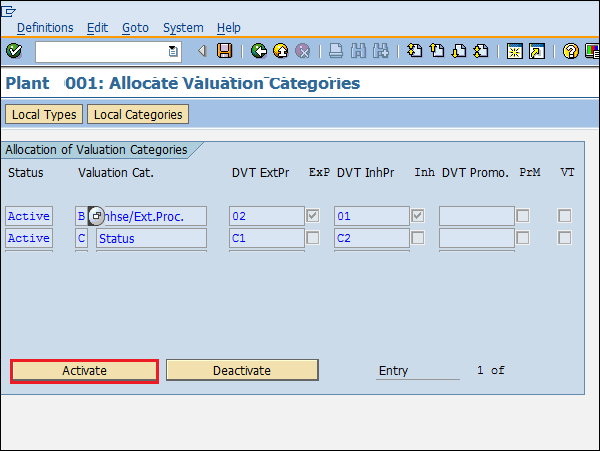
After maintaining valuation type and valuation category you can mention them in material master as shown below.
Go to mm02(Change screen for material master). Here you can maintain the valuation category and valuation class in accounting view. On this basis material will be valuated in a purchase order.
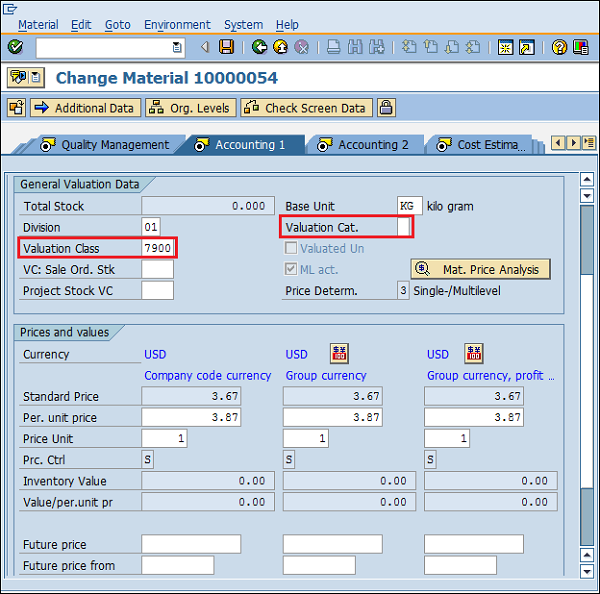
SAP MM - Account Determination
In SAP MM, procurement process involves cost of goods and services that needs to be paid to vendor by an organization. The cost being paid must be posted in an organization necessarily in a correct general ledger (G/L) account. Every time during procurement to remember the correct G/L account is an impossible thing. So, in SAP system some configuration for account determination is done so that system will automatically determine the correct G/L account that needs to be posted. G/L account is posted when goods receipt is done as well as during clearing invoice verification. Account determination deals with the following terms which are as follows.
- Define Valuation Control
- Group together Valuation Areas
- Define Valuation Classes
- Configure Automatic Posting
Define Valuation Control
Valuation areas can be grouped together and can be assigned to one grouping code if they belong to same G/L account. For example different plants under one company code can be assigned same valuation grouping code and vice versa. Before this, valuation grouping code must be activated and this can be done by following the below steps.
Path to Activate Valuation Grouping Code:
IMG => Materials Management => Valuation and Account Assignment => Account Determination => Account Determination without Wizard => Define Valuation Control
TCode: OMWM
IMG => Materials Management => Valuation and Account Assignment => Account Determination => Account Determination without Wizard => Define Valuation Control
TCode: OMWM
On Display IMG screen select Define Valuation Control execute icon by following the above path.
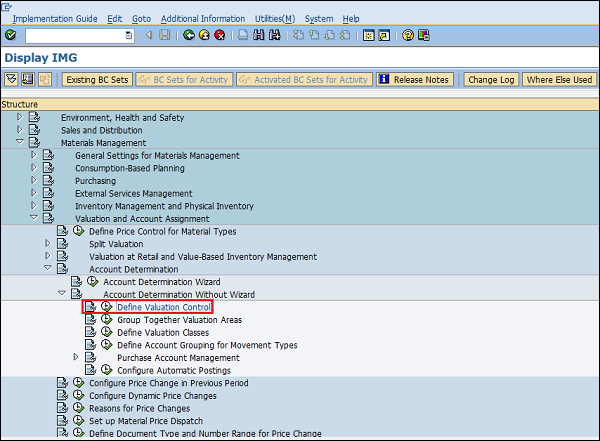
Select Valuation grouping code active tab. Click on save. Valuation grouping code is now activated.
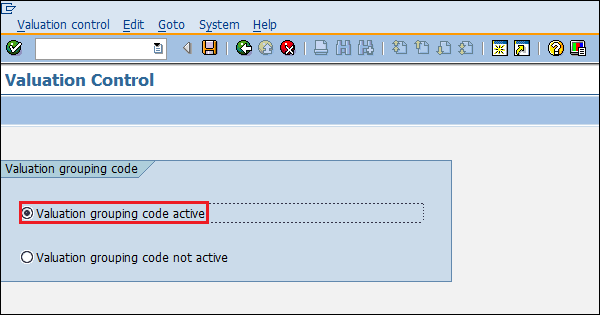
Group together Valuation Areas
In valuation grouping, valuation area and valuation grouping code are assigned to company code. This can be done by following the below steps.
Path to Define Valuation Area and Valuation Grouping Code:
IMG => Materials Management => Valuation and Account Assignment => Account Determination => Account Determination without Wizard => Group Together Valuation Areas
TCode: OMWD
IMG => Materials Management => Valuation and Account Assignment => Account Determination => Account Determination without Wizard => Group Together Valuation Areas
TCode: OMWD
On Display IMG screen select Group Together Valuation Areas execute icon by following the above path.
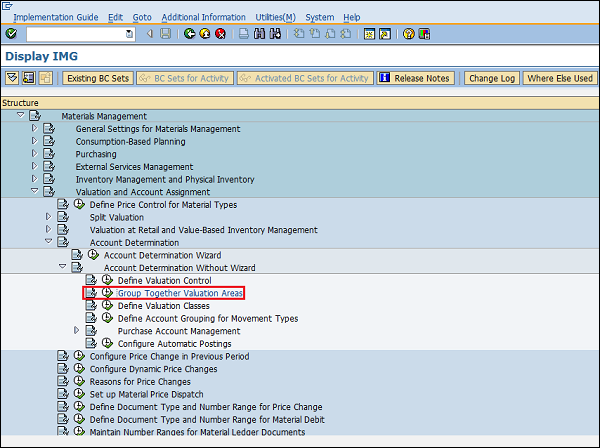
Here you can define valuation area with grouping code and assign them to a company code. Click on save. Valuation area and valuation grouping code are now defined for a company code.
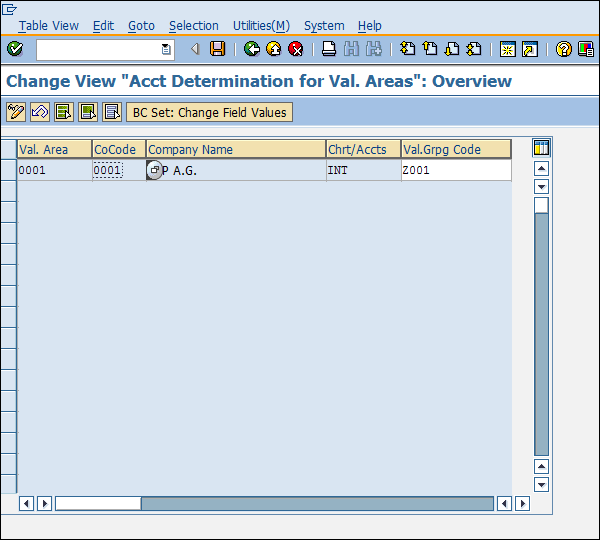
Define Valuation Classes
Valuation class categorizes the G/L account on the basis of material type. For example raw material will have different G/L account than the finished material as the cost will be different in both the cases. Account reference is also maintained along with valuation class. Account reference and valuation class can be defined by following the below steps.
Path to Define Account Reference and Valuation Class:
IMG => Materials Management => Valuation and Account Assignment => Account Determination => Account Determination without Wizard => Define Valuation Classes
TCode: OMSK
IMG => Materials Management => Valuation and Account Assignment => Account Determination => Account Determination without Wizard => Define Valuation Classes
TCode: OMSK
On Display IMG screen select Define Valuation Classes execute icon by following the above path.
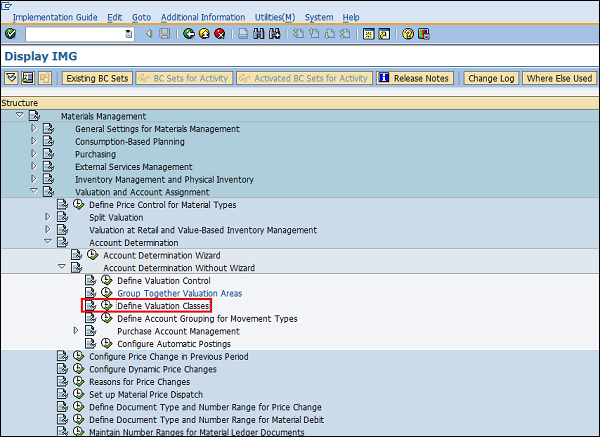
Select Account Category Reference tab.
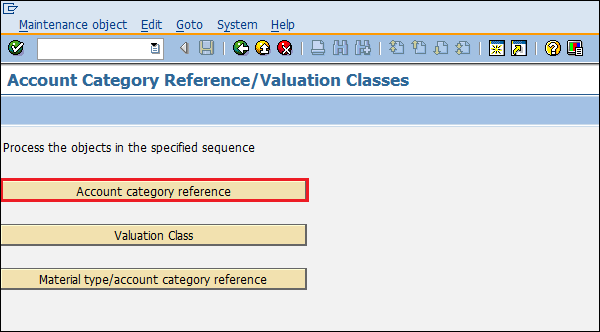
Select New Entries icon.
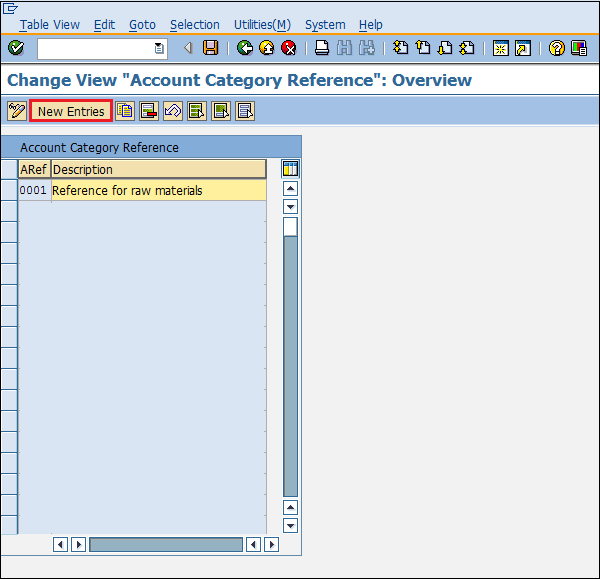
Provide name of ARef(Account reference) along with its description.
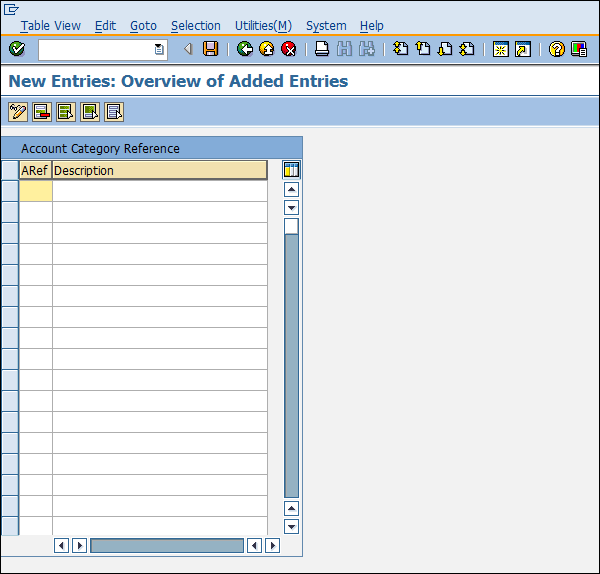
Now go to same screen and select Valuation Class tab.
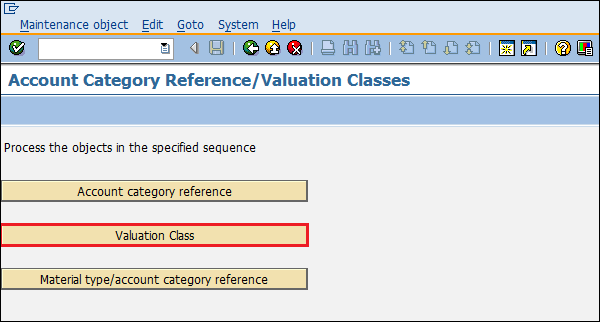
Select New Entries icon.
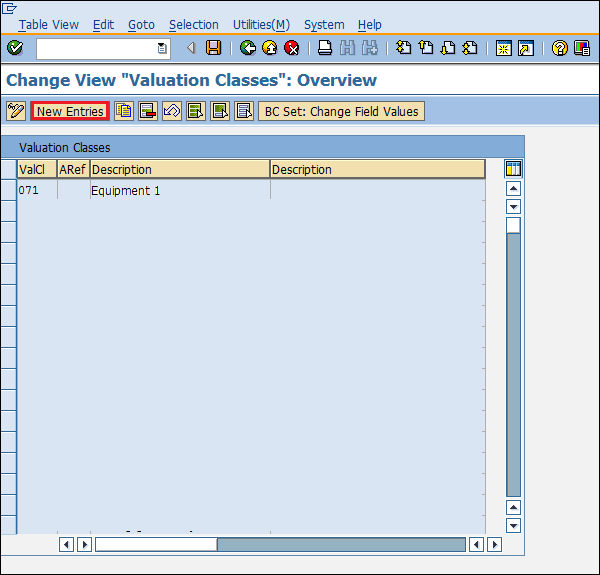
Provide name of valuation class, ARef(Account reference) and description of valuation class.
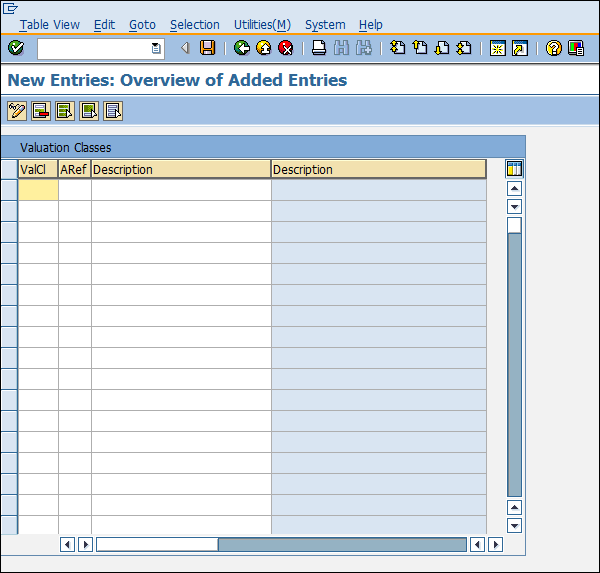
Now go to same screen and select Material Type/Account Category Reference.
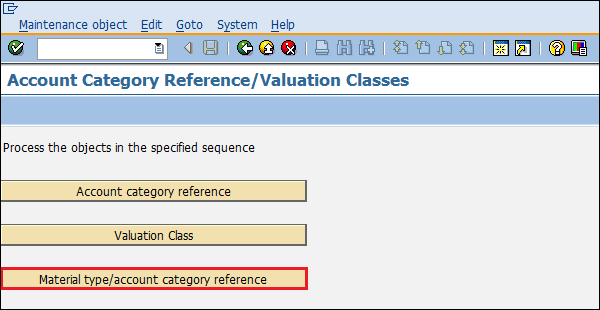
Here you can map material type with ARef(Account reference). Click on save. G/L account can be now posted for different material types.
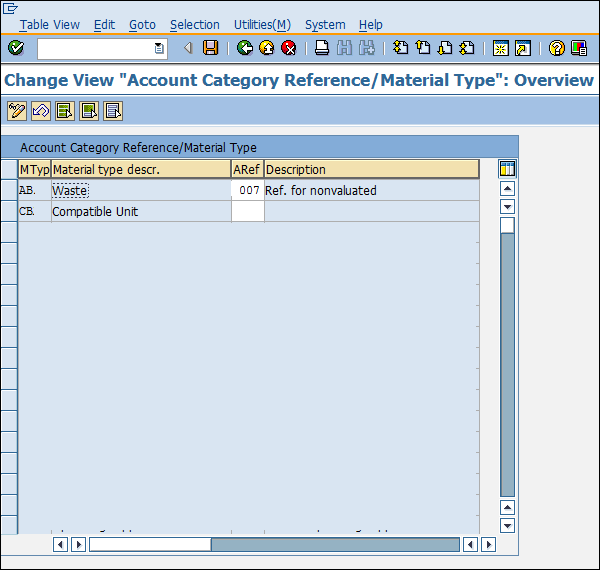
Configure Automatic Posting
G/L account is automatically determined for each of the transaction. This happens because automatic posting are configured in SAP system. Automatic posting can be configured by following the below steps.
Path to Configure Automatic Posting:
IMG => Materials Management => Valuation and Account Assignment => Account Determination => Account Determination without Wizard => Configure Automatic Postings
TCode: OMWB
IMG => Materials Management => Valuation and Account Assignment => Account Determination => Account Determination without Wizard => Configure Automatic Postings
TCode: OMWB
On Display IMG screen select Configure Automatic Postings execute icon by following the above path.
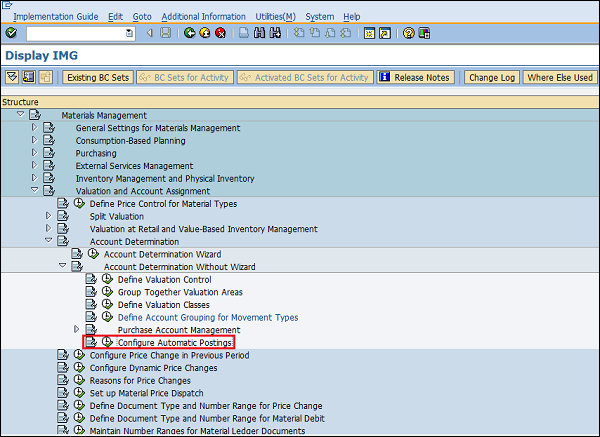
Select Account Assignment.
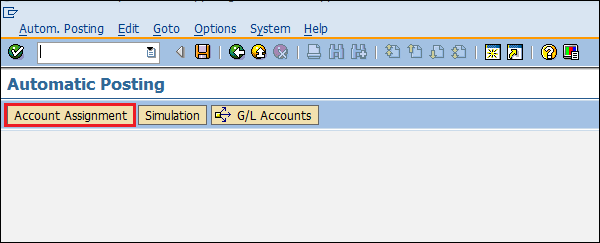
Here you can maintain the transaction for which automatic account determination is there. Click on save. Automatic posting is now configured for the transactions.
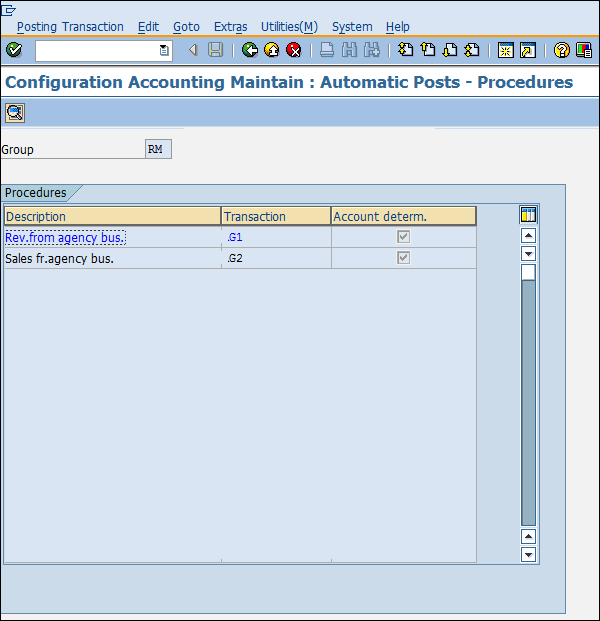
SAP MM - Configuration
In Sap MM, some settings are done in background according to business need of an organization. These are known as configurations. Configurations help in making custom enhancements in the structure according to the business needs of an organization. Some of the important configurations in SAP MM are described in detail in below context.
Assign Fields to Field Selection Groups
This configuration will allow you to make some fields as optional, or as hidden or some as mandatory in master record. This configuration can be set up by following the below steps.
Path to Assign Fields to Field Selection Groups:
IMG => Logistic General => Material Master => Field Selection => Assign Fields to Field Selection Groups
TCode: OMSR
IMG => Logistic General => Material Master => Field Selection => Assign Fields to Field Selection Groups
TCode: OMSR
On Display IMG screen select Assign Fields to Field Selection Groups execute icon by following the above path.
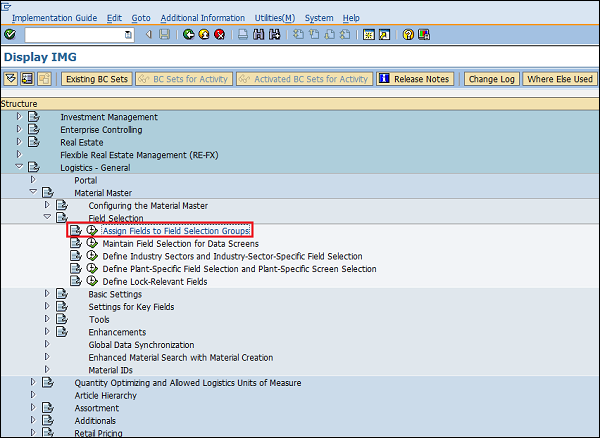
Select the entry in which you want to make the changes.
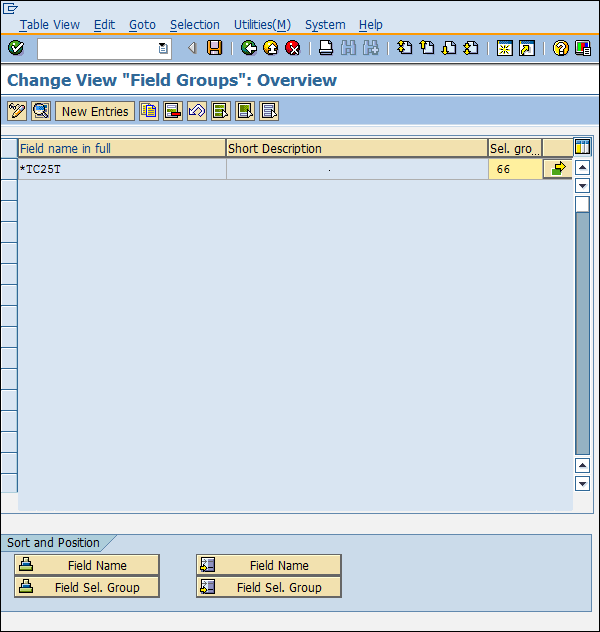
Here you can do changes in fields as hidden, display, required entry or optional entry. Click on save. Field Groups are now set with desired field entries.
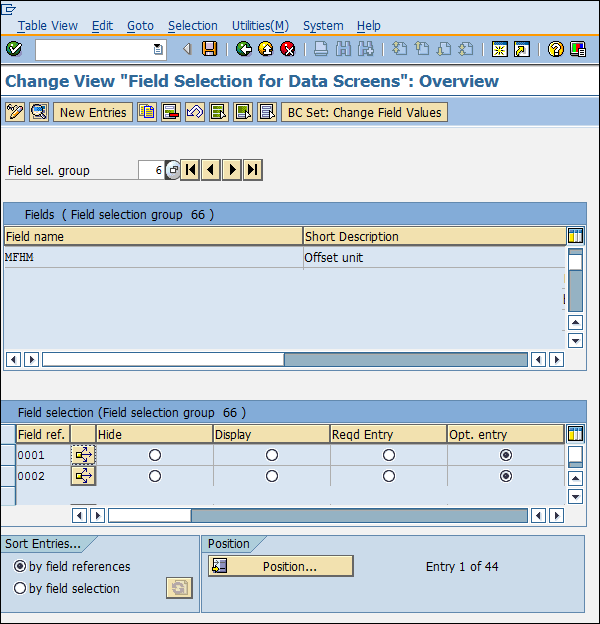
Maintain Field Selection for Data Screens
This configuration will allow you to make some data screens in master data as optional, or as hidden or some as mandatory. This configuration can be set up by following the below steps.
Path to Maintain Field Selection for Data Screens:
IMG => Logistic General => Material Master => Field Selection => Maintain Field Selection for Data Screens
TCode: OMS9
IMG => Logistic General => Material Master => Field Selection => Maintain Field Selection for Data Screens
TCode: OMS9
On Display IMG screen select Maintain Field Selection for Data Screens execute icon by following the above path.
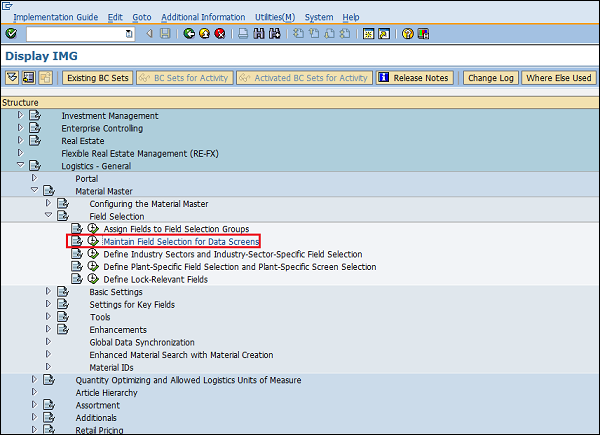
Select field selection group in which you want to make changes. Here you can do changes in field reference as hidden, display, required entry or optional entry. Click on save. Field selection for data screens is now maintained.
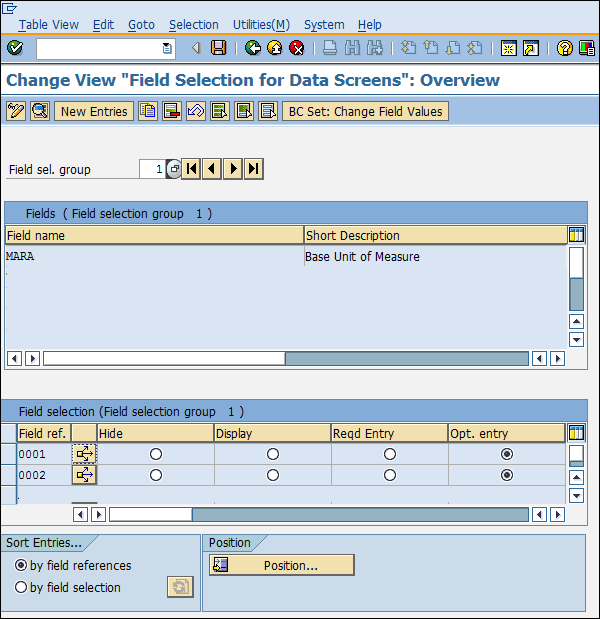
Maintain Company Codes for Materials Management
This configuration will allow you to maintain company codes with period along with fiscal year. This configuration can be set up by following the below steps.
Path to Maintain Company Codes for Materials Management:
IMG => Logistic General => Material Master => Basic Settings => Maintain Company Codes for Materials Management
TCode: OMSY
IMG => Logistic General => Material Master => Basic Settings => Maintain Company Codes for Materials Management
TCode: OMSY
On Display IMG screen select Maintain Company Codes for Materials Management execute icon by following the above path.
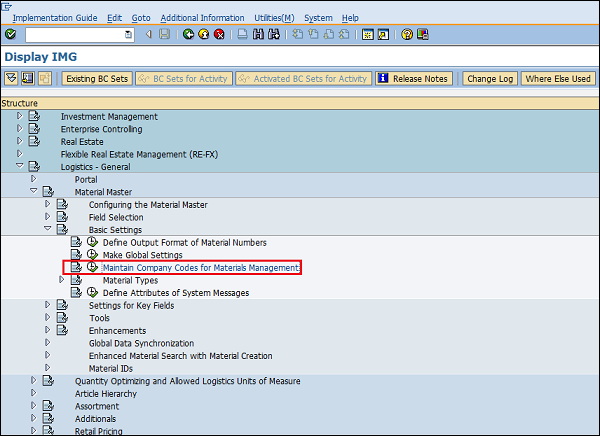
Provide details like name of company code, along with fiscal year and period for that. Click on save. Company code is now maintained for materials management.
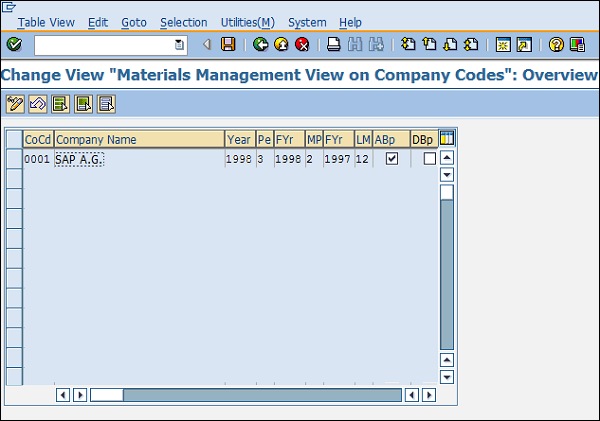
Define Attributes of System Messages
Sometimes when information is incomplete in any document, system will not allow us to save the document. So, system will issue some messages to indicate the field left or may be due to wrong entry in field. These system messages can be set up by following the below path.
Path to Define Attributes of System Messages:
IMG => Logistic General => Material Master => Basic Settings => Define Attributes of System Messages
TCode: OMT4
IMG => Logistic General => Material Master => Basic Settings => Define Attributes of System Messages
TCode: OMT4
On Display IMG screen select Define Attributes of System Messages execute icon by following the above path.

Here you can maintain type of message(warning or error) in version tab, message number along with description of message. Click on save. System messages are now maintained.
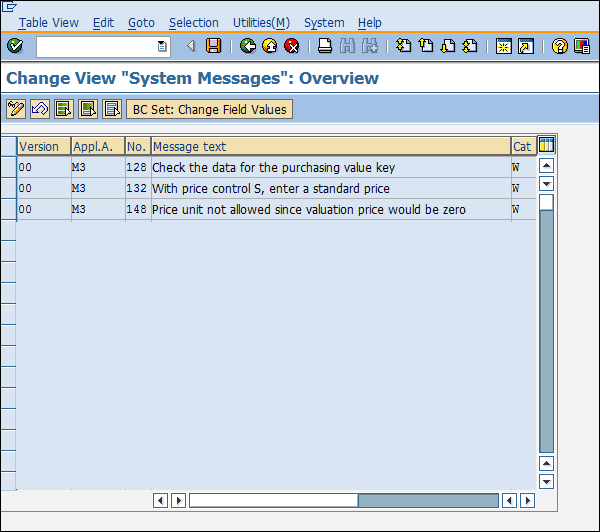
Define Number Ranges – Purchase Requisition
When we create purchase requisition every requisition is recognized by a number, that number will be unique and known as purchase requisition number. We can define number range manually otherwise system can automatically assign. So, number range for purchase requisition can be defined by following the below steps.
Path to Define Number Ranges:
IMG => Materials Management => Purchasing => Purchase Requisition => Define Number Ranges
TCode: OMH7
IMG => Materials Management => Purchasing => Purchase Requisition => Define Number Ranges
TCode: OMH7
On Display IMG screen select Define Number Ranges execute icon by following the above path.
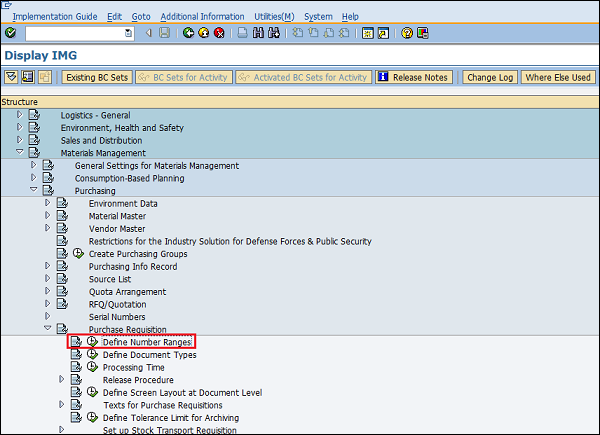
Select edit mode of Intervals tab.

Here you can maintain number range accordingly. Then click on save. Number range for purchase requisition is now maintained.
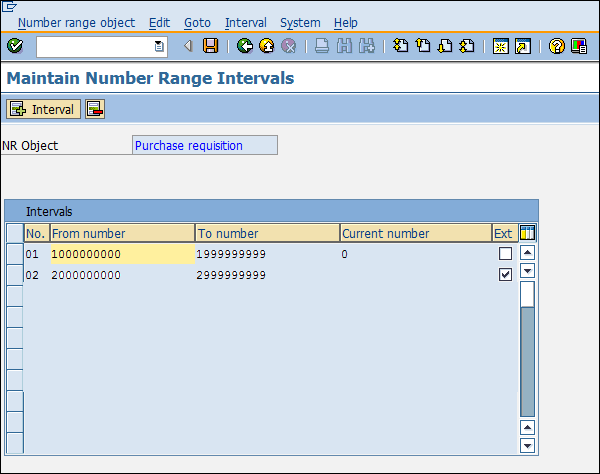
Define Document Types - Purchase Requisition
There are different types of document created for purchase requisition. So document types for purchase requisition can be maintained as shown below by following the below steps.
Path to Define Document Types:
IMG => Materials Management => Purchasing => Purchase Requisition => Define Document Types
IMG => Materials Management => Purchasing => Purchase Requisition => Define Document Types
On Display IMG screen select Define Document Types execute icon by following the above path.
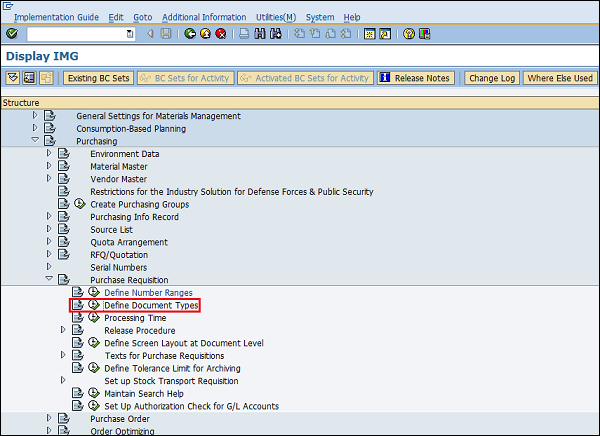
Select New Entries icon.
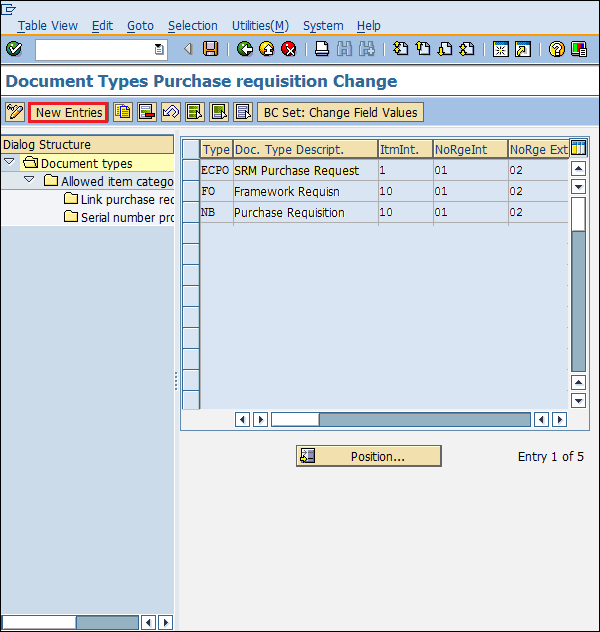
Provide details like name of document type with its description. Click on save. Document types for purchase requisition are now defined.
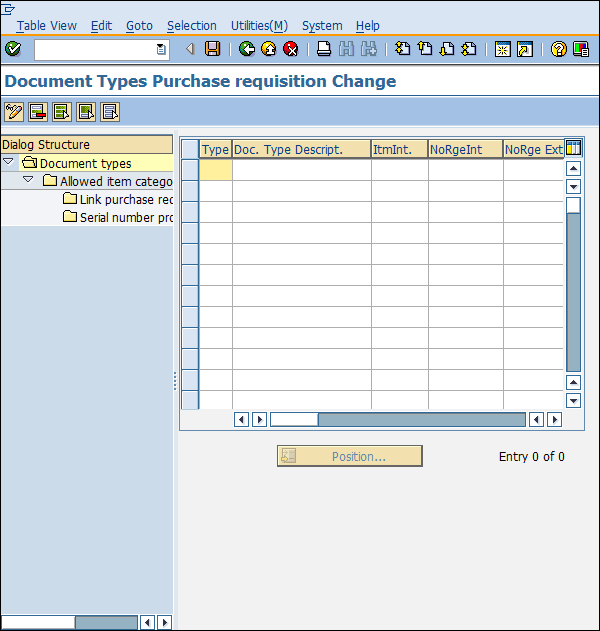
Define Number Ranges – RFQ/Quotation
When we create RFQ/Quotation every quotation is recognized by a number, that number will be unique and known as quotation number. We can define number range manually otherwise system can automatically assign. So, number range for RFQ/Quotation can be defined by following the below steps.
Path to Define Number Ranges:
IMG => Materials Management => Purchasing => RFQ/Quotation => Define Number Ranges
TCode: OMH6
IMG => Materials Management => Purchasing => RFQ/Quotation => Define Number Ranges
TCode: OMH6
On Display IMG screen select Define Number Ranges execute icon by following the above path.
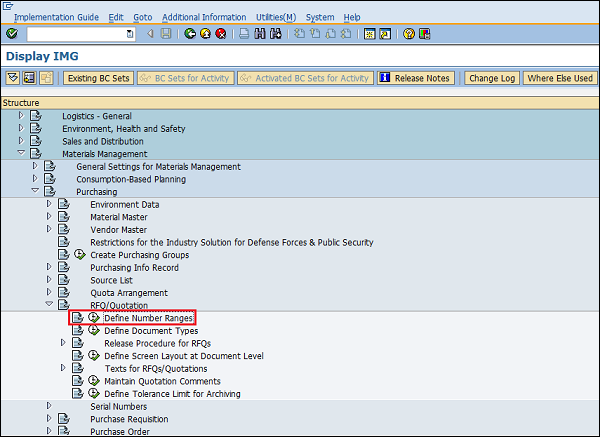
Select edit mode of Intervals tab.
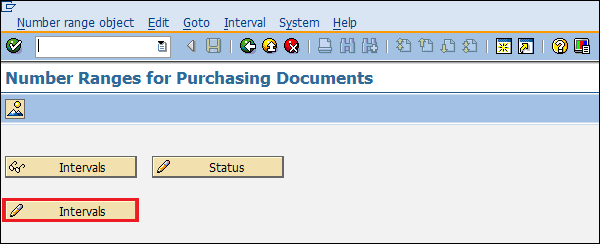
Here you can maintain number range accordingly. Then click on save. Number range for RFQ/Quotation is now maintained.
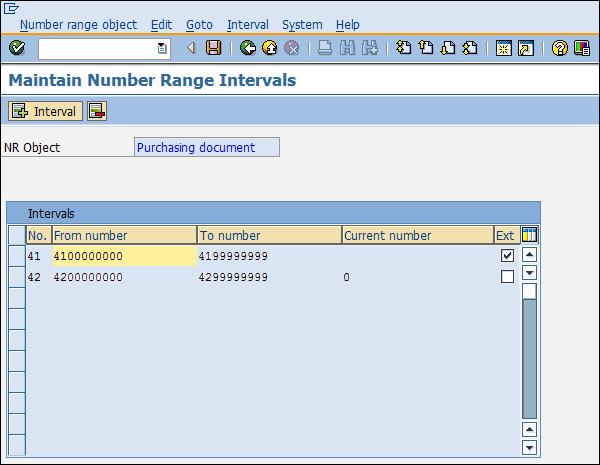
Define Document Types - RFQ/Quotation
There are different types of document created for RFQ/Quotation. So document types for RFQ/Quotation can be maintained as shown below by following the below steps.
Path to Define Document Types:
IMG => Materials Management => Purchasing => RFQ/Quotation => Define Document Types
IMG => Materials Management => Purchasing => RFQ/Quotation => Define Document Types
On Display IMG screen select Define Document Types execute icon by following the above path.

Select New Entries icon.
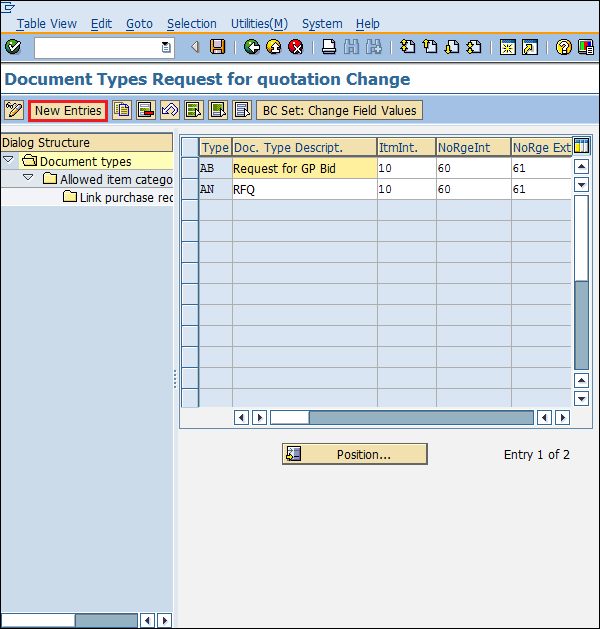
Provide details like document type with its description. Click on save. Document types for RFQ/Quotation are now defined.
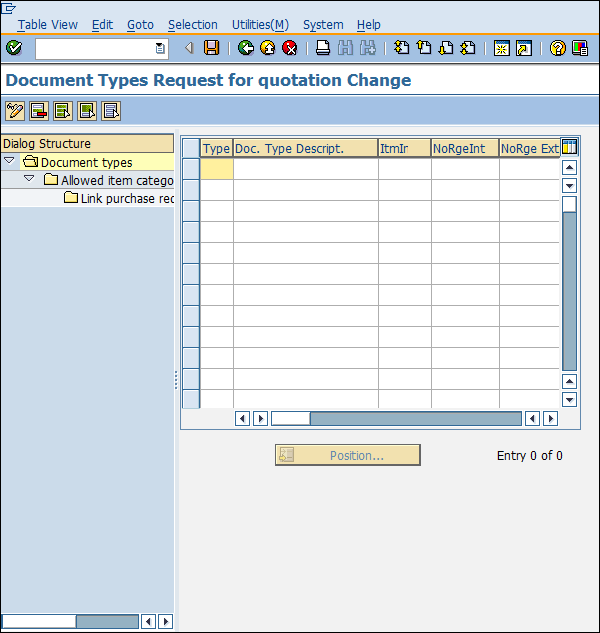
No comments:
Post a Comment